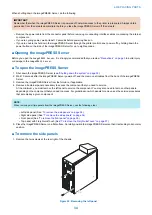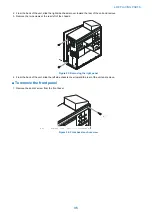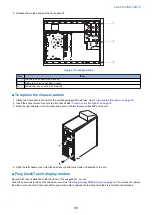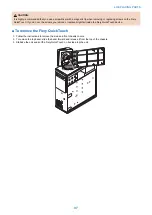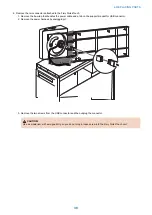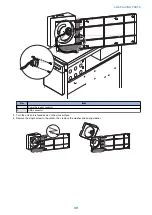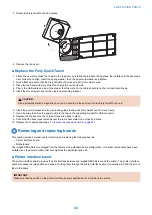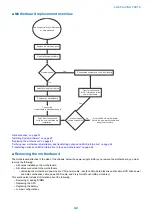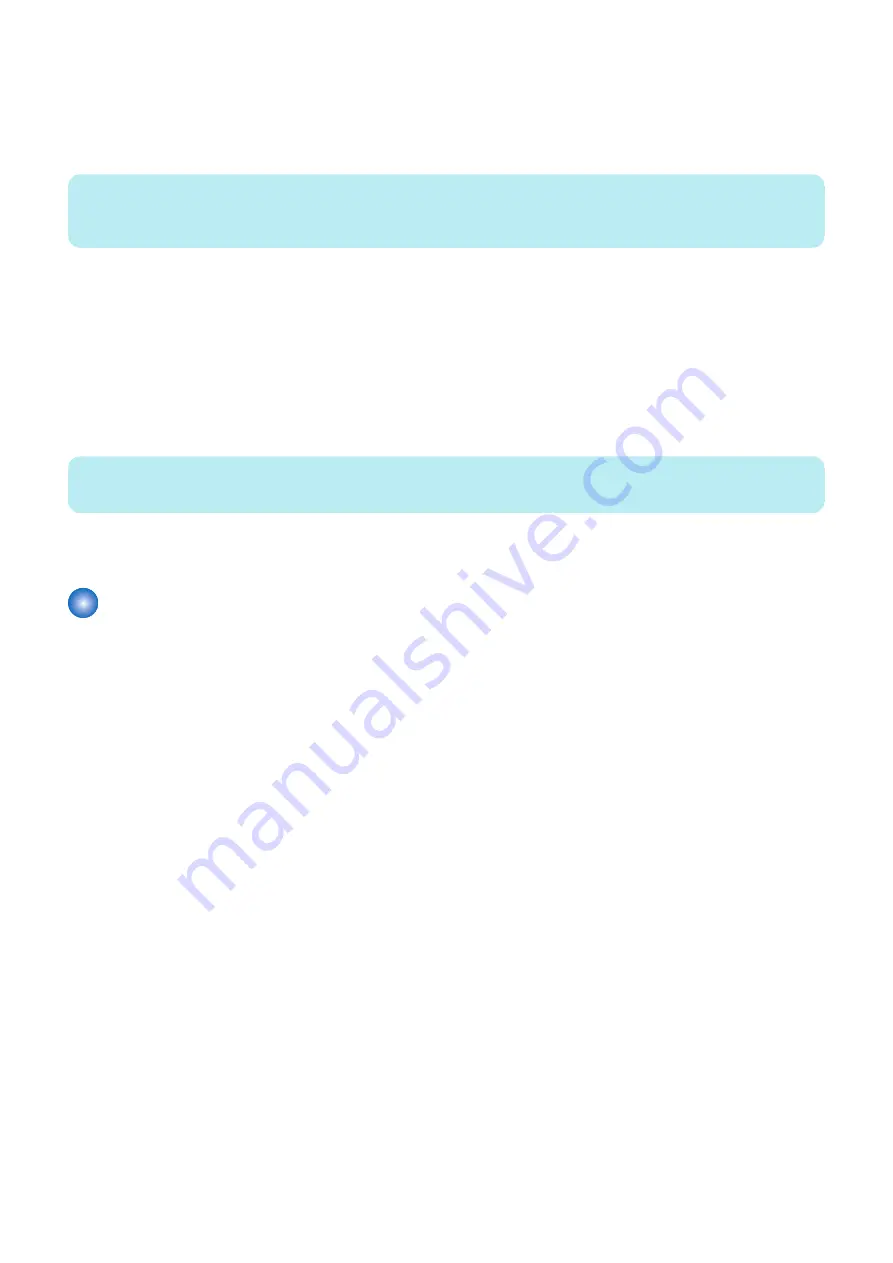
Transferring options and BIOS information to the new motherboard
After you verify that the new motherboard solves the problem that you are troubleshooting, you must use the motherboard
replacement dongle to transfer options to the new motherboard.
To transfer options and BIOS information to the new motherboard
NOTE:
This procedure, which takes approximately 15-20 minutes, assumes that the imagePRESS Server is fully assembled with the new
motherboard, and verified in Service Mode (see
“Entering Service Mode” on page 47
).
1. Verify that all power is turned off on the imagePRESS Server.
2. Insert the motherboard replacement dongle into a USB port.
3. Turn on the imagePRESS Server.
Wait until the imagePRESS Server reaches Idle.
4. On the Fiery QuickTouch, press the QuickLaunch menu at the bottom left corner of the display.
5. Select Yes to confirm the license transfer.
The Fiery QuickTouch displays “Reading dongle...”, then displays the number of licenses left to apply to the transfer.
6. Select Yes to confirm the license transfer.
The Fiery QuickTouch displays “Applying” to indicate the transfer of options and the backup BIOS from the hard disk drive
to the BIOS chip on the replacement motherboard.
NOTE:
If you select “No” the process ends and you return to the Functions menu.
7. Reboot the imagePRESS Server.
8. Remove the motherboard replacement dongle after the imagePRESS Server reaches Idle.
Replacing parts on the motherboard
Before you remove and replace the DIMMs, CPU, and battery on the motherboard, shut down and open the imagePRESS Server
(see
“Accessing internal components” on page 33
).
■ DIMMs
When installing DIMMs, note the following:
• Different capacity DIMMs look alike. Make sure that you know the capacity of each DIMM before you install it in a socket.
• Install only approved DIMMs available from your service representative.
• DIMMs must be installed in matched pairs. A matched pair is comprised of two alternate sockets. DIMMs within a pair must
be identical (same capacity and same number of chips on each side). For example, in a two-DIMM configuration, populate
DIMM 1 and DIMM 2 with DIMMs of identical capacity, with the same number of chips on each side.
● To replace a DIMM
1. Shut down, and then open the
imagePRESS Server
(see
“Shutting down the system” on page 33
To access the DIMMs, you must remove the left panel.
2. Remove the printer interface board from the motherboard (see
“To remove the printer interface board” on page 41
)
4. REPLACING PARTS
48
Содержание ImagePRESS Server H350 V2
Страница 8: ...Introduction 1 Introduction 2 Specifications 7 ...
Страница 17: ...INSTALLING HARDWARE 2 Installing Hardware 11 ...
Страница 26: ...USING THE IMAGEPRESS SERVER 3 Using the imagePRESS Server 20 ...
Страница 35: ...REPLACING PARTS 4 Replacing parts 29 ...
Страница 38: ...1 2 Figure 19 Inside the front panel No Item 1 DVD drive 2 DVD eject button 4 REPLACING PARTS 31 ...
Страница 86: ...INSTALLING SYSTEM SOFTWARE 6 Installing System Software 80 ...
Страница 91: ...TROUBLESHOOTI NG 7 Troubleshooting 85 ...
Страница 104: ...INSTALLATION PROCEDURE 8 Installation 98 Removable HDD Kit B5 108 ...