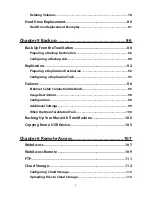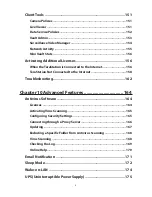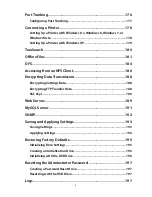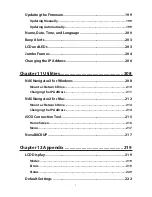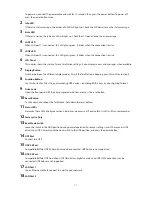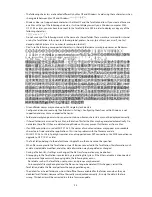12
This second Ethernet port may be used for network redundancy or backup. You may connect a second
TeraStation directly to this port for backup.
19
Power Connector
Use the included power cable to connect to an UPS, surge protector, or outlet.
20
Fan
Do not block the fan.
21
Anti-Theft Security Slot
Use this slot to secure your TeraStation with a cable lock (not included).
22
UID Button
Press the UID button on the front or the back of the unit to cycle the blue LED on and off.
23
Serial Number
This sticker shows the TeraStation's serial number.
24
Link LED
Glows orange when the unit is connected to a network.
25
Act LED
This LED shows network activity. It blinks orange when the TeraStation is accessed over the network.
Turning the TeraStation On and Off
Press the power button on the TeraStation to turn it on.
To turn off the TeraStation, press the power button twice. Don't unplug the TeraStation without turning it off first.
You can also shut it down and restart it remotely from Settings.
Shutting Down or Restarting from Settings
1
Double-click the
icon.
Содержание TeraStation WSS 5000
Страница 10: ...9 Chapter 1 Installation Diagrams TS5800D TS5800DN TS5800DWR µ µ µ µ TS5600D TS5600DN µ µ µ µ ...
Страница 60: ...59 6 Click Edit under NAS Volume 7 Click Create Volume ...
Страница 67: ...66 2 Select the TeraStation name from the drop down menu of Target and click Register iSCSI Device 3 Click OK ...
Страница 88: ...87 2 Click to the right of Backup 3 Click List of LinkStations and TeraStations ...
Страница 90: ...89 3 Click Create New Job Note Up to 8 backup jobs can be configured ...
Страница 104: ...103 18Click Time Machine ...
Страница 105: ...104 19Click Select Backup Disk 20Select the TeraStation then click Use Disk ...
Страница 116: ...115 3 Click Create New Job ...
Страница 117: ...116 4 Select backup settings such as date and time to run 5 Click Add 6 Click Browse under Backup Source Folder Name ...
Страница 128: ...127 3 Click Edit 4 Click Browse 5 Select the shared folder that you want to make available to iTunes then click OK ...
Страница 131: ...130 9 Click Open Squeezebox The Squeezebox s settings will open ...
Страница 136: ...135 4 Open the License tab then click Activate Free License To deactivate the license click ...
Страница 138: ...137 3 Click Next 4 Click Find Cameras ...
Страница 144: ...143 2 Select the search criteria on the left side of the search screen then click Search ...
Страница 145: ...144 3 The search results are displayed Click a thumbnail to start the media viewer ...
Страница 191: ...190 4 Click Edit Note The settings of the PHP language interpreter can be changed from Edit php ini 5 Click Browse ...