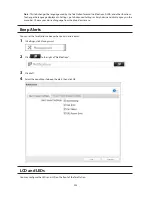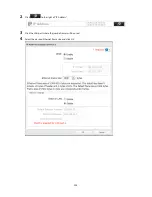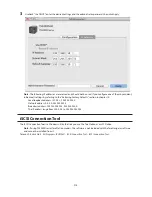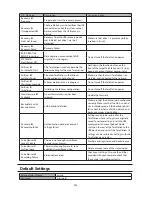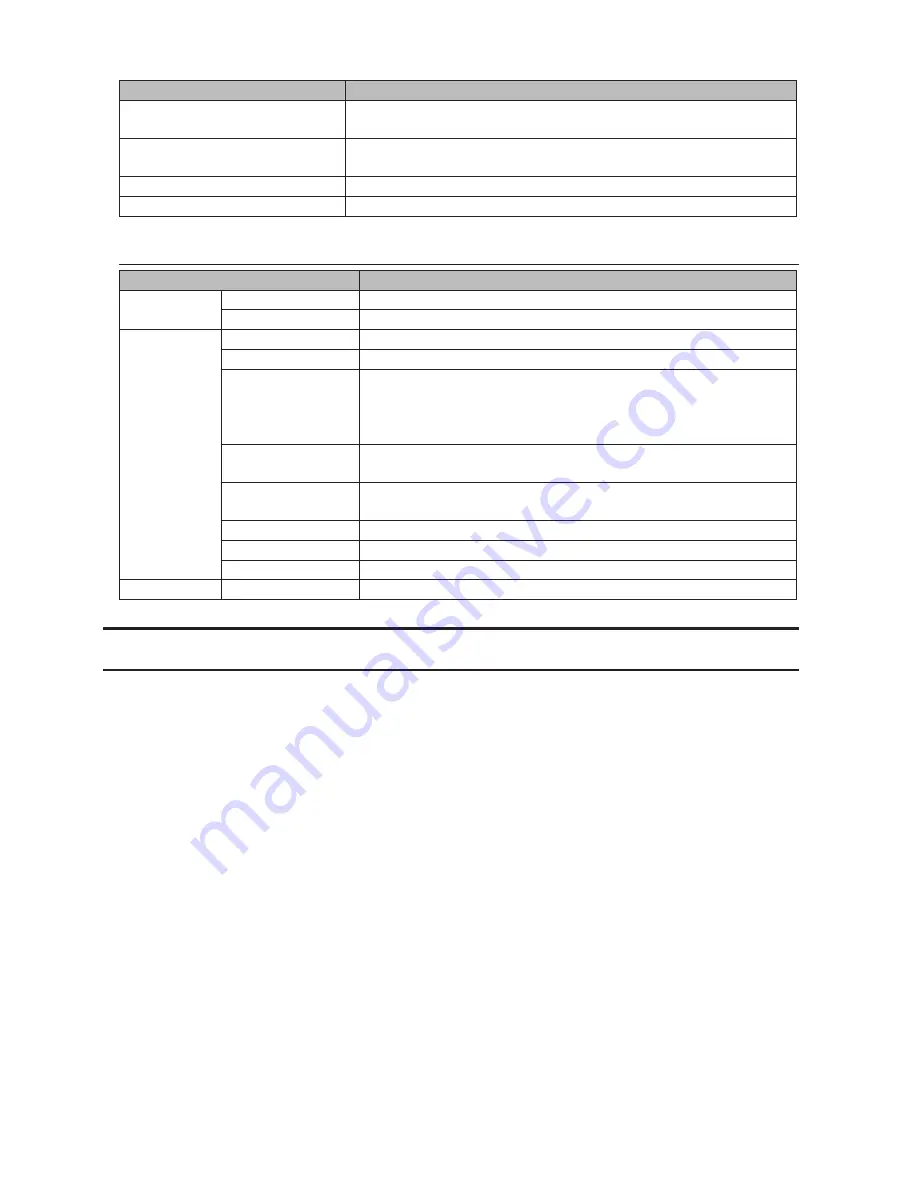
217
Name
Description
User authorization
- Disabled:No authentication.
- Enabled:User authentication is needed to connect to a volume.
Connect on Start Up
If selected, the computer will connect to the volume automatically at
boot.
Refresh
Search for network devices on the LAN.
Exit
Exit iSCSI Connection Tool.
Menu
Name
Description
File
Refresh
Search for network devices on the LAN.
Exit
Closes the iSCSI Connection Tool.
Setup
Configuration
Opens Settings for the selected TeraStation.
Change IP address
You can change the IP address of the selected TeraStation.
Unregister iSCSI
device
If you disconnect the TeraStation without unregistering it or changing
its IP address, the registration information stays in your computer
and searches will take longer. For better performance, unregister
disconnected TeraStations with this command.
Set mutual CHAP
secret
Set the CHAP password on the computer side.
Persistent Volume
If checked, your computer will reconnect to the TeraStation whenever
it's restarted.
Connect volumes
Connect multiple volume at a time.
Disconnect volumes
Displays the screen to disconnect multiple volume at a time.
Disk management
Format drives.
Help
About
Displays version information.
NovaBACKUP
NovaBACKUP is a Windows utility that lets you back up the data on your computer or TeraStations.
1
Insert the TeraNavigator CD into your computer. TeraNavigator will launch.
2
Click
Options
-
Additional Software Installation
.
3
Select "NovaBackup" and click
Install
.
4
Click
Install
again.
5
Check "Backup Client" and click
Install
on the NovaBackup installation wizard.
6
Select the installation language and click
Next
twice.
7
Check on "I accept the terms in the License Agreement", then click
Next
.
8
Select "Typical", then click
Next
.
9
Enter your name, company name, and email address. Select "I have a license key" and click
Next
.
Notes:
•
Name, company name, and email address are required.
•
Don't change the license key which is displayed on the screen.
Содержание TeraStation WSS 5000
Страница 10: ...9 Chapter 1 Installation Diagrams TS5800D TS5800DN TS5800DWR µ µ µ µ TS5600D TS5600DN µ µ µ µ ...
Страница 60: ...59 6 Click Edit under NAS Volume 7 Click Create Volume ...
Страница 67: ...66 2 Select the TeraStation name from the drop down menu of Target and click Register iSCSI Device 3 Click OK ...
Страница 88: ...87 2 Click to the right of Backup 3 Click List of LinkStations and TeraStations ...
Страница 90: ...89 3 Click Create New Job Note Up to 8 backup jobs can be configured ...
Страница 104: ...103 18Click Time Machine ...
Страница 105: ...104 19Click Select Backup Disk 20Select the TeraStation then click Use Disk ...
Страница 116: ...115 3 Click Create New Job ...
Страница 117: ...116 4 Select backup settings such as date and time to run 5 Click Add 6 Click Browse under Backup Source Folder Name ...
Страница 128: ...127 3 Click Edit 4 Click Browse 5 Select the shared folder that you want to make available to iTunes then click OK ...
Страница 131: ...130 9 Click Open Squeezebox The Squeezebox s settings will open ...
Страница 136: ...135 4 Open the License tab then click Activate Free License To deactivate the license click ...
Страница 138: ...137 3 Click Next 4 Click Find Cameras ...
Страница 144: ...143 2 Select the search criteria on the left side of the search screen then click Search ...
Страница 145: ...144 3 The search results are displayed Click a thumbnail to start the media viewer ...
Страница 191: ...190 4 Click Edit Note The settings of the PHP language interpreter can be changed from Edit php ini 5 Click Browse ...