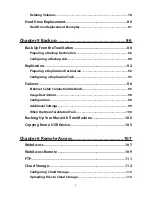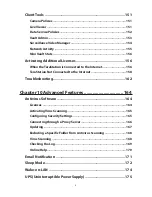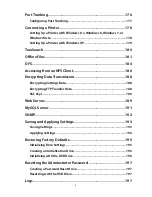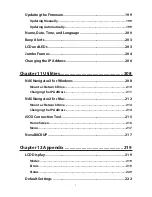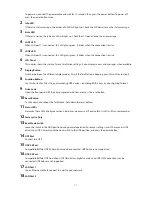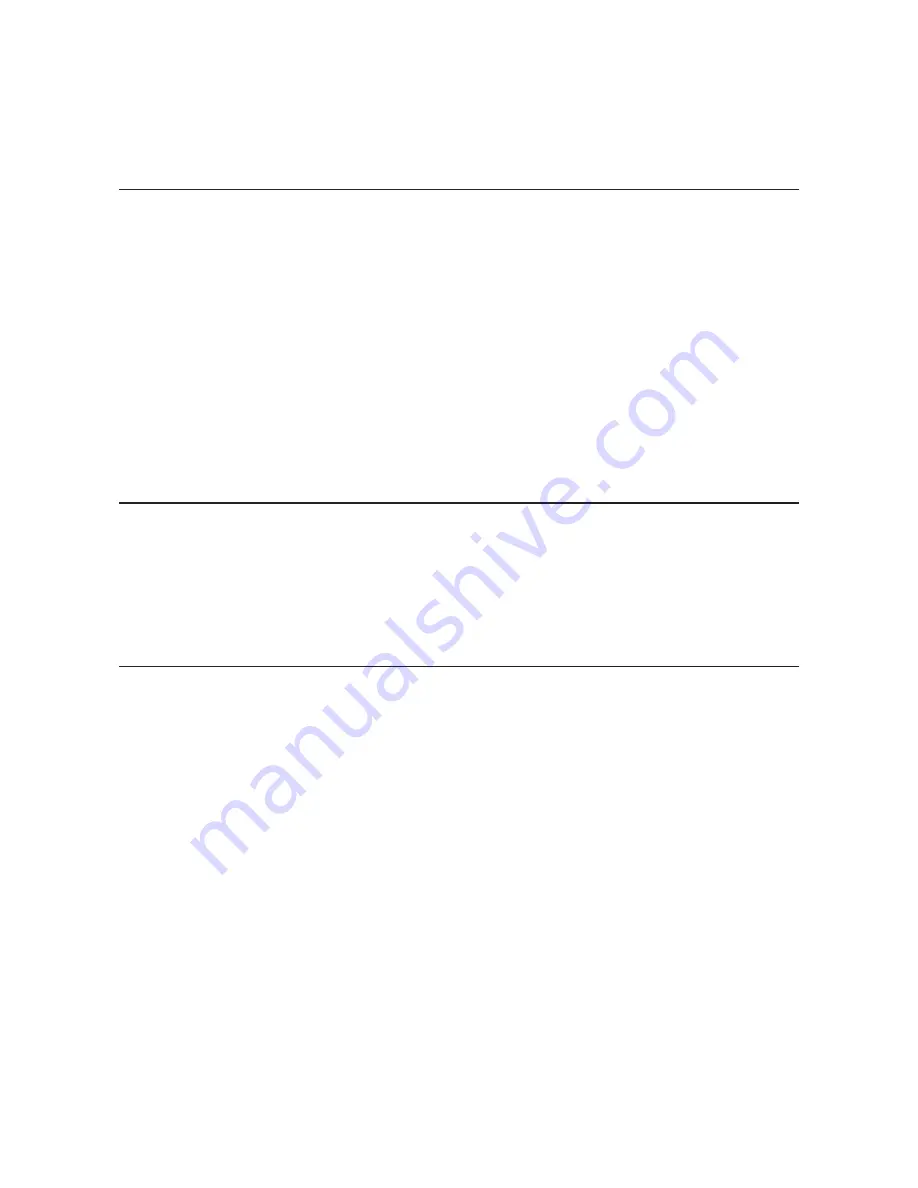
1
Contents
Chapter 1 Installation .....................................................9
Diagrams ...........................................................................................9
Turning the TeraStation On and Off............................................. 12
Changing the Administrator Password ....................................... 14
Creating a Recovery Drive ............................................................ 16
For Initializing Settings ...........................................................................16
For Resetting Password ...........................................................................17
Chapter 2 Configuration ............................................. 18
Opening Settings .......................................................................... 18
Opening Easy Admin .................................................................... 20
Chapter 3 Access Restrictions ..................................... 22
Adding a Shared Folder ................................................................ 22
Adding Users ................................................................................. 25
Importing User Information ....................................................................26
Adding Groups .............................................................................. 27
Configuring Access Restrictions .................................................. 29
Local Users and Groups ...........................................................................29
Active Directory .......................................................................................30
NT Domain ................................................................................................33
User Authentication with an External SMB Server ................................35
Содержание TeraStation WSS 5000
Страница 10: ...9 Chapter 1 Installation Diagrams TS5800D TS5800DN TS5800DWR µ µ µ µ TS5600D TS5600DN µ µ µ µ ...
Страница 60: ...59 6 Click Edit under NAS Volume 7 Click Create Volume ...
Страница 67: ...66 2 Select the TeraStation name from the drop down menu of Target and click Register iSCSI Device 3 Click OK ...
Страница 88: ...87 2 Click to the right of Backup 3 Click List of LinkStations and TeraStations ...
Страница 90: ...89 3 Click Create New Job Note Up to 8 backup jobs can be configured ...
Страница 104: ...103 18Click Time Machine ...
Страница 105: ...104 19Click Select Backup Disk 20Select the TeraStation then click Use Disk ...
Страница 116: ...115 3 Click Create New Job ...
Страница 117: ...116 4 Select backup settings such as date and time to run 5 Click Add 6 Click Browse under Backup Source Folder Name ...
Страница 128: ...127 3 Click Edit 4 Click Browse 5 Select the shared folder that you want to make available to iTunes then click OK ...
Страница 131: ...130 9 Click Open Squeezebox The Squeezebox s settings will open ...
Страница 136: ...135 4 Open the License tab then click Activate Free License To deactivate the license click ...
Страница 138: ...137 3 Click Next 4 Click Find Cameras ...
Страница 144: ...143 2 Select the search criteria on the left side of the search screen then click Search ...
Страница 145: ...144 3 The search results are displayed Click a thumbnail to start the media viewer ...
Страница 191: ...190 4 Click Edit Note The settings of the PHP language interpreter can be changed from Edit php ini 5 Click Browse ...