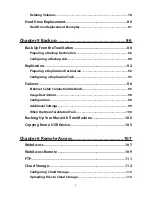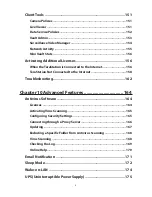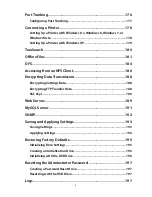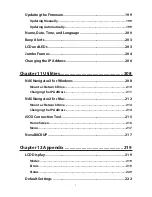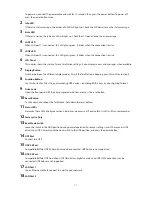2
Chapter 4 Managing Storage...................................... 39
RAID Arrays .................................................................................... 39
Working with RAID Arrays ............................................................ 40
Using JBOD ...............................................................................................41
Changing RAID Mode ..............................................................................41
Configuring a Hot Spare ..........................................................................43
RMM (RAID Mode Manager) ....................................................................44
RAID Scanning..........................................................................................46
Adding an External Hard Drive .................................................... 47
Connecting an External Drive .................................................................47
Compatibility ...........................................................................................47
Dismounting Drives ...................................................................... 48
Checking Drives ............................................................................ 49
S.M.A.R.T. ....................................................................................... 50
Formatting Drives ......................................................................... 51
Encrypting Drives .......................................................................... 54
Media Cartridges ........................................................................... 54
Erase Data on the TeraStation Completely .................................. 55
Disk Quotas ................................................................................... 56
Quotas for Users .......................................................................................56
Quotas for Groups ...................................................................................57
Size Limits .................................................................................................58
Using the TeraStation as an iSCSI Device .................................... 60
Introduction .............................................................................................60
Creating a iSCSI Volume ..........................................................................61
Connecting or Disconnecting Volumes ..................................................63
Configuring Access Restrictions .............................................................69
Expanding Volume Sizes .........................................................................77
Содержание TeraStation WSS 5000
Страница 10: ...9 Chapter 1 Installation Diagrams TS5800D TS5800DN TS5800DWR µ µ µ µ TS5600D TS5600DN µ µ µ µ ...
Страница 60: ...59 6 Click Edit under NAS Volume 7 Click Create Volume ...
Страница 67: ...66 2 Select the TeraStation name from the drop down menu of Target and click Register iSCSI Device 3 Click OK ...
Страница 88: ...87 2 Click to the right of Backup 3 Click List of LinkStations and TeraStations ...
Страница 90: ...89 3 Click Create New Job Note Up to 8 backup jobs can be configured ...
Страница 104: ...103 18Click Time Machine ...
Страница 105: ...104 19Click Select Backup Disk 20Select the TeraStation then click Use Disk ...
Страница 116: ...115 3 Click Create New Job ...
Страница 117: ...116 4 Select backup settings such as date and time to run 5 Click Add 6 Click Browse under Backup Source Folder Name ...
Страница 128: ...127 3 Click Edit 4 Click Browse 5 Select the shared folder that you want to make available to iTunes then click OK ...
Страница 131: ...130 9 Click Open Squeezebox The Squeezebox s settings will open ...
Страница 136: ...135 4 Open the License tab then click Activate Free License To deactivate the license click ...
Страница 138: ...137 3 Click Next 4 Click Find Cameras ...
Страница 144: ...143 2 Select the search criteria on the left side of the search screen then click Search ...
Страница 145: ...144 3 The search results are displayed Click a thumbnail to start the media viewer ...
Страница 191: ...190 4 Click Edit Note The settings of the PHP language interpreter can be changed from Edit php ini 5 Click Browse ...