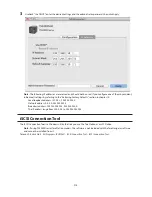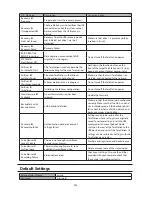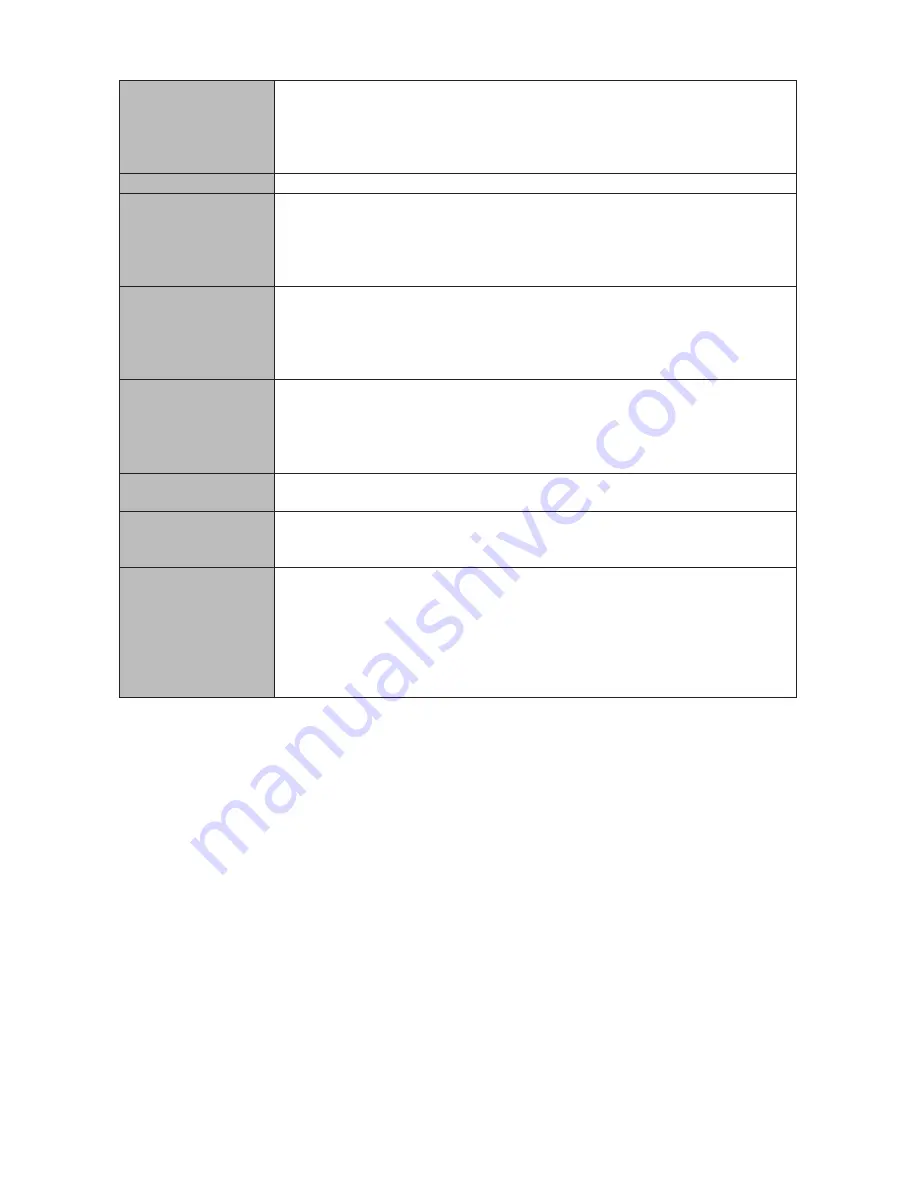
224
Internal Hard Drive
If a hard drive in the TeraStation malfunctions, replace it with a Buffalo drive of the
same capacity. Use a Buffalo OP-HDWR series drive for the TS5200DS, TS5000WR, and
TS5000N series, a OP-HDH series drive for the TS5400RH, and a OP-HDS series drive for
other TS5000 series TeraStations. The drives listed above are available from the Buffalo
website.
Power Supply
AC 100–240 V, 50/60 Hz
Dimensions (D x W x H)
8-drive models: 230 x 300 x 215 mm; 9.1 x 11.8 x 8.5 in
6-drive models: 230 x 170 x 260 mm; 9.1 x 6.7 x 10.2 in
4-drive desktop models: 230 x 170 x 215mm; 9.1 x 6.7 x 8.5 in
4-drive rackmount models: 430 x 45 x 430 mm; 16.9 x 1.7 x 16.9 in
2-drive models: 230 x 170 x 170 mm; 9.1 x 6.7 x 6.7 in
Weight
8-drive models: Approx. 12.0 kg; 26.5 lb
6-drive models: Approx. 10.0 kg; 22.1 lb
4-drive desktop models: Approx. 7.5 kg; 16.5 lb
4-drive rackmount models: Approx. 9.0 kg; 19.8 lb
2-drive models: Approx. 4.0 kg; 8.8 lb
Power Consumption
(Max.)
8-drive models: 170 W
6-drive models: 120 W
4-drive desktop models: 86 W
4-drive rackmount models: 140 W
2-drive models: 47 W
Operating Environment
Temperature: 5–35°C; 41–95°F
Environment Humidity: 20–80% (no condensation)
Compatibility
Windows PCs, Macs, and tablets with wired or wireless Ethernet connection.
Note:
The TeraStation requires a network connection with your computer for
operation. It cannot be connected via USB.
Supported OS
Windows 8.1
*
, Windows 8
*
, Windows 7
*
, Windows Vista
*
, Windows XP, Windows XP
Media Center Edition (2004 or 2005), Windows Server 2012, Windows Server 2008 R2,
Windows Server 2008, Windows Server 2003 R2, Windows Server 2003, Windows 2000
Server
**
, Windows RT 8.1, Windows RT
OS X 10.10, 10.9, 10.8, 10.7, 10.6, 10.5, 10.4
**
, 10.3.9
**
*32-bit and 64-bit
**TS5000 series only.
Содержание TeraStation WSS 5000
Страница 10: ...9 Chapter 1 Installation Diagrams TS5800D TS5800DN TS5800DWR µ µ µ µ TS5600D TS5600DN µ µ µ µ ...
Страница 60: ...59 6 Click Edit under NAS Volume 7 Click Create Volume ...
Страница 67: ...66 2 Select the TeraStation name from the drop down menu of Target and click Register iSCSI Device 3 Click OK ...
Страница 88: ...87 2 Click to the right of Backup 3 Click List of LinkStations and TeraStations ...
Страница 90: ...89 3 Click Create New Job Note Up to 8 backup jobs can be configured ...
Страница 104: ...103 18Click Time Machine ...
Страница 105: ...104 19Click Select Backup Disk 20Select the TeraStation then click Use Disk ...
Страница 116: ...115 3 Click Create New Job ...
Страница 117: ...116 4 Select backup settings such as date and time to run 5 Click Add 6 Click Browse under Backup Source Folder Name ...
Страница 128: ...127 3 Click Edit 4 Click Browse 5 Select the shared folder that you want to make available to iTunes then click OK ...
Страница 131: ...130 9 Click Open Squeezebox The Squeezebox s settings will open ...
Страница 136: ...135 4 Open the License tab then click Activate Free License To deactivate the license click ...
Страница 138: ...137 3 Click Next 4 Click Find Cameras ...
Страница 144: ...143 2 Select the search criteria on the left side of the search screen then click Search ...
Страница 145: ...144 3 The search results are displayed Click a thumbnail to start the media viewer ...
Страница 191: ...190 4 Click Edit Note The settings of the PHP language interpreter can be changed from Edit php ini 5 Click Browse ...