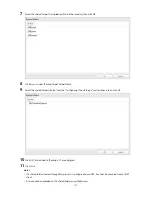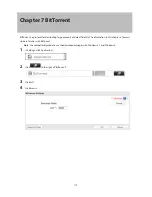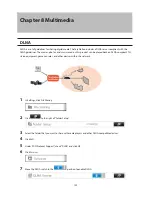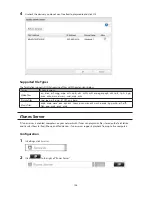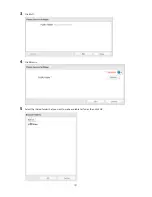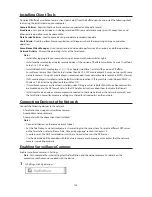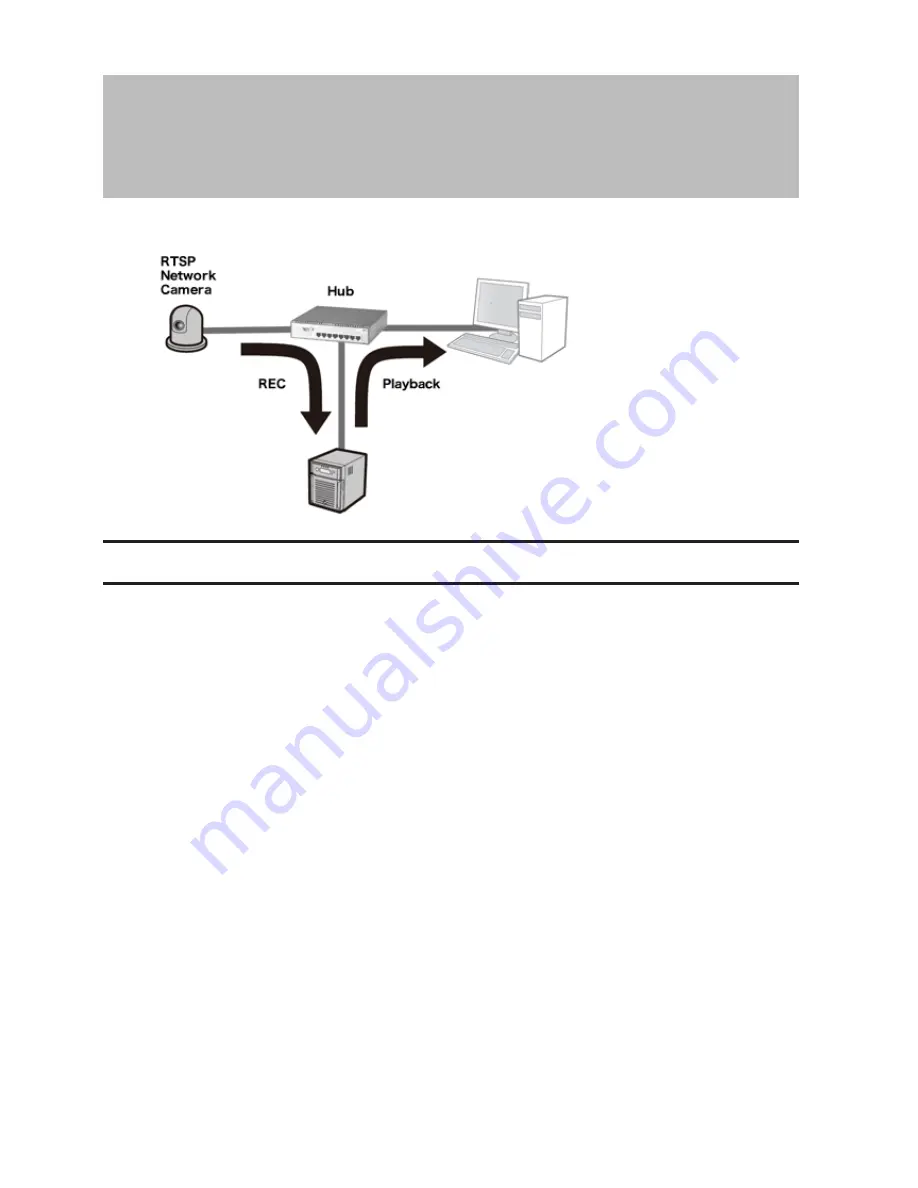
131
Chapter 9 Surveillance Server
The TeraStation supports streaming video from RTSP (Real Time Streaming Protocol) network cameras.
Getting Started
The following items are required:
•
TeraStation with surveillance camera support
•
Supported network camera
•
Ethernet cable
•
Ethernet hub
•
Computer
Supported operating systems: Windows 8.1 (64-bit or 32-bit)
*
, Windows 8 (64-bit or 32-bit)
*
, Windows 7 (64-bit or
32-bit), Windows Vista (64-bit or 32-bit), Windows XP SP3, Windows Server 2008 SP2 (64-bit or 32-bit), Windows
Server 2003 SP2, OS X 10.5.8 or later
CPU: Intel dual-core 2.20 GHz or faster
Hard drive: 10 GB or more of available space
RAM: 2 GB or more
*Log in to Windows 8 or Windows 8.1 with a local admin account, not a Microsoft account. If you log in with a
Microsoft account, you will not be able to access the surveillance server on the TeraStation.
Live Viewer Requirements:
Supported operating systems: Windows 8.1 (64-bit or 32-bit), Windows 8 (64-bit or 32-bit), Windows 7 (64-bit or 32-
bit), Windows Vista (64-bit or 32-bit), Windows XP SP3
CPU: Quad-core 2.33 GHz or faster
Hard drive: 10 GB or more of available space
RAM: 2 GB or more
Note:
Surveillance cameras cannot be used if failover is configured. Also, failover cannot be used if surveillance
camera functionality is enabled. They're just not compatible.
Содержание TeraStation WSS 5000
Страница 10: ...9 Chapter 1 Installation Diagrams TS5800D TS5800DN TS5800DWR µ µ µ µ TS5600D TS5600DN µ µ µ µ ...
Страница 60: ...59 6 Click Edit under NAS Volume 7 Click Create Volume ...
Страница 67: ...66 2 Select the TeraStation name from the drop down menu of Target and click Register iSCSI Device 3 Click OK ...
Страница 88: ...87 2 Click to the right of Backup 3 Click List of LinkStations and TeraStations ...
Страница 90: ...89 3 Click Create New Job Note Up to 8 backup jobs can be configured ...
Страница 104: ...103 18Click Time Machine ...
Страница 105: ...104 19Click Select Backup Disk 20Select the TeraStation then click Use Disk ...
Страница 116: ...115 3 Click Create New Job ...
Страница 117: ...116 4 Select backup settings such as date and time to run 5 Click Add 6 Click Browse under Backup Source Folder Name ...
Страница 128: ...127 3 Click Edit 4 Click Browse 5 Select the shared folder that you want to make available to iTunes then click OK ...
Страница 131: ...130 9 Click Open Squeezebox The Squeezebox s settings will open ...
Страница 136: ...135 4 Open the License tab then click Activate Free License To deactivate the license click ...
Страница 138: ...137 3 Click Next 4 Click Find Cameras ...
Страница 144: ...143 2 Select the search criteria on the left side of the search screen then click Search ...
Страница 145: ...144 3 The search results are displayed Click a thumbnail to start the media viewer ...
Страница 191: ...190 4 Click Edit Note The settings of the PHP language interpreter can be changed from Edit php ini 5 Click Browse ...