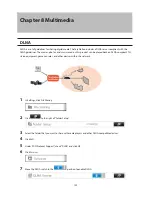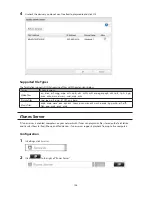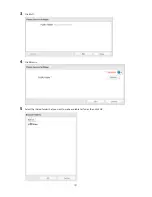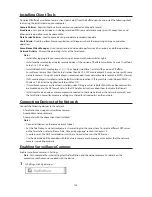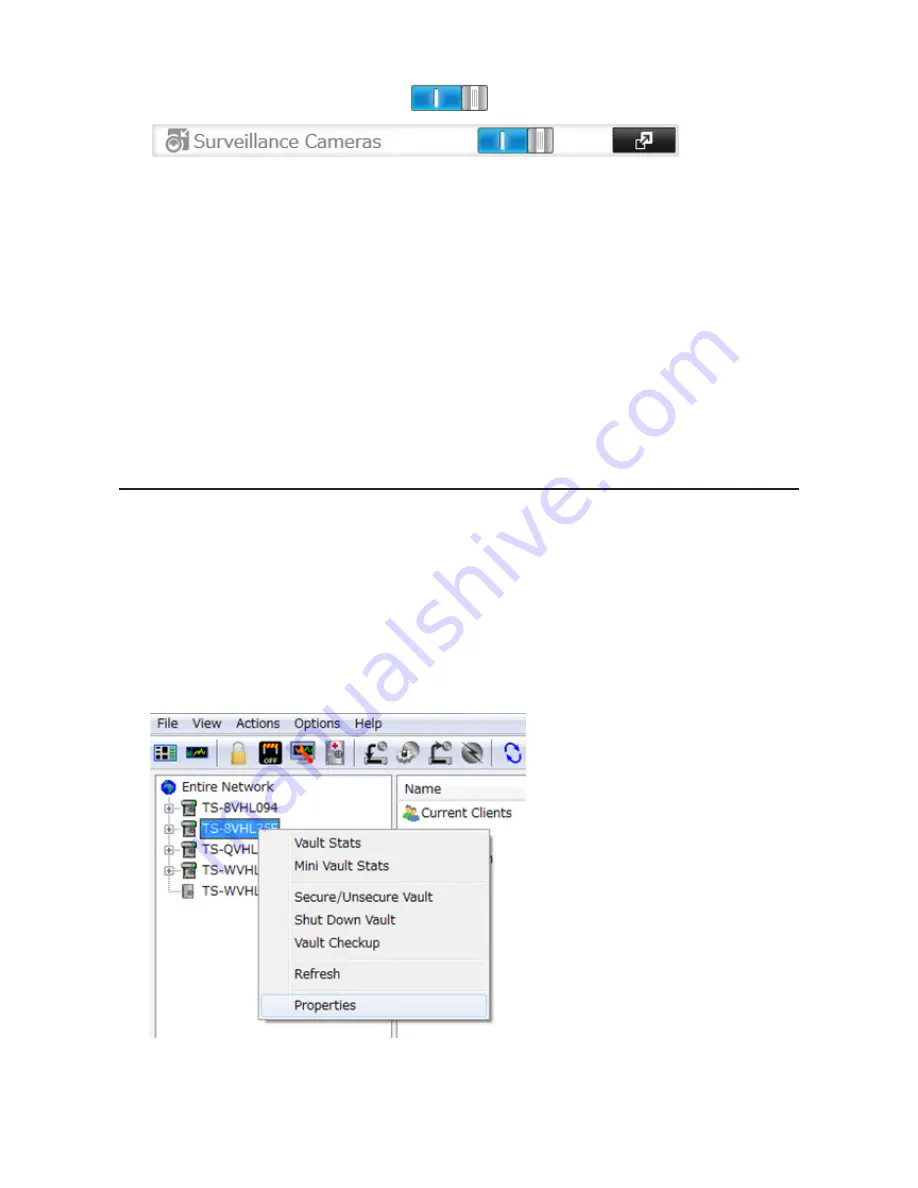
134
9
Move the surveillance camera switch to the
position.
Notes:
•
If the target shared folder specified as the storage location for recorded video is deleted, the surveillance
camera is automatically disabled.
•
Do not directly edit recorded video data in the shared storage folder. If a file is directly edited, the surveillance
camera may no longer operate properly.
•
Do not duplicate or back up the recorded videos with the backup or replication functions in the TeraStation's
Settings. A separate backup license must be purchased to back up this data to another TeraStation.
•
The client tools can only be used with the LAN connected to the selected LAN port.
Use with Two or More Network Cameras
In the default settings, only one network camera can be used. To use two or more network cameras, additional
licenses (sold separately) must be purchased and registered. For more details to add licenses and registration, see
"Activating Additional Licenses" section.
Enabling the Free License
Your TeraStation comes with a license for one surveillance camera. Follow the procedure below to enable the
included license.
Note:
If port trunking is enabled, the free license cannot be activated. To activate the license, disable port
trunking, then follow the procedure below.
1
Connect the TeraStation to the Internet.
2
Click
Start
-
BUFFALO
-
BUFFALO Surveillance Server
-
Vault Admin
.
For Windows 8.1 and Windows 8, click
Vault Admin
in the Start menu.
3
Select the TeraStation where you want to add the license, right-click it, and click
Properties
.
Note:
If your computer joins a Public network, the TeraStations may not be detected. In such case, let the
computer joins a Home or Work network.
Содержание TeraStation WSS 5000
Страница 10: ...9 Chapter 1 Installation Diagrams TS5800D TS5800DN TS5800DWR µ µ µ µ TS5600D TS5600DN µ µ µ µ ...
Страница 60: ...59 6 Click Edit under NAS Volume 7 Click Create Volume ...
Страница 67: ...66 2 Select the TeraStation name from the drop down menu of Target and click Register iSCSI Device 3 Click OK ...
Страница 88: ...87 2 Click to the right of Backup 3 Click List of LinkStations and TeraStations ...
Страница 90: ...89 3 Click Create New Job Note Up to 8 backup jobs can be configured ...
Страница 104: ...103 18Click Time Machine ...
Страница 105: ...104 19Click Select Backup Disk 20Select the TeraStation then click Use Disk ...
Страница 116: ...115 3 Click Create New Job ...
Страница 117: ...116 4 Select backup settings such as date and time to run 5 Click Add 6 Click Browse under Backup Source Folder Name ...
Страница 128: ...127 3 Click Edit 4 Click Browse 5 Select the shared folder that you want to make available to iTunes then click OK ...
Страница 131: ...130 9 Click Open Squeezebox The Squeezebox s settings will open ...
Страница 136: ...135 4 Open the License tab then click Activate Free License To deactivate the license click ...
Страница 138: ...137 3 Click Next 4 Click Find Cameras ...
Страница 144: ...143 2 Select the search criteria on the left side of the search screen then click Search ...
Страница 145: ...144 3 The search results are displayed Click a thumbnail to start the media viewer ...
Страница 191: ...190 4 Click Edit Note The settings of the PHP language interpreter can be changed from Edit php ini 5 Click Browse ...