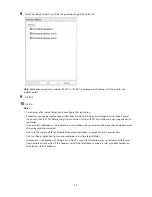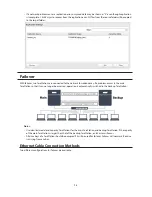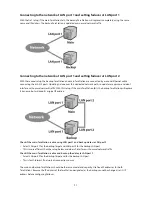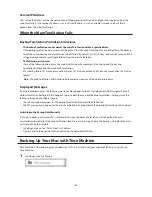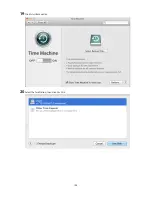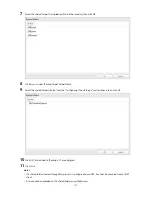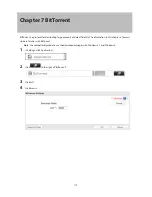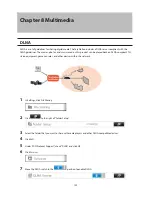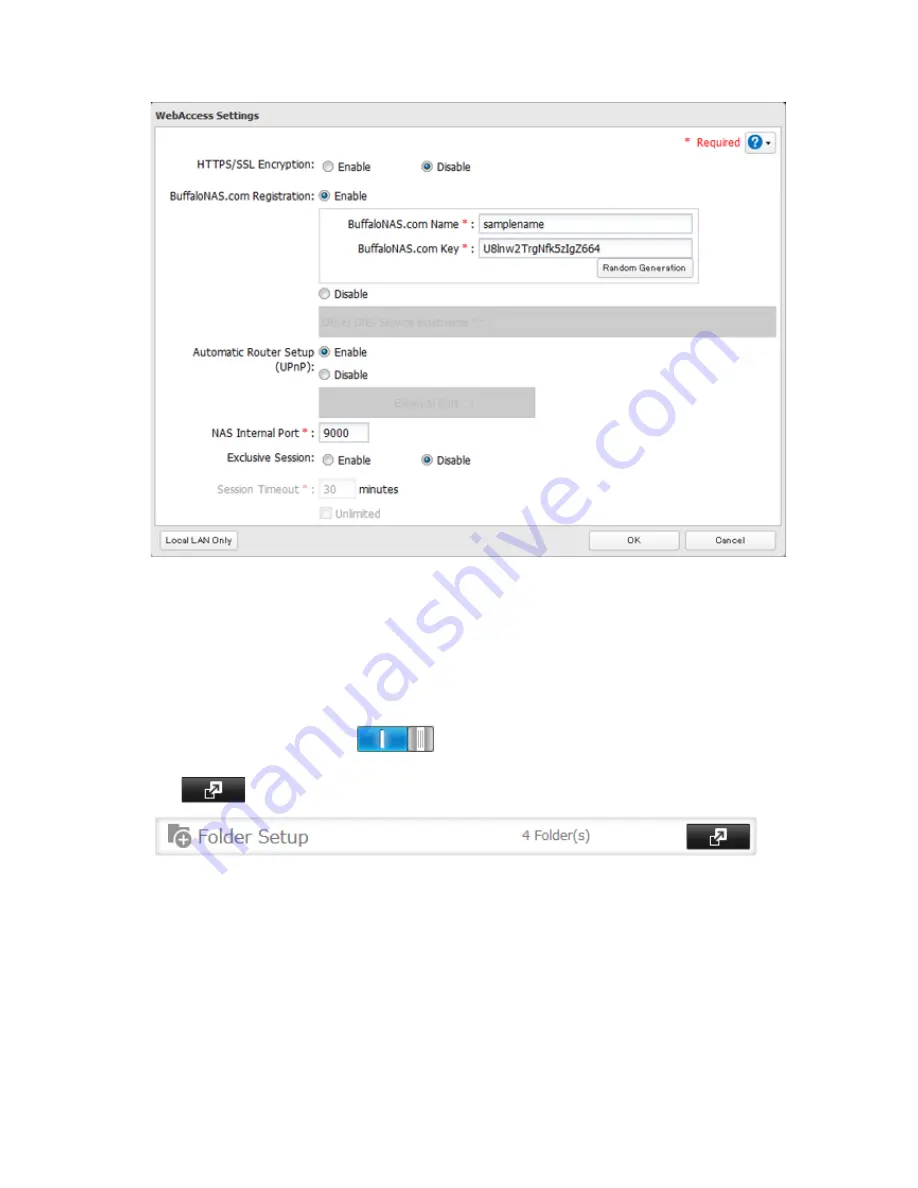
108
4
Configure the desired settings, then click
OK
.
•
You may use the default BuffaloNAS.com registration, or disable to use a different DNS server.
•
Choose a "BuffaloNAS.com Name" and "BuffaloNAS.com Key" for your WebAccess account. Names and keys
may use 3 to 20 alphanumeric characters, underscores (_), and hyphens (-).
•
If "Exclusive Session" is enabled, users cannot log multiple computers into WebAccess. Only the last login
will be active.
•
Enter a time in minutes (1 to 120, or "Unlimited") before inactive users are logged out of WebAccess.
5
Click
OK
.
6
Move the WebAccess switch to the
position to enable WebAccess.
7
Click
to the right of "Folder Setup".
8
Select a shared folder to publish.
Notes:
•
For best results, create a new dedicated share for WebAccess.
•
When accessing shared folders through WebAccess from a remote location, a username and password may
be required for certain operations. For best results, create a user account with permissions on the WebAccess
share before using WebAccess.
9
Click
Edit
.
10
Under "LAN Protocol Support", check "WebAccess" and click
OK
.
Содержание TeraStation WSS 5000
Страница 10: ...9 Chapter 1 Installation Diagrams TS5800D TS5800DN TS5800DWR µ µ µ µ TS5600D TS5600DN µ µ µ µ ...
Страница 60: ...59 6 Click Edit under NAS Volume 7 Click Create Volume ...
Страница 67: ...66 2 Select the TeraStation name from the drop down menu of Target and click Register iSCSI Device 3 Click OK ...
Страница 88: ...87 2 Click to the right of Backup 3 Click List of LinkStations and TeraStations ...
Страница 90: ...89 3 Click Create New Job Note Up to 8 backup jobs can be configured ...
Страница 104: ...103 18Click Time Machine ...
Страница 105: ...104 19Click Select Backup Disk 20Select the TeraStation then click Use Disk ...
Страница 116: ...115 3 Click Create New Job ...
Страница 117: ...116 4 Select backup settings such as date and time to run 5 Click Add 6 Click Browse under Backup Source Folder Name ...
Страница 128: ...127 3 Click Edit 4 Click Browse 5 Select the shared folder that you want to make available to iTunes then click OK ...
Страница 131: ...130 9 Click Open Squeezebox The Squeezebox s settings will open ...
Страница 136: ...135 4 Open the License tab then click Activate Free License To deactivate the license click ...
Страница 138: ...137 3 Click Next 4 Click Find Cameras ...
Страница 144: ...143 2 Select the search criteria on the left side of the search screen then click Search ...
Страница 145: ...144 3 The search results are displayed Click a thumbnail to start the media viewer ...
Страница 191: ...190 4 Click Edit Note The settings of the PHP language interpreter can be changed from Edit php ini 5 Click Browse ...