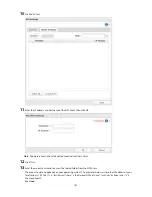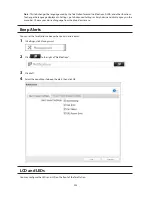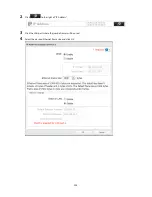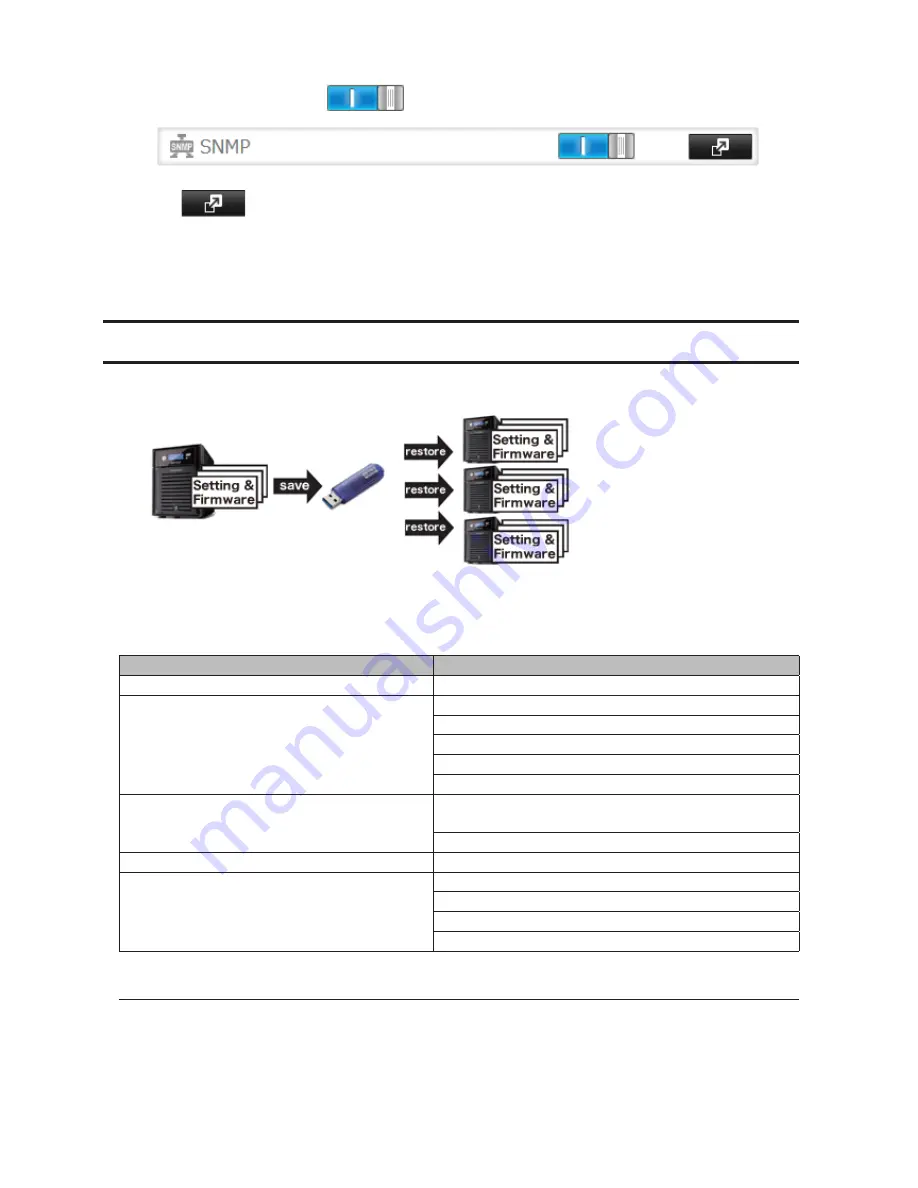
193
2
Move the SNMP switch to the
position to enable SNMP.
3
Click
to the right of "SNMP".
4
Click
Edit
.
5
Configure the desired settings, then click
OK
.
Saving and Applying Settings
The TeraStation's settings can be saved to a USB memory device and restored to another TeraStation of the same
series. Use this function to back up and copy settings to a new TeraStation.
Make a note of the hard drive configuration (number of hard drives, RAID, LVM, etc.) of the TeraStation where the
settings were saved. Make sure that any TeraStation that you apply these settings to has exactly the same hard drive
configuration before you apply the settings. If the drive configuration is different, you may get unexpected results.
The following settings are not saved or restored:
Category
Settings
File Sharing
Shared folder information of USB drive and media cartridge
Drives
All settings in "Drives"
All settings in "RAID" - "Options" - "RAID Array Settings"
All settings in "LVM"
All settings in "iSCSI"
USB drive and media cartridge information
Network
All settings in "IP Address", except for service port
restrictions, Wake-on-LAN, and Ethernet frame size settings
All settings in "Port Trunking"
Backup
All settings in "Failover"
Management
All settings in "Name", except for descriptions
All settings in "UPS Sync"
All settings in "SSL"
Display language in Settings
Saving Settings
1
Insert a USB memory device into a USB port on the TeraStation.
Notes:
•
Use a USB 2.0 port. If your TeraStation has both USB 3.0 and USB 2.0 ports, make sure that you use one of the
USB 2.0 ports.
Содержание TeraStation WSS 5000
Страница 10: ...9 Chapter 1 Installation Diagrams TS5800D TS5800DN TS5800DWR µ µ µ µ TS5600D TS5600DN µ µ µ µ ...
Страница 60: ...59 6 Click Edit under NAS Volume 7 Click Create Volume ...
Страница 67: ...66 2 Select the TeraStation name from the drop down menu of Target and click Register iSCSI Device 3 Click OK ...
Страница 88: ...87 2 Click to the right of Backup 3 Click List of LinkStations and TeraStations ...
Страница 90: ...89 3 Click Create New Job Note Up to 8 backup jobs can be configured ...
Страница 104: ...103 18Click Time Machine ...
Страница 105: ...104 19Click Select Backup Disk 20Select the TeraStation then click Use Disk ...
Страница 116: ...115 3 Click Create New Job ...
Страница 117: ...116 4 Select backup settings such as date and time to run 5 Click Add 6 Click Browse under Backup Source Folder Name ...
Страница 128: ...127 3 Click Edit 4 Click Browse 5 Select the shared folder that you want to make available to iTunes then click OK ...
Страница 131: ...130 9 Click Open Squeezebox The Squeezebox s settings will open ...
Страница 136: ...135 4 Open the License tab then click Activate Free License To deactivate the license click ...
Страница 138: ...137 3 Click Next 4 Click Find Cameras ...
Страница 144: ...143 2 Select the search criteria on the left side of the search screen then click Search ...
Страница 145: ...144 3 The search results are displayed Click a thumbnail to start the media viewer ...
Страница 191: ...190 4 Click Edit Note The settings of the PHP language interpreter can be changed from Edit php ini 5 Click Browse ...