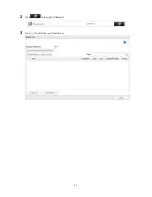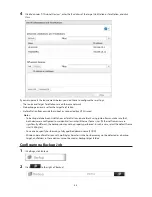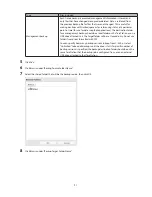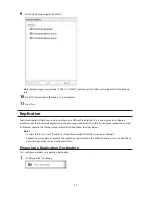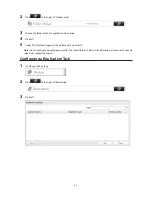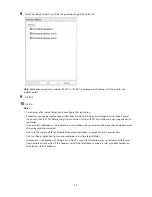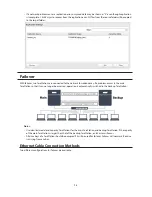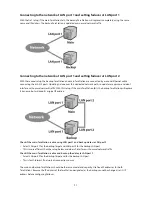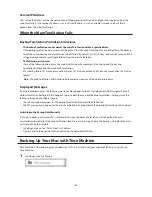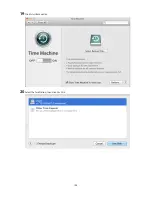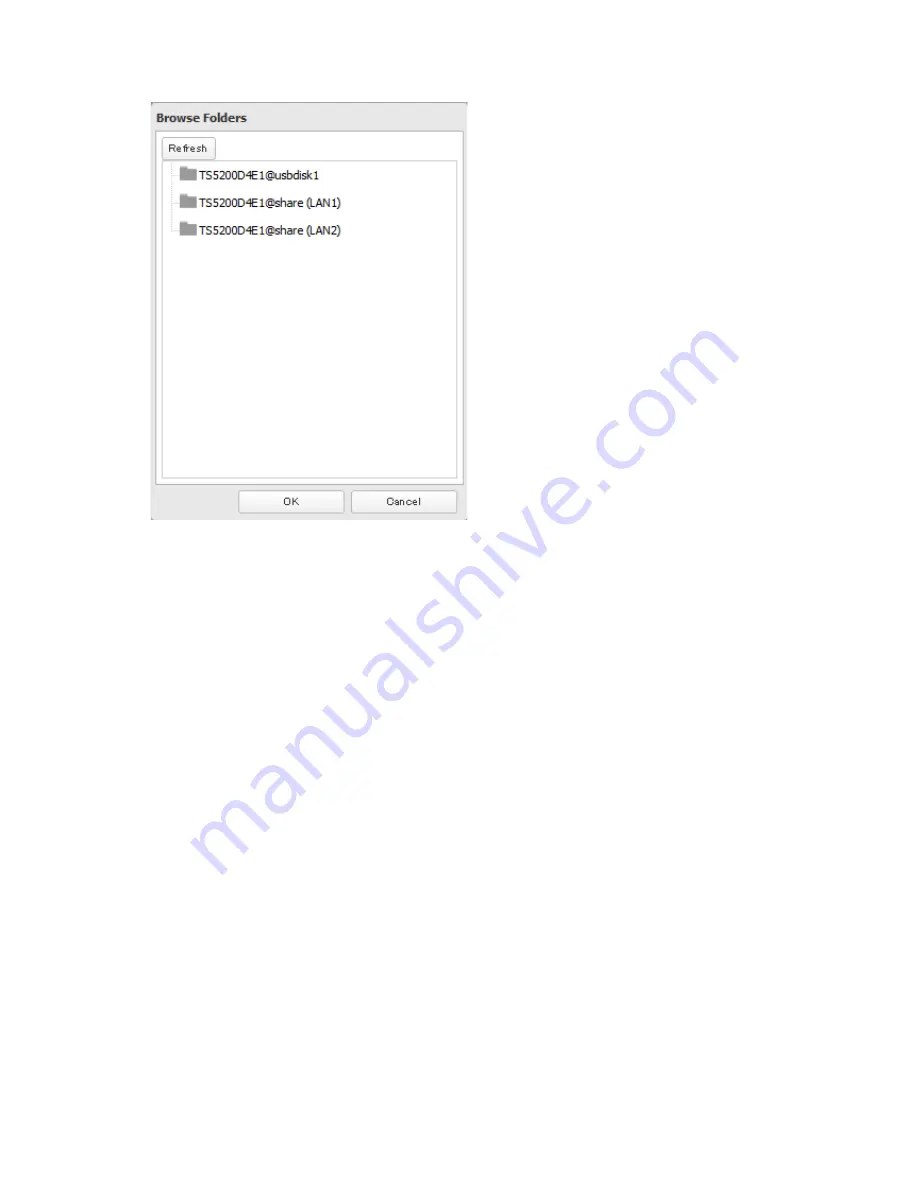
95
8
Select the shared folder that will be the replication target, then click
OK
.
Note:
Replication targets may include "(LAN1)" or "(LAN2)", indicating which LAN port will be used for the
replication task.
9
Click
OK
.
10
Click
Yes
.
Notes:
•
A maximum of 64 shared folders can be configured for replication.
•
Replication can also be used to copy all data from a share to a share on an attached external drive. Format
the drive with ext3 or XFS before using it for replication. Drives with FAT32 partitions are not supported with
replication.
•
You can select subfolders as the replication source. Folders whose names contain more than 80 alphanumeric
characters cannot be selected.
•
Don't use the same TeraStation for both failover and replication, or replication and Time Machine.
•
Don't configure replication from one source folder to multiple target folders.
•
If replication is configured via LAN port 2 and DHCP is used, the TeraStations may not automatically recover
from network disconnection. If this happens, restart the TeraStations. For best results, give both replication
TeraStations static IP addresses.
Содержание TeraStation WSS 5000
Страница 10: ...9 Chapter 1 Installation Diagrams TS5800D TS5800DN TS5800DWR µ µ µ µ TS5600D TS5600DN µ µ µ µ ...
Страница 60: ...59 6 Click Edit under NAS Volume 7 Click Create Volume ...
Страница 67: ...66 2 Select the TeraStation name from the drop down menu of Target and click Register iSCSI Device 3 Click OK ...
Страница 88: ...87 2 Click to the right of Backup 3 Click List of LinkStations and TeraStations ...
Страница 90: ...89 3 Click Create New Job Note Up to 8 backup jobs can be configured ...
Страница 104: ...103 18Click Time Machine ...
Страница 105: ...104 19Click Select Backup Disk 20Select the TeraStation then click Use Disk ...
Страница 116: ...115 3 Click Create New Job ...
Страница 117: ...116 4 Select backup settings such as date and time to run 5 Click Add 6 Click Browse under Backup Source Folder Name ...
Страница 128: ...127 3 Click Edit 4 Click Browse 5 Select the shared folder that you want to make available to iTunes then click OK ...
Страница 131: ...130 9 Click Open Squeezebox The Squeezebox s settings will open ...
Страница 136: ...135 4 Open the License tab then click Activate Free License To deactivate the license click ...
Страница 138: ...137 3 Click Next 4 Click Find Cameras ...
Страница 144: ...143 2 Select the search criteria on the left side of the search screen then click Search ...
Страница 145: ...144 3 The search results are displayed Click a thumbnail to start the media viewer ...
Страница 191: ...190 4 Click Edit Note The settings of the PHP language interpreter can be changed from Edit php ini 5 Click Browse ...