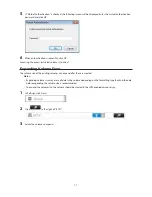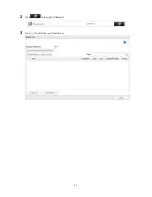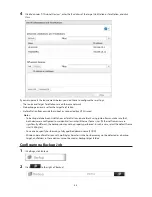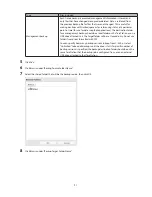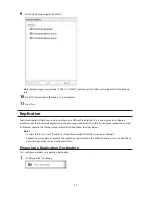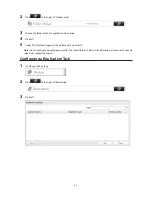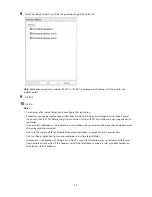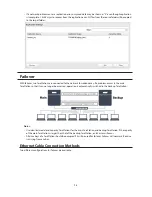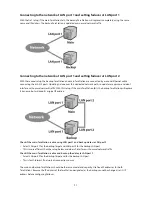84
For JBOD:
The drive will be formatted as an individual drive. Create a shared folder on the drive before use.
Drive Replacement (using a redundant RAID mode such as RAID 1, 5, or 6 with auto-
shutdown enabled)
This section describes the process of replacing a drive while
the TeraStation is off
.
1
Open the front cover with the key.
2
Push the unlock button of the failed hard drive and swing the lock mechanism out.
3
Pull out the drive cartridge and remove it from the TeraStation.
4
Insert the new hard drive into the empty slot. Slide the drive in with the locking mechanism open. Swing the
lock back down until it clicks into place.
5
Close the front cover.
6
Press the power button on the TeraStation.
7
When the replacement hard drive is recognized, the status LED will flash red and the I31 information message
will be displayed on the LCD panel.
8
Hold down the function button on the front of the TeraStation for 3 seconds until it beeps. The TeraStation will
start rebuilding the RAID array automatically. It will take about 5 minutes before the I18 message is displayed.
For RAID 51 or RAID 61:
The TeraStation will start rebuilding the RAID array automatically. After a few minutes, the I18 message will be
displayed until the array is rebuilt.
If 3 or more drives were replaced in a RAID 51 array, or if 4 or more drives were replaced in a RAID 61 array,
wait 10 minutes after I18 appears and navigate to
Drives
-
RAID
in Settings. Select the RAID array and check if
"Recover RAID Array" button is displayed. If so, select the drives that were not included in the RAID array and
click
Recover RAID Array
.
Drive Replacement (RAID 0)
Drives in a RAID 0 array do not automatically turn off in the event of a malfunction. Before replacing the failed drive,
either dismount the drive from Settings, or shut down the TeraStation.
This section describes the process of replacing a drive with
the TeraStation on
.
Note:
If a hard drive malfunctions in RAID 0, all data on the RAID array will be lost. All of the settings for the
shared folders (such as access restrictions) are erased after replacing a drive from a RAID 0 array.
1
Open the front cover with the included key.
2
In Settings, navigate to
Drives
-
Drives
.
3
Select the hard drive with the flashing status LED and click
Dismount Disk
.
Note:
Once you reboot the TeraStation after the drive failed, the status LED will be back to normal flash (green).
In such case, select "Unformatted" drive from the list and click
Dismount Disk
.
4
Enter the number that appears on the screen, then click
OK
.
5
The status LED will stop flashing and glow steadily.
Содержание TeraStation WSS 5000
Страница 10: ...9 Chapter 1 Installation Diagrams TS5800D TS5800DN TS5800DWR µ µ µ µ TS5600D TS5600DN µ µ µ µ ...
Страница 60: ...59 6 Click Edit under NAS Volume 7 Click Create Volume ...
Страница 67: ...66 2 Select the TeraStation name from the drop down menu of Target and click Register iSCSI Device 3 Click OK ...
Страница 88: ...87 2 Click to the right of Backup 3 Click List of LinkStations and TeraStations ...
Страница 90: ...89 3 Click Create New Job Note Up to 8 backup jobs can be configured ...
Страница 104: ...103 18Click Time Machine ...
Страница 105: ...104 19Click Select Backup Disk 20Select the TeraStation then click Use Disk ...
Страница 116: ...115 3 Click Create New Job ...
Страница 117: ...116 4 Select backup settings such as date and time to run 5 Click Add 6 Click Browse under Backup Source Folder Name ...
Страница 128: ...127 3 Click Edit 4 Click Browse 5 Select the shared folder that you want to make available to iTunes then click OK ...
Страница 131: ...130 9 Click Open Squeezebox The Squeezebox s settings will open ...
Страница 136: ...135 4 Open the License tab then click Activate Free License To deactivate the license click ...
Страница 138: ...137 3 Click Next 4 Click Find Cameras ...
Страница 144: ...143 2 Select the search criteria on the left side of the search screen then click Search ...
Страница 145: ...144 3 The search results are displayed Click a thumbnail to start the media viewer ...
Страница 191: ...190 4 Click Edit Note The settings of the PHP language interpreter can be changed from Edit php ini 5 Click Browse ...