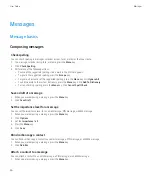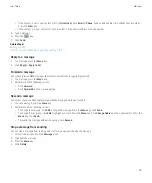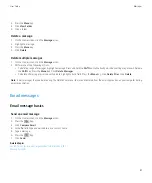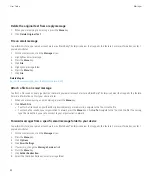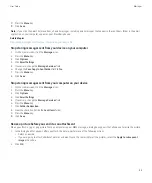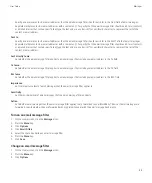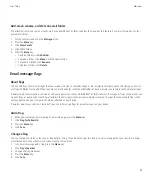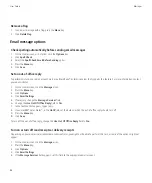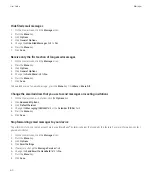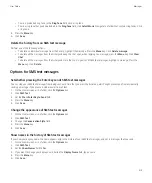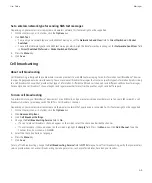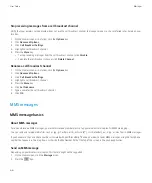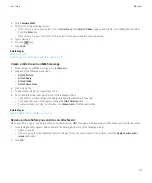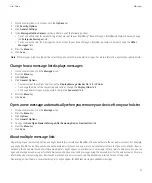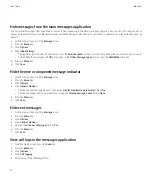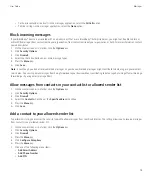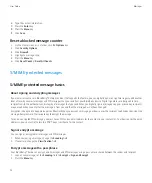• To set whether your BlackBerry device sends a read receipt or delivery receipt when a sender requests it, change the
Send Read
Receipts
and
Send Delivery Receipts
fields.
• To set whether your device requests delivery receipts or read receipts when you send email messages, change the
Confirm Delivery
and
Confirm Read
fields.
6. Press the
Menu
key.
7. Click
Save
.
View email messages in plain text format
1.
On the Home screen, click the
Messages
icon.
2. Press the
Menu
key.
3. Click
Options
.
4. Click
Email Settings
.
5. If necessary, change the
Message Services
field.
6. Change the
Enable HTML Email
field to
No
.
7. Press the
Menu
key.
8. Click
Save
.
Stop loading pictures in HTML email messages
By default, your BlackBerry® device automatically downloads and displays inline pictures that are embedded in HTML email messages.
1.
On the Home screen, click the
Messages
icon.
2. Press the
Menu
key.
3. Click
Options
.
4. Click
Email Settings
.
5. If necessary, change the
Message Services
field.
6. Change the
Download Images Automatically
field to
No
.
7. Press the
Menu
key.
8. Click
Save
.
To view pictures in an HTML email message, press the
Menu
key. Click
Get Images
.
Turn off the prompt that appears before downloading external pictures in HTML email messages
Some HTML email messages contain links to external pictures on the internet. By default, your BlackBerry® device prompts you before
downloading external pictures.
1.
On the Home screen, click the
Messages
icon.
2. Press the
Menu
key.
3. Click
Options
.
4. Click
Email Settings
.
5. If necessary, change the
Message Services
field.
6. Change the
Confirm External Image Download
field to
No
.
7. Press the
Menu
key.
8. Click
Save
.
User Guide
Messages
59
Содержание Curve 9300
Страница 2: ...SWDT643442 643442 0526112604 001 ...
Страница 226: ...Feature availability 9 User Guide Maps 224 ...