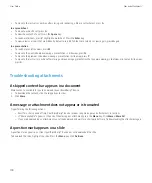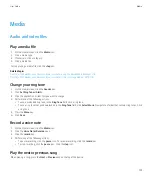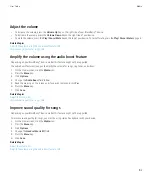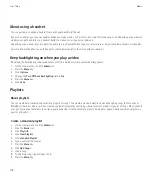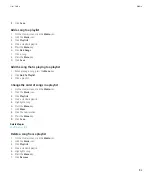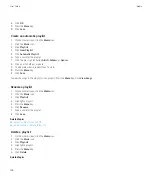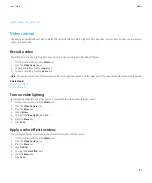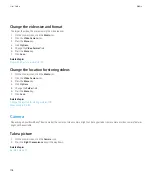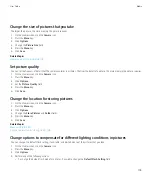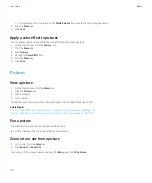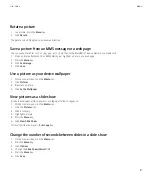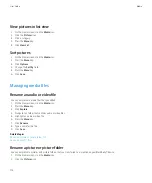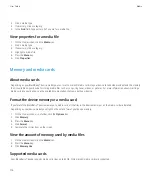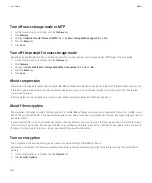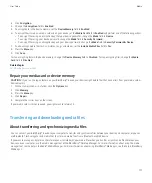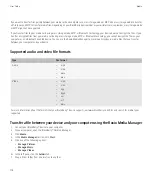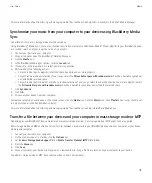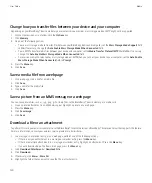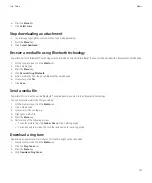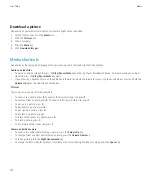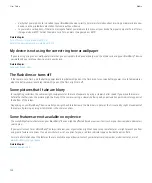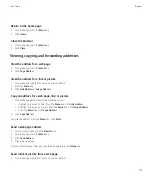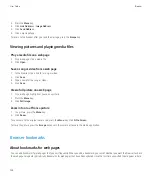2. Click a media type.
3. If necessary, click a category.
4. In the
Find
field, type part or all of a name for a media file.
View properties for a media file
1.
On the Home screen, click the
Media
icon.
2. Click a media type.
3. If necessary, click a category.
4. Highlight a media file.
5. Press the
Menu
key.
6. Click
Properties
.
Memory and media cards
About media cards
Depending on your BlackBerry® device model, you can insert a microSD media card into your device to take videos and extend the memory
that is available on your device for storing media files such as songs, ring tones, videos, or pictures. For more information about inserting a
media card into your device, see the printed documentation that came with your device.
Format the device memory or a media card
If you format the BlackBerry® device memory or a media card, all the files in the device memory or on the media card are deleted.
Depending on your device model, you might not be able to format your device memory.
1.
On the Home screen or in a folder, click the
Options
icon.
2. Click
Memory
.
3. Press the
Menu
key.
4. Click
Format
.
5. Complete the instructions on the screen.
View the amount of memory used by media files
1.
On the Home screen, click the
Media
icon.
2. Press the
Menu
key.
3. Click
Memory Use
.
Supported media cards
Your BlackBerry® device supports media card sizes up to 32 GB. Only microSD media cards are supported.
User Guide
Media
114
Содержание Curve 9300
Страница 2: ...SWDT643442 643442 0526112604 001 ...
Страница 226: ...Feature availability 9 User Guide Maps 224 ...