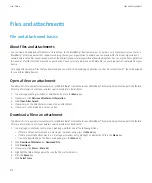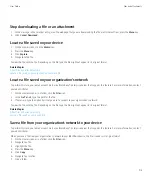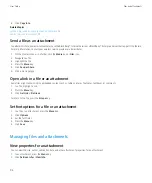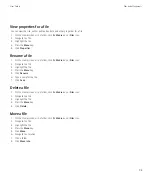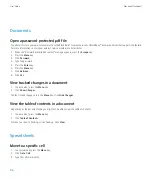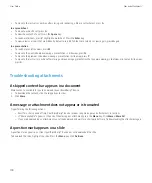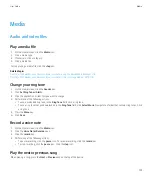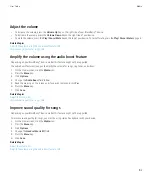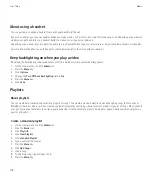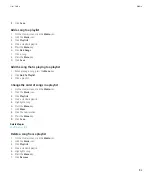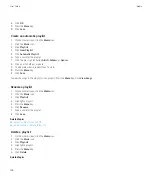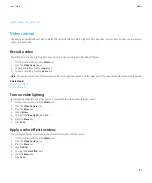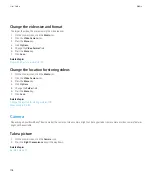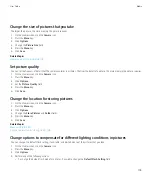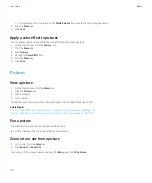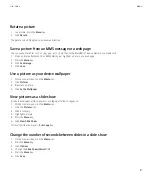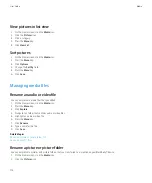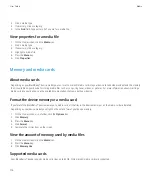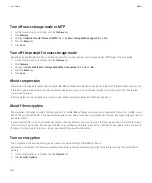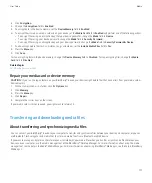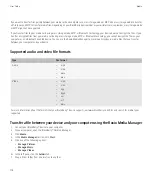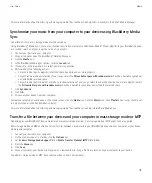About using a headset
You can purchase an optional headset to use with your BlackBerry® device.
If you use a headset, you can use a headset button to answer or end a call, or to turn on or turn off mute during a call. Depending on your device
model, you might be able to use a headset button to make a call using a voice command.
Depending on your headset, you might also be able to use a headset button to pause, resume, skip, or adjust the volume of audio or video files.
For more information about using the headset, see the documentation that came with your headset.
Keep backlighting on when you play a video
By default, the backlighting is designed to turn off after a period of time to conserve battery power.
1.
On the Home screen, click the
Media
icon.
2. Press the
Menu
key.
3. Click
Options
.
4. Change the
Turn Off Auto Backlighting
field to
No
.
5. Press the
Menu
key.
6. Click
Save
.
Playlists
About playlists
You can create both standard and automatic playlists for songs. You create a standard playlist by manually adding songs that are on your
BlackBerry® device or media card. You create an automatic playlist by specifying criteria for artists, albums, or genres of songs. When you add
a song to your device that meets the criteria, your device adds it to the automatic playlist. An indicator appears beside automatic playlists in
your list of playlists.
Create a standard playlist
1.
On the Home screen, click the
Media
icon.
2. Click the
Music
icon.
3. Click
Playlists
.
4. Click
New Playlist
.
5. Click
Standard Playlist
.
6. Type a name for the playlist.
7. Press the
Menu
key.
8. Click
Add Songs
.
9. Click a song.
10. To add more songs, repeat steps 7 to 9.
11. Press the
Menu
key.
User Guide
Media
104
Содержание Curve 9300
Страница 2: ...SWDT643442 643442 0526112604 001 ...
Страница 226: ...Feature availability 9 User Guide Maps 224 ...