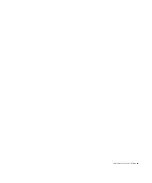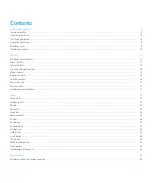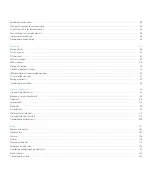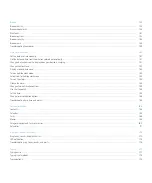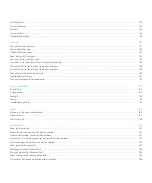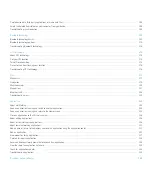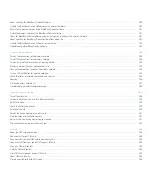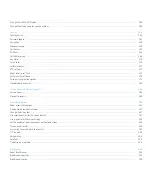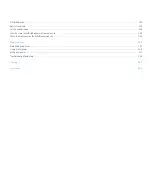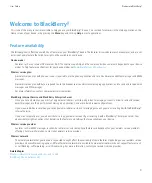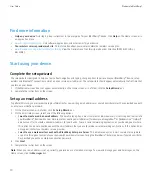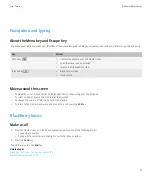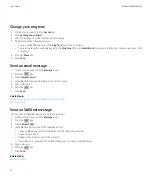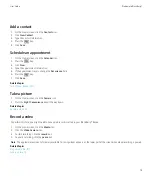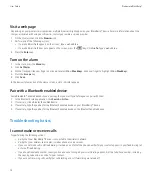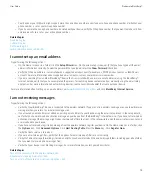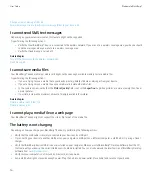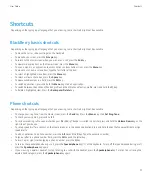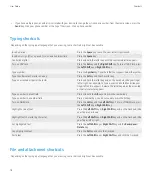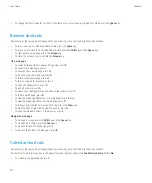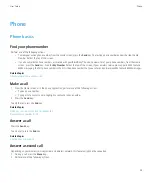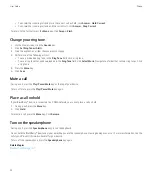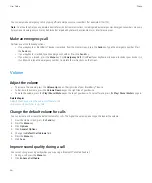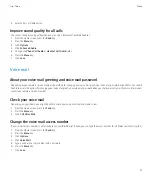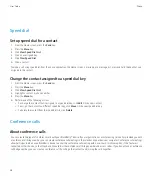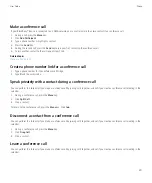Visit a web page
Depending on your wireless service provider, multiple browsers might appear on your BlackBerry® device. For more information about the
charges associated with using each browser, contact your wireless service provider.
1.
On the Home screen, click the
Browser
icon.
2. Perform one of the following actions:
• If a web address field appears on the screen, type a web address.
• If a web address field does not appear on the screen, press the
key. Click
Go To
. Type a web address.
3. Press the
Enter
key.
Turn on the alarm
1.
In the clock, press the
Menu
key.
2. Click
Set Alarm
.
3. On the trackpad, slide your finger up or down to select
On
or
Weekdays
. Slide your finger to highlight
On
or
Weekdays
.
4. Press the
Escape
key.
5. Click
Save
.
In the device status section of the Home screen, a clock indicator appears.
Pair with a Bluetooth enabled device
Some Bluetooth® enabled devices have a passkey that you must type before you can pair with them.
1.
In the Bluetooth setup application, click
Search
or
Listen
.
2. If necessary, click a Bluetooth enabled device.
3. If necessary, type the passkey for the Bluetooth enabled device on your BlackBerry® device.
4. If necessary, type the passkey for the Bluetooth enabled device on the Bluetooth enabled device.
Troubleshooting basics
I cannot make or receive calls
Try performing the following actions:
• Verify that your BlackBerry® device is connected to the wireless network.
• Verify that your wireless service plan includes phone or voice services.
• If you cannot make calls and fixed dialing is turned on, verify that the phone number for your contact appears in your fixed dialing list
or turn off fixed dialing.
• If you have traveled to another country and you have not changed your smart-dialing options, dial the full phone number, including
the country code and area code, for your contact.
• If you are not receiving calls, verify that call blocking and call forwarding are turned off.
User Guide
Welcome to BlackBerry!
14
Содержание Curve 9300
Страница 2: ...SWDT643442 643442 0526112604 001 ...
Страница 226: ...Feature availability 9 User Guide Maps 224 ...