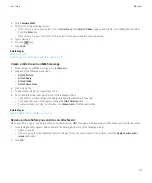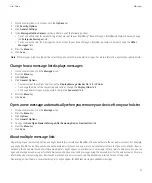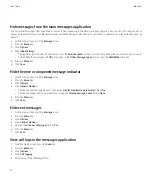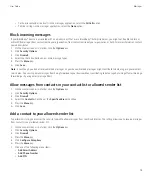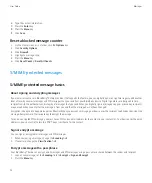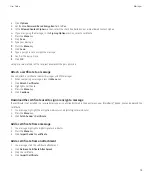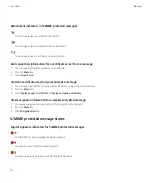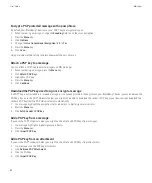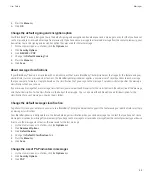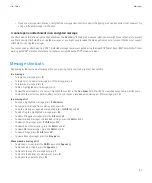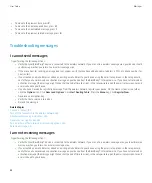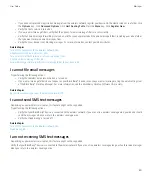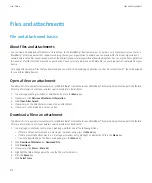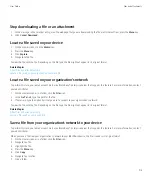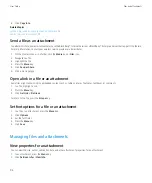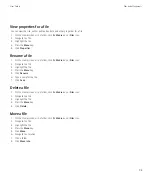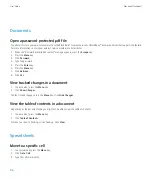Before you can send or receive IBM Lotus Notes native encrypted messages, you must import your IBM Lotus Notes ID file using Lotus® iNotes®
(previously known as IBM® Lotus® Domino® Web Access) or using the BlackBerry® Desktop Manager. For more information about importing
your IBM Lotus Notes ID file using the BlackBerry Desktop Manager, see the online help that is available in the BlackBerry Desktop Manager.
When sending or receiving IBM Lotus Notes native encrypted messages, you might be prompted to type your IBM Lotus Notes ID password.
Prerequisites: IBM Lotus Notes native encryption
•
Your BlackBerry® device must be associated with an email account that uses a BlackBerry® Enterprise Server for IBM® Lotus®
Domino®.
•
Your computer must be running IBM® Lotus Notes® version 7.0 or later with an email account on an IBM Lotus Domino server version 7.0
or later.
•
You must import your IBM Lotus Notes ID file using Lotus® iNotes® (previously known as IBM® Lotus® Domino® Web Access), or using
the BlackBerry® Desktop Manager.
Encrypt a message using IBM Lotus Notes native encryption
1.
When composing, forwarding or replying to a message, change the
Encoding
field to
Lotus Notes Encryption
.
2. If you are prompted, type your IBM® Lotus Notes® ID password.
PGP protected messages
PGP protected message basics
About signing and encrypting messages
If your email account uses a BlackBerry® Enterprise Server that supports this feature, you can digitally sign or encrypt messages to add another
level of security to email messages and PIN messages that you send from your BlackBerry device. Digital signatures are designed to help
recipients verify the authenticity and integrity of messages that you send. When you digitally sign a message using your private key, recipients
use your public key to verify that the message is from you and that the message has not been changed.
Encryption is designed to keep messages confidential. When you encrypt a message, your device uses the recipient’s public key to encrypt the
message. Recipients use their private key to decrypt the message.
To send an encrypted PIN message, you must have a PIN and an email address for the contact in your contact list. Your device uses the email
address in your contact list to locate a PGP® key or certificate for the contact.
Sign or encrypt a message
You can sign or encrypt email messages and PIN messages.
1.
When composing a message, change the
Encoding
field.
2. If necessary, change the
Classification
field.
User Guide
Messages
81
Содержание Curve 9300
Страница 2: ...SWDT643442 643442 0526112604 001 ...
Страница 226: ...Feature availability 9 User Guide Maps 224 ...