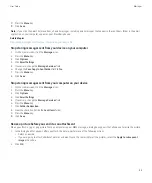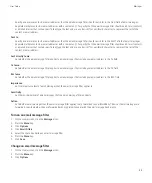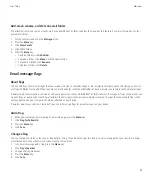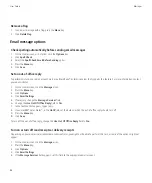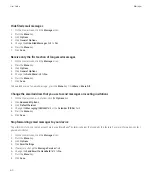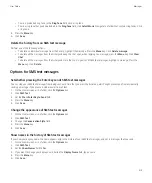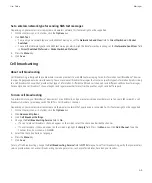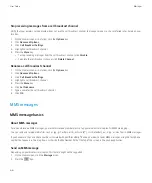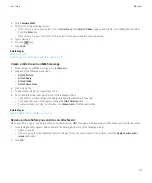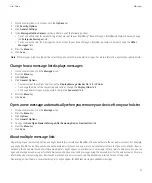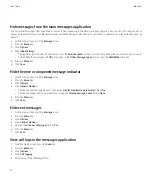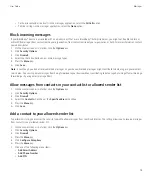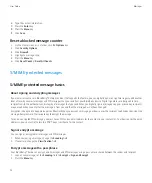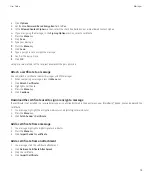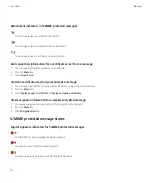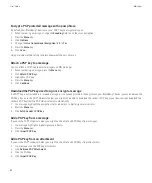3. Click
Compose MMS
.
4. Perform one of the following actions:
• If the contact is not in your contact list, click
[Use Once]
. Click
or
Phone
. Type an email address or an MMS phone number.
Press the
Enter
key.
• If the contact is in your contact list, click a contact. Click an email address or phone number.
5. Type a message.
6. Press the
key.
7. Click
Send
.
Related topics
Mailing lists, 149
View the size of an MMS message before sending it, 69
Create a slide show in an MMS message
1.
When composing an MMS message, press the
Menu
key.
2. Click one of the following menu items:
•
Attach Picture
•
Attach Audio
•
Attach Video
•
Attach Voice Note
3. Click a media file.
4. To add another media file, repeat steps 1 to 3.
5. To customize the slide show, perform any of the following actions:
• To add text to a slide, highlight the empty field below the attachment. Type text.
• To change how long a slide appears, change the
Slide Duration
field.
• To move an item on a slide, click the item. Click
Move Field
. Click the new location.
Related topics
Attach a media file to an MMS message, 68
Resize a picture before you send it as an attachment
When you attach a .jpg or .png picture file to an email message or MMS message, a dialog box appears that allows you to resize the picture.
1.
In the dialog box that appears after you attach the picture, perform any of the following actions:
• Select a new size.
• If you are going to attach additional pictures and want to use the same size for all the pictures, select the
Apply to subsequent
images
check box.
2. Click
OK
.
User Guide
Messages
67
Содержание Curve 9300
Страница 2: ...SWDT643442 643442 0526112604 001 ...
Страница 226: ...Feature availability 9 User Guide Maps 224 ...