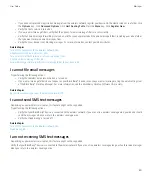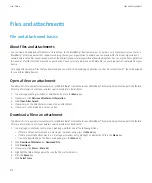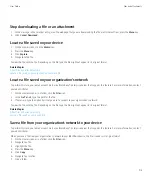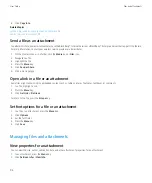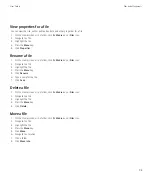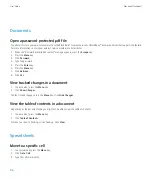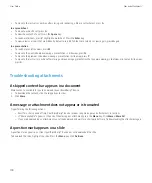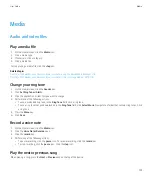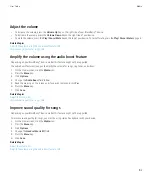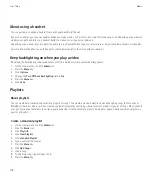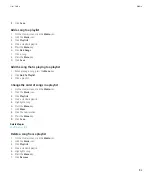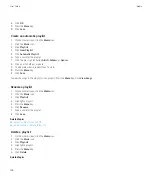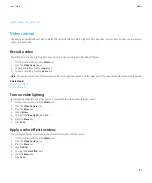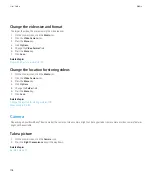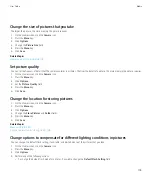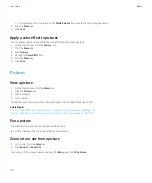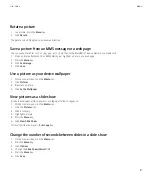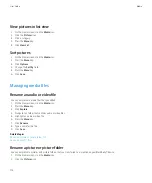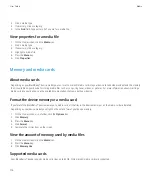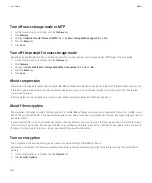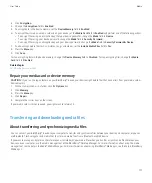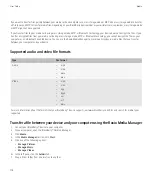Adjust the volume
•
To increase the volume, press the
Volume Up
key on the right side of your BlackBerry® device.
•
To decrease the volume, press the
Volume Down
key on the right side of your device.
•
To mute the volume, press the
Play/Pause/Mute
key on the top of your device. To turn off mute, press the
Play/Pause/Mute
key again.
Related topics
Amplify the volume using the audio boost feature, 103
Improve sound quality for songs, 103
Amplify the volume using the audio boost feature
Depending on your BlackBerry® device model, this feature might not be supported.
The audio boost feature allows you to amplify the volume for songs, ring tones, and videos.
1.
On the Home screen, click the
Media
icon.
2. Press the
Menu
key.
3. Click
Options
.
4. Change the
Audio Boost
field to
On
.
5. Read the warning on the screen and if you wish to proceed, click
Yes
.
6. Press the
Menu
key.
7. Click
Save
.
Related topics
Adjust the volume, 26
Improve sound quality for songs, 103
Improve sound quality for songs
Depending on your BlackBerry® device model, this feature might not be supported.
To improve sound quality for songs, you must be using stereo headphones with your device.
1.
On the Home screen, click the
Media
icon.
2. Press the
Menu
key.
3. Click
Options
.
4. Change the
Headset Music EQ
field.
5. Press the
Menu
key.
6. Click
Save
.
Related topics
Adjust the volume, 26
Amplify the volume using the audio boost feature, 103
User Guide
Media
103
Содержание Curve 9300
Страница 2: ...SWDT643442 643442 0526112604 001 ...
Страница 226: ...Feature availability 9 User Guide Maps 224 ...