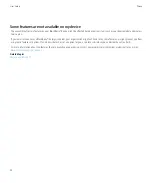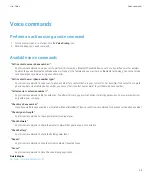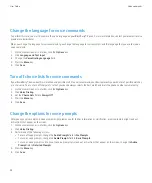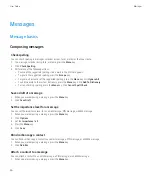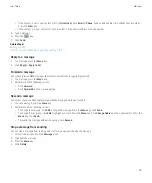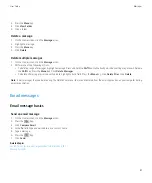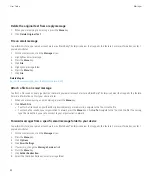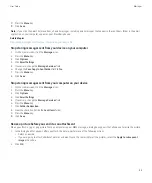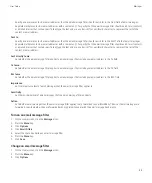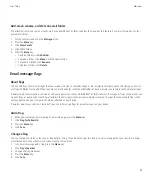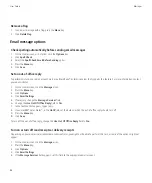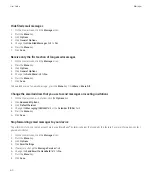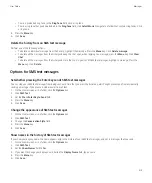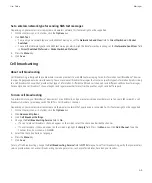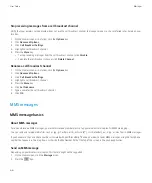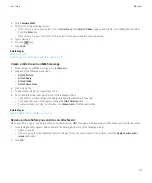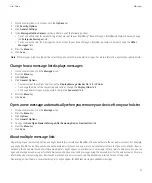4. Click
Email Filters
.
5. Highlight an email message filter.
6. Press the
Menu
key.
7. Click
Edit
.
8. Change the options for the email message filter.
9. Press the
Menu
key.
10. Click
Save
.
Prioritize email message filters
1.
On the Home screen, click the
Messages
icon.
2. Press the
Menu
key.
3. Click
Options
.
4. Click
Email Filters
.
5. Highlight an email message filter.
6. Press the
Menu
key.
7. Click
Move
.
8. Click the new location.
Delete an email message filter
1.
On the Home screen, click the
Messages
icon.
2. Press the
Menu
key.
3. Click
Options
.
4. Click
Email Filters
.
5. Highlight an email message filter.
6. Press the
Menu
key.
7. Click
Delete
.
Email message folders
About synchronization of email message folders
You can add, change, or delete email message folders in the email application on your computer or in the messages application on your
BlackBerry® device. If wireless email reconciliation is turned on and your email account is associated with a BlackBerry® Enterprise Server that
supports this feature, changes that you make to email message folders are synchronized over the wireless network.
If wireless email reconciliation is turned off or is not available for your device, you can make folder changes in the email application on your
computer and then reconcile the changes to your device using the email settings tool of the BlackBerry® Desktop Manager. For more information
about email reconciliation, see the BlackBerry® Desktop Software Online Help.
User Guide
Messages
56
Содержание Curve 9300
Страница 2: ...SWDT643442 643442 0526112604 001 ...
Страница 226: ...Feature availability 9 User Guide Maps 224 ...