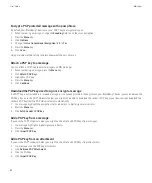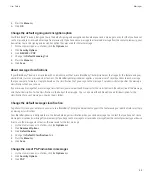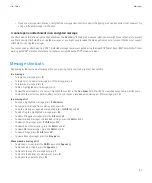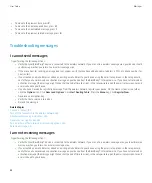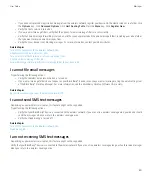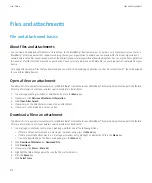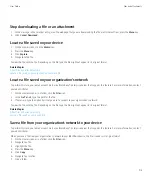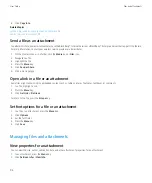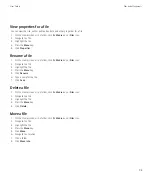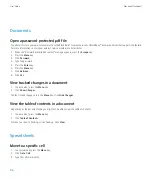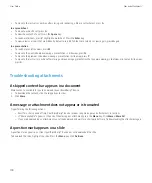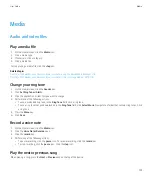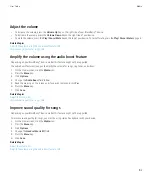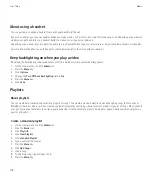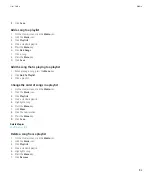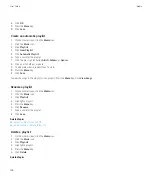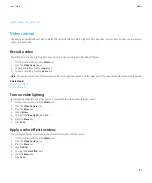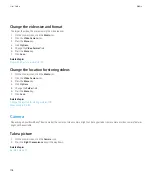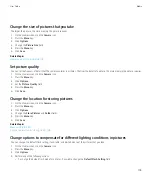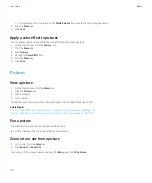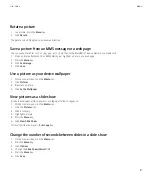Documents
Open a password-protected .pdf file
To perform this task, your email account must use the BlackBerry® Internet Service or a BlackBerry® Enterprise Server that supports this feature.
For more information, contact your wireless service provider or administrator.
1.
When the "Password protected document" message appears, press the
Escape
key.
2. Press the
Menu
key.
3. Click
Password
.
4. Type the password.
5. Press the
Enter
key.
6. Press the
Menu
key.
7. Click
Retrieve
.
8. Click
Yes
.
View tracked changes in a document
1.
In a document, press the
Menu
key.
2. Click
Show Changes
.
To hide tracked changes, press the
Menu
key. Click
Hide Changes
.
View the table of contents in a document
Depending on the document type, you might not be able to view the table of contents.
1.
In a document, press the
Menu
key.
2. Click
Table of Contents
.
To move to a specific heading, click a heading. Click
View
.
Spreadsheets
Move to a specific cell
1.
In a spreadsheet, press the
Menu
key.
2. Click
Go to Cell
.
3. Type the cell co-ordinates.
User Guide
Files and attachments
96
Содержание Curve 9300
Страница 2: ...SWDT643442 643442 0526112604 001 ...
Страница 226: ...Feature availability 9 User Guide Maps 224 ...