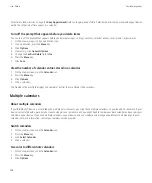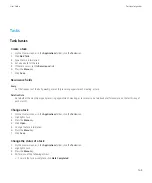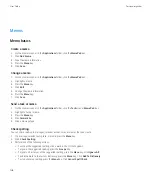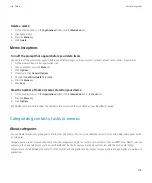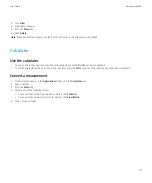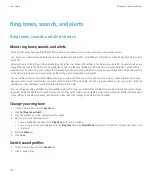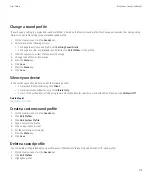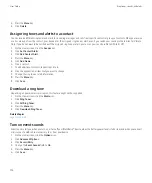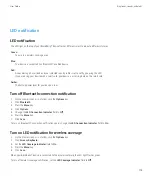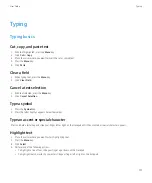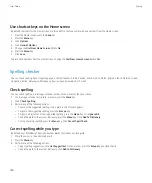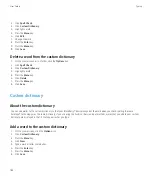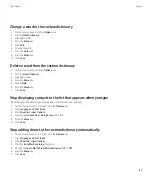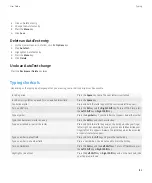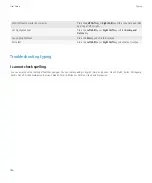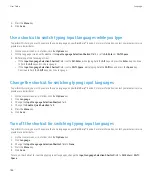Change a sound profile
If you change a setting in a preloaded sound profile that is based on the Normal sound profile, that change will override the corresponding
Normal sound profile setting in the preloaded sound profile.
1.
On the Home screen, click the
Sounds
icon.
2. Perform one of the following actions:
• To change the active sound profile, click
Set Ring Tones/Alerts
.
• To change a custom or preloaded sound profile, click
Edit Profiles
. Click a profile.
3. Click the application or item that you want to change.
4. Change the notification information.
5. Press the
Menu
key.
6. Click
Save
.
7. Press the
Menu
key.
8. Click
Save
.
Silence your device
In the sounds application, perform one of the following actions:
• To receive LED notification only, click
Silent
.
• To receive vibrate notification only, click
Vibrate Only
.
• To turn off all notification, including ring tones and notifications for specific contacts and LED notification, click
All Alerts Off
.
Related topics
Create a custom sound profile
1.
On the Home screen, click the
Sounds
icon.
2. Click
Edit Profiles
.
3. Click
Add Custom Profile
.
4. Type a name for the profile.
5. Click an application or item.
6. Set the notification information.
7. Press the
Menu
key.
8. Click
Save
.
Delete a sound profile
You can delete all the preloaded sound profiles except the Normal, Vibrate Only and All Alerts Off sound profiles.
1.
On the Home screen, click the
Sounds
icon.
2. Click
Edit Profiles
.
3. Highlight a profile.
User Guide
Ring tones, sounds, and alerts
173
Содержание Curve 9300
Страница 2: ...SWDT643442 643442 0526112604 001 ...
Страница 226: ...Feature availability 9 User Guide Maps 224 ...