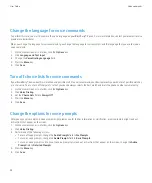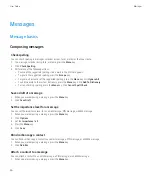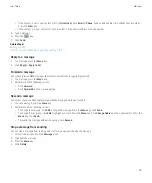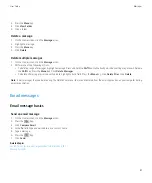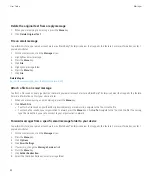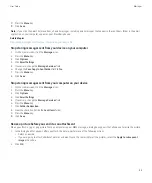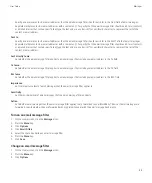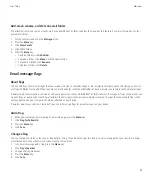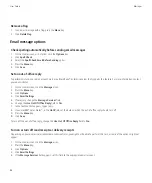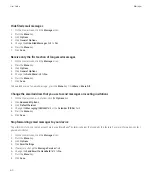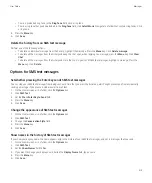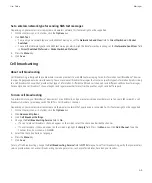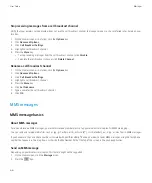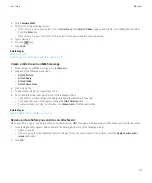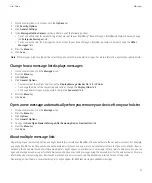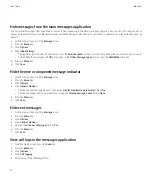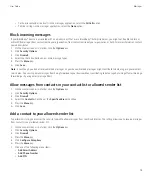Remove a flag
1.
In an email message with a flag, press the
Menu
key.
2. Click
Delete Flag
.
Email message options
Check spelling automatically before sending email messages
1.
On the Home screen or in a folder, click the
Options
icon.
2. Click
Spell Check
.
3. Select the
Spell Check Email Before Sending
option.
4. Press the
Menu
key.
5. Click
Save
.
Set an out-of-office reply
To perform this task, your email account must use a BlackBerry® Enterprise Server that supports this feature. For more information, contact
your administrator.
1.
On the Home screen, click the
Messages
icon.
2. Press the
Menu
key.
3. Click
Options
.
4. Click
Email Settings
.
5. If necessary, change the
Message Services
field.
6. Change the
Use Out Of Office Reply
field to
Yes
.
7. In the text box that appears, type a reply.
8. If you use IBM® Lotus Notes®, in the
Until
field, set the date on which the out-of-office reply should turn off.
9. Press the
Menu
key.
10. Click
Save
.
To turn off the out-of-office reply, change the
Use Out Of Office Reply
field to
No
.
Turn on or turn off read receipts or delivery receipts
Depending on your wireless service provider or administrator, you might not be able to perform this task, or some of the options might not
appear.
1.
On the Home screen, click the
Messages
icon.
2. Press the
Menu
key.
3. Click
Options
.
4. Click
Email Settings
.
5. If the
Message Services
field appears, set this field to the appropriate email account.
User Guide
Messages
58
Содержание Curve 9300
Страница 2: ...SWDT643442 643442 0526112604 001 ...
Страница 226: ...Feature availability 9 User Guide Maps 224 ...