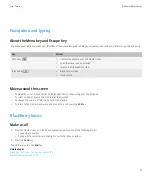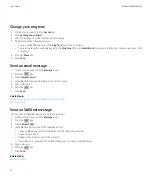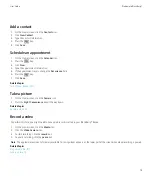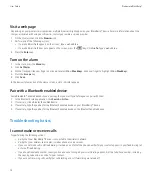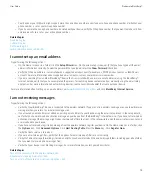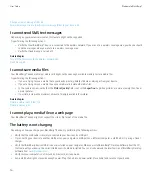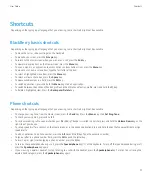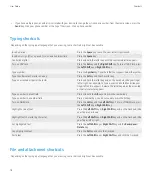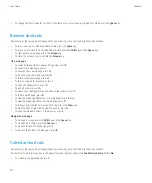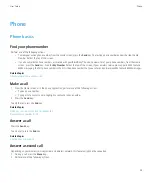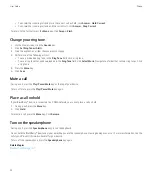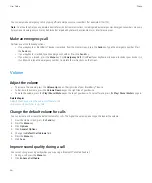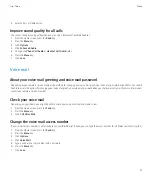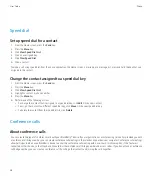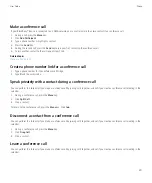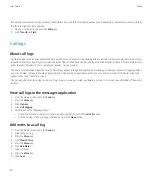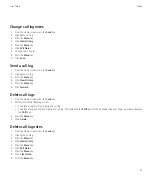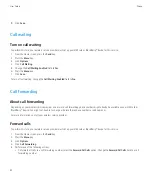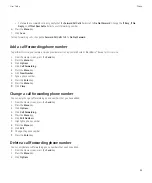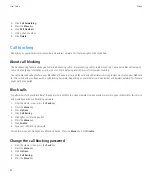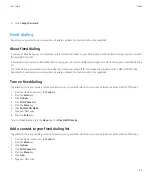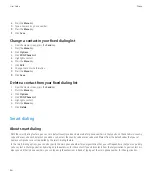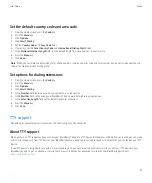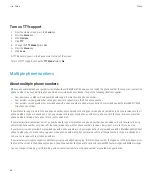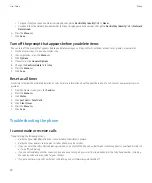Switch applications during a call
1.
During a call, press the
Menu
key.
2. Click
Home Screen
.
Note:
If you switch to a different application and you want to end the call, press the
End
key.
Make a call when your device is locked
To perform this task, you must turn on dialing from the Lock screen.
1.
From the Lock screen, press the
Menu
key.
2. Click
Place Call
.
3. Perform one of the following actions:
• Type a phone number.
• Type part of a contact name. Click a contact or phone number.
4. Press the
Send
key.
To end the call, press the
End
key.
Related topics
Turn on dialing from the Lock screen, 39
About using a headset
You can purchase an optional headset to use with your BlackBerry® device.
If you use a headset, you can use a headset button to answer or end a call, or to turn on or turn off mute during a call. Depending on your device
model, you might be able to use a headset button to make a call using a voice command.
Depending on your headset, you might also be able to use a headset button to pause, resume, skip, or adjust the volume of audio or video files.
For more information about using the headset, see the documentation that came with your headset.
Emergency calls
About emergency calls
If you are outside of a wireless coverage area and the SOS wireless coverage indicator appears, you can only call emergency numbers. Your
BlackBerry® device is designed to allow emergency calls even when your device is locked. Depending on your device model and the wireless
network that your device is connected to, your device is also designed to allow emergency calls when the SIM card is not inserted. If the
connection to the wireless network is turned off when you initiate an emergency call, your device is designed to connect to the wireless network
automatically.
User Guide
Phone
25
Содержание Curve 9300
Страница 2: ...SWDT643442 643442 0526112604 001 ...
Страница 226: ...Feature availability 9 User Guide Maps 224 ...