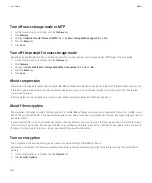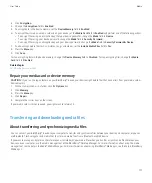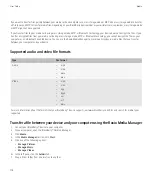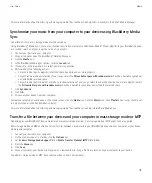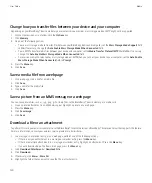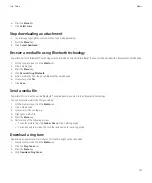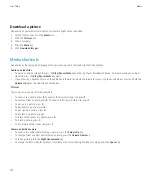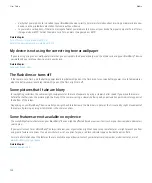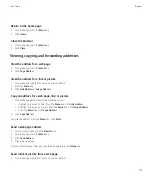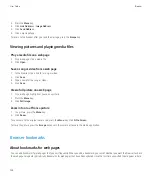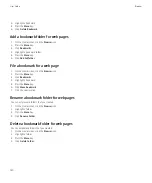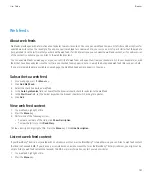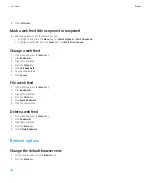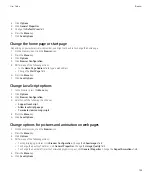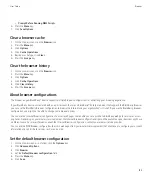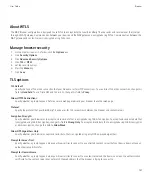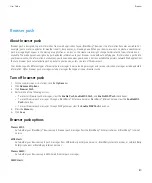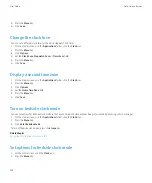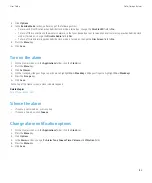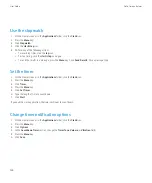Add a bookmark for a web page
Depending on the browser that you used to visit a web page or add a bookmark, when you click the web page in the browser history or bookmark
list, the web page might open in the browser that you used to visit the web page and not the browser that you set as your default browser. Extra
fees might apply for using a different browser. For more information about the fees associated with each of the browsers that are available on
your BlackBerry® device, contact your wireless service provider.
1.
On a web page, press the
Menu
key.
2. Click
Add Bookmark
.
3. In the
Auto Synchronize
field, set how often the browser should check for updates to the web page.
4. In the
Start time
field, set the time of day when the browser should start checking for updates.
5. Click
Add
.
If you visit the web page offline, the browser displays the content that was current the last time that you viewed the web page online.
Change a bookmark for a web page
1.
On the Home screen, click the
Browser
icon.
2. Press the
Menu
key.
3. Click
Bookmarks
.
4. Highlight a bookmark.
5. Press the
Menu
key.
6. Click
Edit Bookmark
.
7. Change the bookmark.
8. Click
Accept
.
Send a bookmark for a web page
1.
On the Home screen, click the
Browser
icon.
2. Press the
Menu
key.
3. Click
Bookmarks
.
4. Highlight a bookmark.
5. Press the
Menu
key.
6. Click
Send Bookmark
.
7. Click a message type.
To return to the browser after you send the message, press the
Escape
key.
Delete a bookmark for a web page
1.
On the Home screen, click the
Browser
icon.
2. Press the
Menu
key.
3. Click
Bookmarks
.
User Guide
Browser
129
Содержание Curve 9300
Страница 2: ...SWDT643442 643442 0526112604 001 ...
Страница 226: ...Feature availability 9 User Guide Maps 224 ...