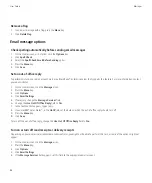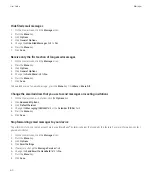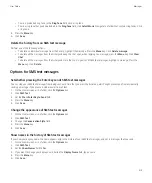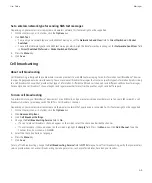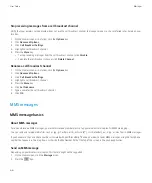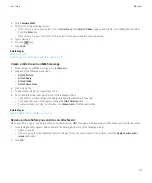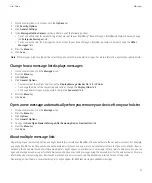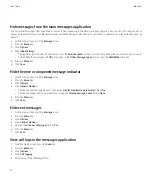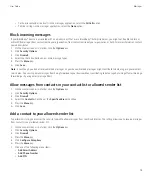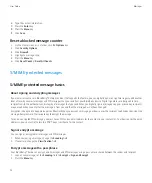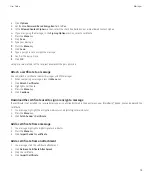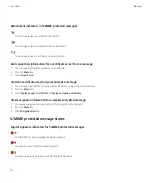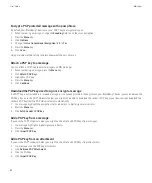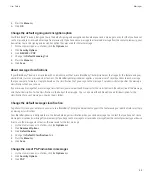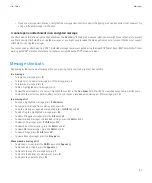Hide messages from the main messages application
You can prevent messages from specific email accounts from appearing in the main messages application. You can also set a separate icon to
appear on the Home screen for SMS text messages and MMS messages. Depending on your theme, a separate icon might already appear by
default.
1.
On the Home screen, click the
Messages
icon.
2. Press the
Menu
key.
3. Click
Options
.
4. Click
Inbox Settings
.
• To hide messages from specific email accounts, in the
Email Accounts
section, clear the check box beside one or more email accounts.
• To hide SMS text messages and MMS messages, in the
Other Message Types
section, clear the
SMS/MMS
check box.
5. Press the
Menu
key.
6. Click
Save
.
Hide the new or unopened message indicator
1.
On the Home screen, click the
Messages
icon.
2. Press the
Menu
key.
3. Click
Options
.
4. Click
General Options
.
• To hide the new message indicator, change the
Display New Message Indicator
field to
No
.
• To hide the unopened message indicator, change the
Display Message Count
field to
None
.
5. Press the
Menu
key.
6. Click
Save
.
Hide sent messages
1.
On the Home screen, click the
Messages
icon.
2. Press the
Menu
key.
3. Click
Options
.
4. Click
General Options
.
5. Change the
Hide Sent Messages
field to
Yes
.
6. Press the
Menu
key.
7. Click
Save
.
View call logs in the messages application
1.
From the Home screen, press the
Send
key.
2. Press the
Menu
key.
3. Click
Options
.
4. Click
Call Logging
.
5. Perform one of the following actions:
User Guide
Messages
72
Содержание Curve 9300
Страница 2: ...SWDT643442 643442 0526112604 001 ...
Страница 226: ...Feature availability 9 User Guide Maps 224 ...