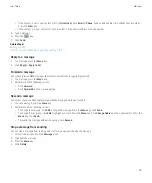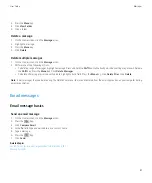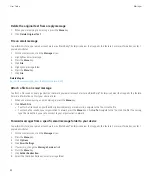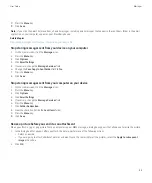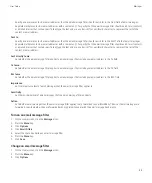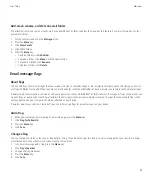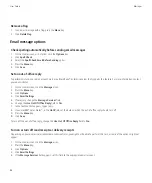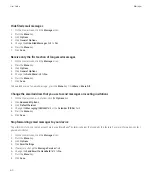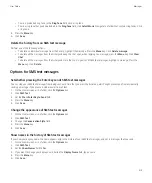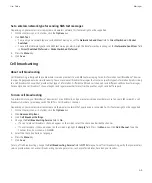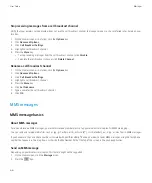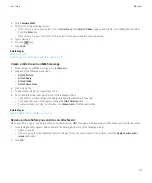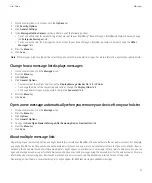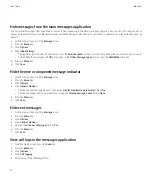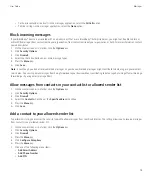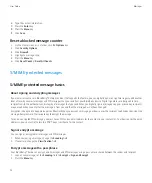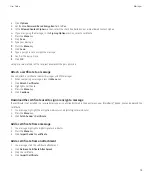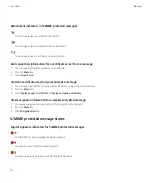To forward email messages to your BlackBerry device again, change the
Send Email to Handheld
field to
Yes
.
PIN messages
About PIN messages
A PIN uniquely identifies BlackBerry® devices and BlackBerry enabled devices on the wireless network. If you have a contact who uses a
BlackBerry device or a BlackBerry enabled device and you know that contact's PIN, you can send them PIN messages. PIN messages are not
routed through your email account.
When your PIN message is delivered to the recipient, in a message inbox, a D appears with a check mark beside the PIN message.
Find your PIN
Perform one of the following actions:
• On the Home screen or in a folder, click the
Options
icon. Click
Status
.
• In a message, type
mypin
followed by a space.
Send a PIN message
1.
On the Home screen, click the
Messages
icon.
2. Press the
Menu
key.
3. Click
Compose PIN
.
4. In the
To
field, perform one of the following actions:
• Type a PIN. Press the
Enter
key.
• If you have a PIN saved for a contact that is in your contact list, type the contact name. Press the
Enter
key.
5. Type a message.
6. Press the
Menu
key.
7. Click
Send
.
Related topics
Set a high importance level for received PIN messages
1.
On the Home screen, click the
Messages
icon.
2. Press the
Menu
key.
3. Click
Options
.
4. Click
General Options
.
5. Set the
Make PIN Messages Level 1
field to
Yes
.
User Guide
Messages
61
Содержание Curve 9300
Страница 2: ...SWDT643442 643442 0526112604 001 ...
Страница 226: ...Feature availability 9 User Guide Maps 224 ...