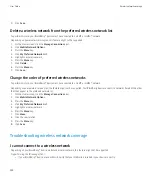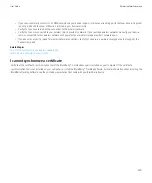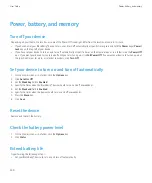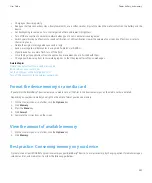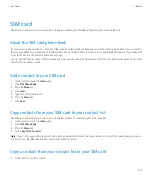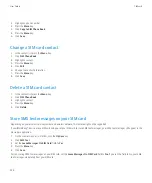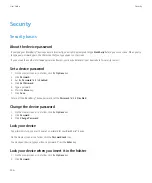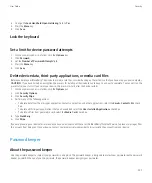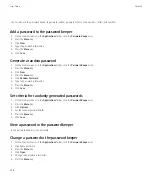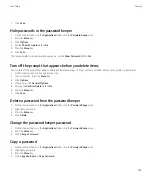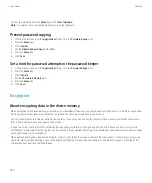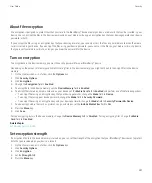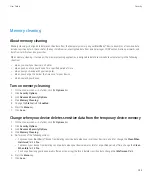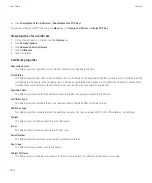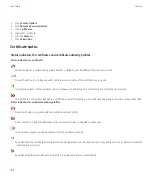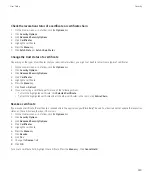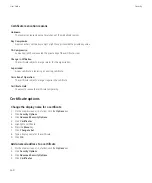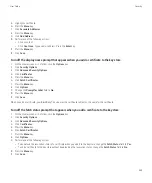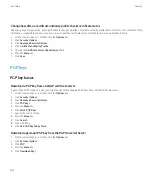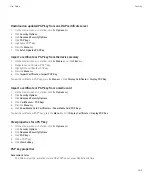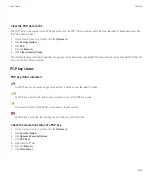To clear the clipboard, press the
Menu
key. Click
Clear Clipboard
.
Note:
Passwords are not encrypted when they are on the clipboard.
Prevent password copying
1.
On the Home screen or in the
Applications
folder, click the
Password Keeper
icon.
2. Press the
Menu
key.
3. Click
Options
.
4. Set the
Allow Clipboard Copy
field to
No
.
5. Press the
Menu
key.
6. Click
Save
.
Set a limit for password attempts in the password keeper
1.
On the Home screen or in the
Applications
folder, click the
Password Keeper
icon.
2. Press the
Menu
key.
3. Click
Options
.
4. Set the
Password Attempts
field.
5. Press the
Menu
key.
6. Click
Save
.
Encryption
About encrypting data in the device memory
When encryption for the device memory is turned on, your BlackBerry® device uses a private key to encrypt data as it is stored on your device,
including data that your device receives when it is locked. Your device decrypts data as you access it.
You can set encryption to include or exclude your contacts. If you turn on encryption for contacts and you receive a call when your device is
locked, the caller name does not appear on the screen.
If you use a smart card certificate for authentication, depending on the smart card, you might also be able to use one of your smart card
certificates to provide two-factor encryption. In order to access the encrypted content, you must provide your device password and also connect
your device to your smart card reader.
When you lock your device, an open lock indicator appears at the top of the screen to indicate that your device is in the process of securing
your data, which includes deleting a copy of the private key from the temporary device memory. A lock indicator appears at the top of the
screen when your device has deleted the key.
User Guide
Security
250
Содержание Curve 9300
Страница 2: ...SWDT643442 643442 0526112604 001 ...
Страница 226: ...Feature availability 9 User Guide Maps 224 ...