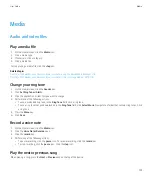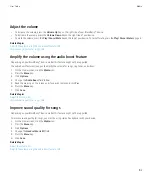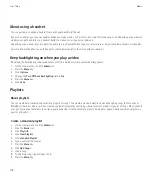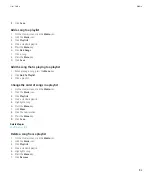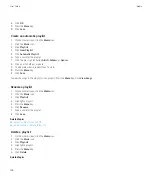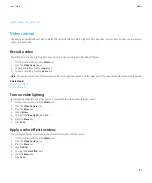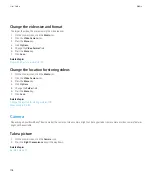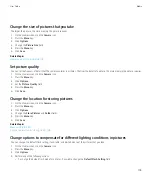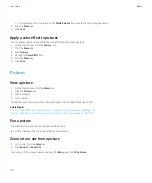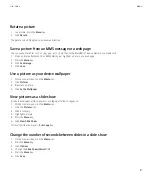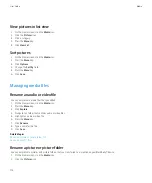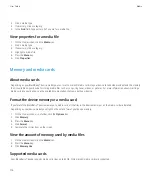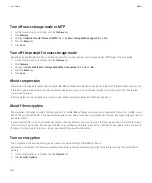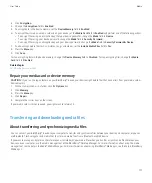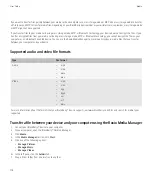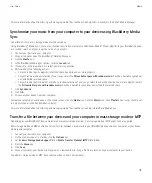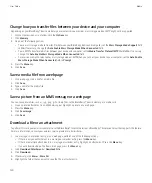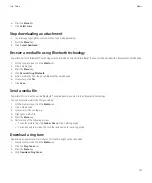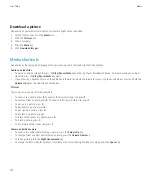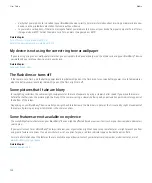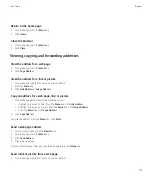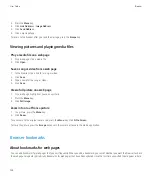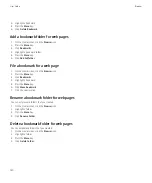Change the amount of memory available for media files
To optimize the performance of your BlackBerry® device, you can change the amount of memory that your device allocates for media files.
Depending on your BlackBerry® device model, this feature might not be supported.
1.
On the Home screen, click the
Media
icon.
2. Press the
Menu
key.
3. Click
Options
.
4. Perform any of the following actions:
• To change the maximum amount of device memory available for all media files, change the
Device Memory Limit
field.
• To change the minimum amount of device memory available for pictures, change the
Reserved Pictures Memory
field.
5. Press the
Menu
key.
6. Click
Save
.
Related topics
View properties for a media file, 114
Set picture quality, 109
Turn off media card support
When you turn off media card support, your BlackBerry® device cannot access the files on your media card.
1.
On the Home screen or in a folder, click the
Options
icon.
2. Click
Memory
.
3. Change the
Media Card Support
field to
Off
.
4. Press the
Menu
key.
5. Click
Save
.
Change how you transfer files between your device and your computer
Depending on your BlackBerry® device model or your wireless service provider, mass storage mode or MTP might not be supported.
1.
On the Home screen or in a folder, click the
Options
icon.
2. Click
Memory
.
3. Do one of the following actions:
• To use mass storage mode to transfer files between your BlackBerry device and computer, set the
Mass Storage Mode Support
field
to
On
. If necessary, change the
Auto Enable Mass Storage Mode When Connected
field.
• To use MTP to transfer media files between your device and computer, set the
Media Transfer Protocol (MTP)
field to
On
. If necessary,
change the
Auto Enable Mass Storage Mode When Connected
field.
• To receive a prompt to select either mass storage mode or MTP when you connect your device to your computer, set the
Auto Enable
Mass Storage Mode When Connected
field to
Prompt
.
4. Press the
Menu
key.
5. Click
Save
.
User Guide
Media
115
Содержание Curve 9300
Страница 2: ...SWDT643442 643442 0526112604 001 ...
Страница 226: ...Feature availability 9 User Guide Maps 224 ...