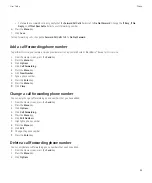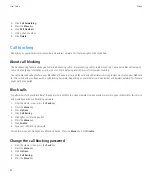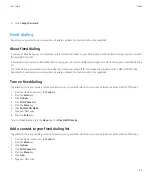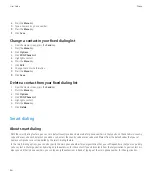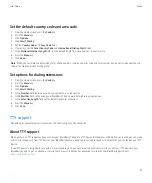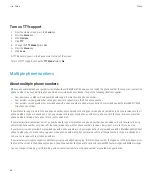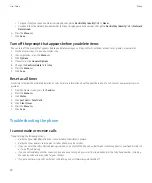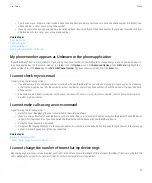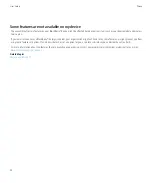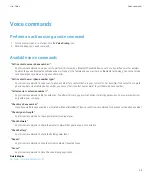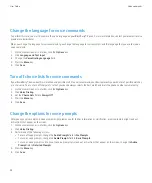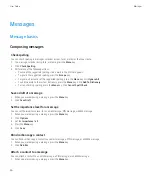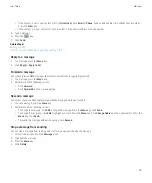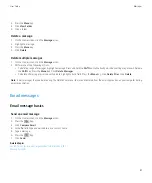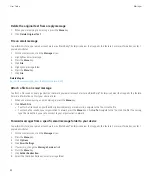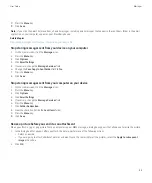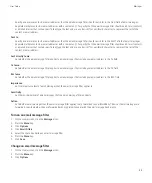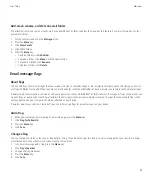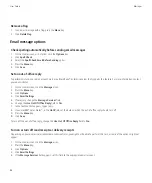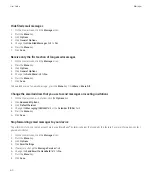2. Click
Attach Address
or
Attach Contact
.
3. Click a contact.
Add a signature to your work email messages
To perform this task, your email account must use a BlackBerry® Enterprise Server that supports this feature. For more information, contact
your administrator.
1.
On the Home screen, click the
Messages
icon.
2. Press the
Menu
key.
3. Click
Options
.
4. Click
Email Settings
.
5. If necessary, change the
Message Services
field.
6. Set the
Use Auto Signature
field to
Yes
.
7. In the text box that appears, type a signature.
8. Press the
Menu
key.
9. Click
Save
.
Your signature is added to email messages after you send them.
Delete the disclaimer from an email message
If your BlackBerry® device is associated with an email account that uses a BlackBerry® Enterprise Server that supports this feature, the BlackBerry
Enterprise Server might add a disclaimer to email messages after you send them.
1.
When you are composing an email message, press the
Menu
key.
2. Click
Remove Disclaimer
.
To add the disclaimer again, press the
Menu
key. Click
Add Disclaimer
.
Create a link for a PIN
You can create a link for a PIN in messages, calendar entries, tasks, or memos. If you click the link, you can send a PIN message.
When typing text, type
pin:
and the PIN.
Sending messages
Send an email message
1.
On the Home screen, click the
Messages
icon.
2. Press the
key.
3. Click
Compose Email
.
4. In the
To
field, type an email address or a contact name.
5. Type a message.
6. Press the
key.
User Guide
Messages
47
Содержание Curve 9300
Страница 2: ...SWDT643442 643442 0526112604 001 ...
Страница 226: ...Feature availability 9 User Guide Maps 224 ...