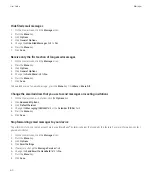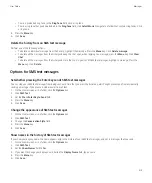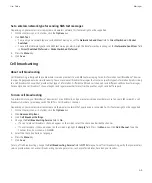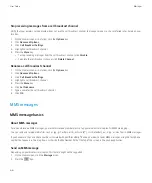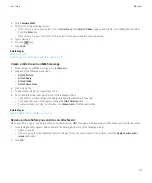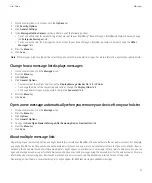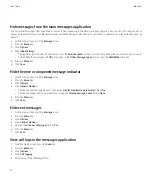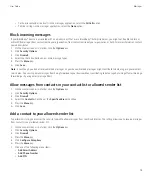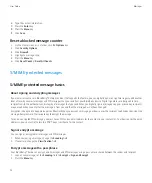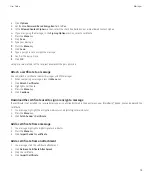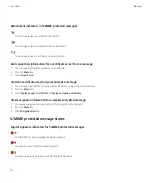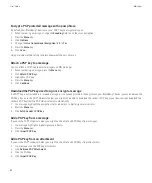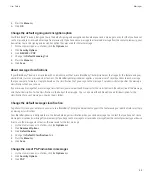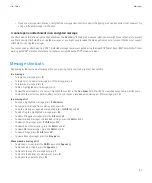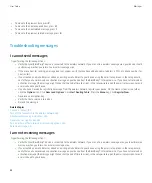• To show recent and missed calls in the messages application, select the
All Calls
option.
• To hide call logs in the messages application, select the
None
option.
Block incoming messages
If your BlackBerry® device is associated with an email account that uses a BlackBerry® Enterprise Server, you might not be able to block or
unblock PIN messages from contacts within your organization, from contacts outside of your organization, or both. For more information, contact
your administrator.
1.
On the Home screen or in a folder, click the
Options
icon.
2. Click
Security Options
.
3. Click
Firewall
.
4. Select the check box beside one or more message types.
5. Press the
Menu
key.
6. Click
Save
.
Note:
Even though you do not receive blocked messages on your device, blocked messages might contribute to data usage in your wireless
service plan. You can stop email messages from being forwarded to your device without contributing to data usage by turning off email message
forwarding or by using email message filters.
Allow messages from contacts in your contact list or allowed sender list
1.
On the Home screen or in a folder, click the
Options
icon.
2. Click
Security Options
.
3. Click
Firewall
.
4. Select the
Contacts
check box or the
Specific address
check box.
5. Press the
Menu
key.
6. Click
Save
.
Add a contact to your allowed sender list
To perform this task, you must set the security firewall to allow messages from specific addresses. This setting allows you to receive messages
from contacts in your allowed sender list.
1.
On the Home screen or in a folder, click the
Options
icon.
2. Click
Security Options
.
3. Click
Firewall
.
4. Press the
Menu
key.
5. Click
Configure Exceptions
.
6. Press the
Menu
key.
7. Click one of the following menu items:
•
Add Email Address
•
Add Phone Number
•
Add PIN
User Guide
Messages
73
Содержание Curve 9300
Страница 2: ...SWDT643442 643442 0526112604 001 ...
Страница 226: ...Feature availability 9 User Guide Maps 224 ...