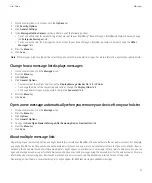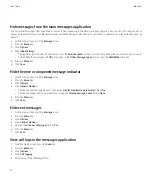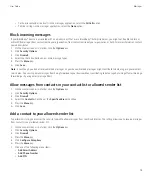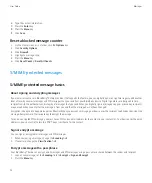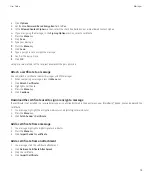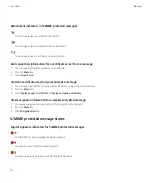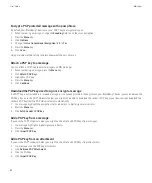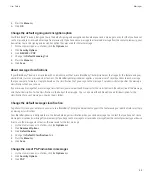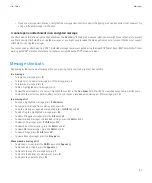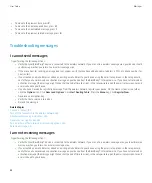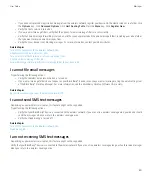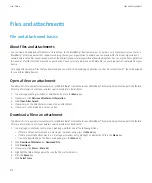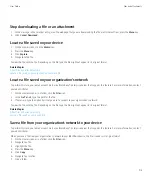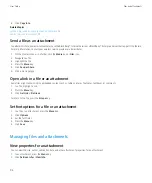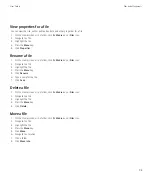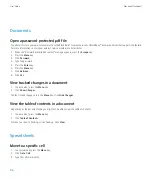Encrypt a PGP protected message with a pass phrase
By default, your BlackBerry® device uses your PGP® key to encrypt messages.
1.
When composing a message, change the
Encoding
field to one that uses encryption.
2. Press the
Menu
key.
3. Click
Options
.
4. Change the
Use Conventional Encryption
field to
Yes
.
5. Press the
Menu
key.
6. Click
Save
.
Using a secure method, let the recipient know what the pass phrase is.
Attach a PGP key to a message
You can attach a PGP® key to email messages and PIN messages.
1.
When composing a message, press the
Menu
key.
2. Click
Attach PGP Keys
.
3. Highlight a PGP key.
4. Press the
Menu
key.
5. Click
Continue
.
Download the PGP key used to sign or encrypt a message
If a PGP® key is not included in a received message or is not already stored in the key store on your BlackBerry® device, you can download the
PGP key. If you use the PGP® Universal Server, you might not be able to download the sender’s PGP key, or your device might download the
sender’s PGP key from the PGP Universal Server automatically.
1.
In a message, highlight the encryption status indicator or a digital signature indicator.
2. Press the
Menu
key.
3. Click
Fetch Sender’s PGP key
.
Add a PGP key from a message
If you use the PGP® Universal Server, you might not be able to add PGP keys from messages.
1.
In a message, highlight a digital signature indicator.
2. Press the
Menu
key.
3. Click
Import PGP Key
.
Add a PGP key from an attachment
If you use the PGP® Universal Server, you might not be able to add PGP keys from attachments.
1.
In a message, click the PGP key attachment.
2. Click
Retrieve PGP Attachment
.
3. Click the PGP key.
4. Click
Import PGP Key
.
User Guide
Messages
82
Содержание Curve 9300
Страница 2: ...SWDT643442 643442 0526112604 001 ...
Страница 226: ...Feature availability 9 User Guide Maps 224 ...