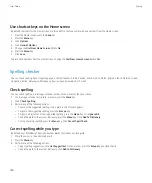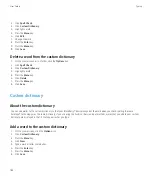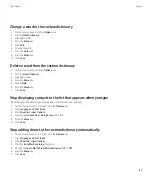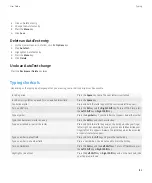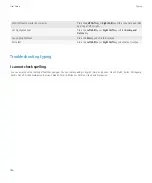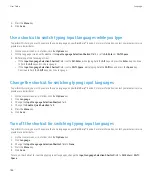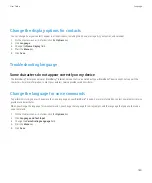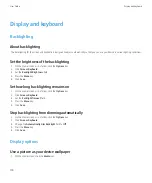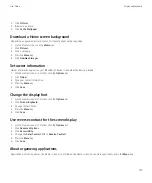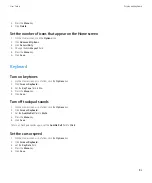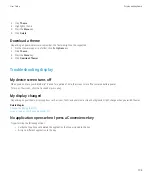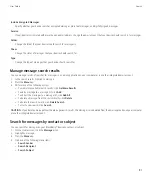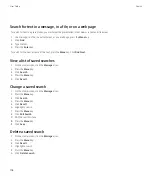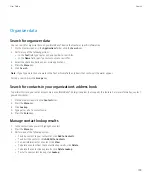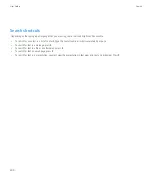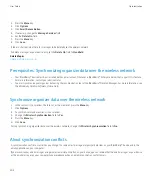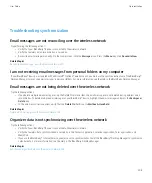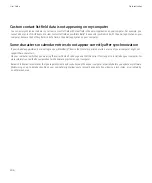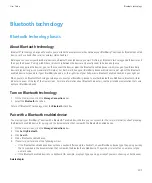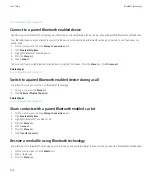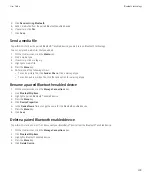Assign an application to a Convenience key
Your BlackBerry® device has one or more Convenience key on the side of the device. Depending on your theme, you might not be able to
change the application that is assigned to a Convenience key.
1.
On the Home screen or in a folder, click the
Options
icon.
2. Click
Screen/Keyboard
.
3. Change the
Right Side Convenience Key Opens
or
Left Side Convenience Key Opens
fields.
4. Press the
Menu
key.
5. Click
Save
.
Set the trackpad sensitivity
You can set how the trackpad responds to your touch. A high sensitivity level requires less pressure than a lower sensitivity level.
1.
On the Home screen or in a folder, click the
Options
icon.
2. Click
Screen/Keyboard
.
3. Set the
Horizontal Sensitivity
and
Vertical Sensitivity
fields.
4. Press the
Menu
key.
5. Click
Save
.
Themes
About themes
Depending on your wireless service provider, you might be able to set a theme on your BlackBerry® device that changes how items such as
applications, indicators, words, and icons appear. Themes might be preloaded on your device, or you might be able to download themes that
are in .cod file format.
Switch themes
1.
From the Home screen, press the
Menu
key.
2. Click
Options
.
3. Click
Theme Options
.
4. Click a theme.
5. To change the layout of the theme, in the
Set Home Screen Layout
section, click an option.
6. Click
Save
.
Delete a theme
You can only delete themes that you have downloaded to your BlackBerry® device.
1.
On the Home screen or in a folder, click the
Options
icon.
User Guide
Display and keyboard
194
Содержание Curve 9300
Страница 2: ...SWDT643442 643442 0526112604 001 ...
Страница 226: ...Feature availability 9 User Guide Maps 224 ...