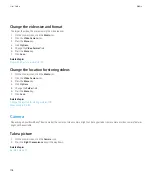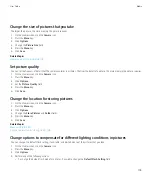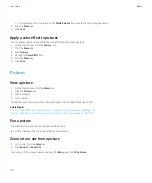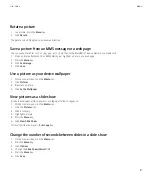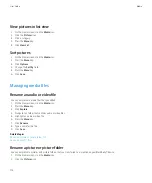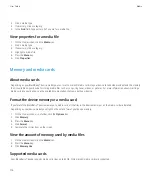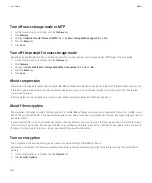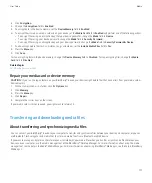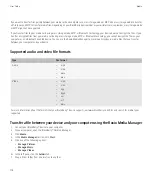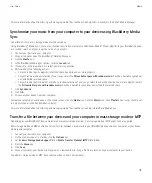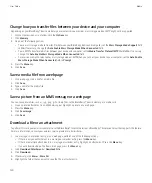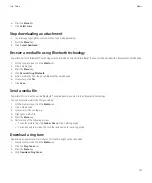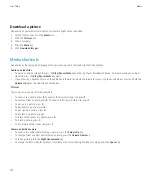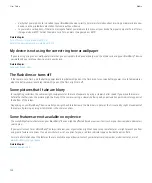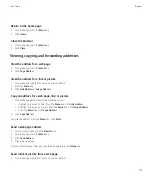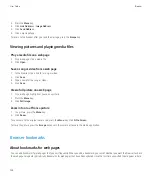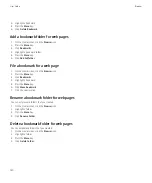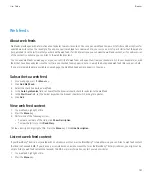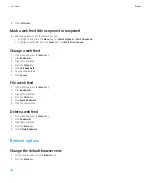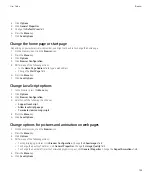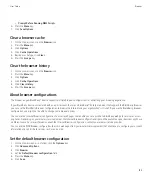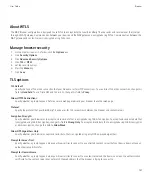Download a picture
Depending on your wireless service plan, this feature might not be supported.
1.
On the Home screen, click the
Media
icon.
2. Click the
Pictures
icon.
3. Click a category.
4. Press the
Menu
key.
5. Click
Download Images
.
Media shortcuts
Depending on the typing input language that you are using, some shortcuts might not be available.
Audio and video files
•
To pause an audio or video file, press the
Play/Pause/Mute
key on the top of your BlackBerry® device. To resume playing an audio or
video file, press the
Play/Pause/Mute
key again.
•
If you are using a headset, to turn on the audio boost feature to amplify the volume for songs, ring tones, and videos, press and hold the
Volume Up
key on the right side of your device.
Pictures
To pan a picture, you must first be zoomed in.
•
To zoom in to a picture, press
3
. To zoom to the original picture size, press
7
.
•
To zoom out from a picture, press
9
. To zoom to the original picture size, press
7
.
•
To pan up in a picture, press
2
.
•
To pan down in a picture, press
8
.
•
To pan right in a picture, press
6
.
•
To pan left in a picture, press
4
.
•
To return to the center of a picture, press
5
.
•
To rotate a picture, press
L
.
•
To fit a picture to the screen size, press
1
.
Camera and video camera
•
To zoom in to a subject before taking a picture, press the
Volume Up
key.
•
To zoom out from a subject before taking a picture, press the
Volume Down
key.
•
To take a picture, press the
Right Convenience
key.
•
To change the flash mode for a picture, if available, or to turn on low-light mode for a video, press the
Space
key.
User Guide
Media
122
Содержание Curve 9300
Страница 2: ...SWDT643442 643442 0526112604 001 ...
Страница 226: ...Feature availability 9 User Guide Maps 224 ...