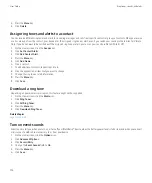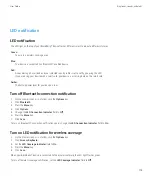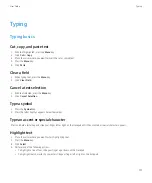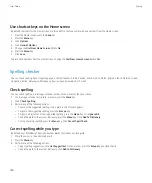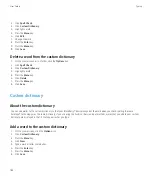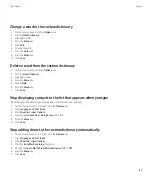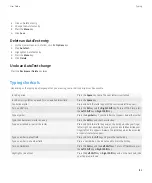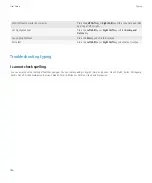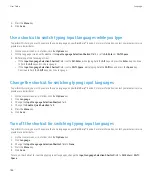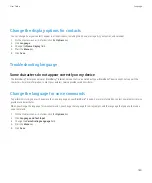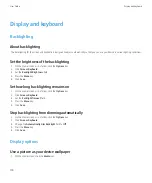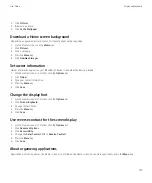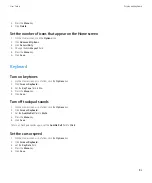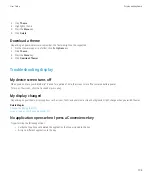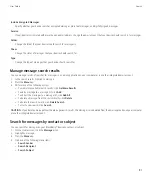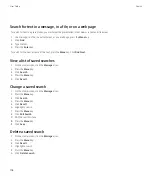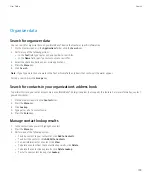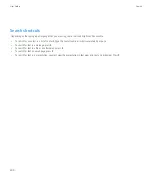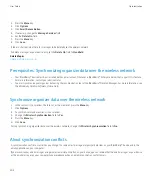4. Press the
Menu
key.
5. Click
Save
.
Use a shortcut to switch typing input languages while you type
To perform this task, you must have more than one language on your BlackBerry® device. For more information, contact your wireless service
provider or administrator.
1.
On the Home screen or in a folder, click the
Options
icon.
2. On the Language screen, verify whether the
Input Language Selection Shortcut
field is set to
Alt-Enter
or
Shift-Space
.
3. Perform one of the following actions:
• If the
Input Language Selection Shortcut
field is set to
Alt-Enter
, while typing hold the
Alt
key and press the
Enter
key. Continue
to hold the
Alt
key and click a language.
• If the
Input Language Selection Shortcut
field is set to
Shift-Space
, while typing hold the
Shift
key and press the
Space
key.
Continue to hold the
Shift
key and click a language.
Change the shortcut for switching typing input languages
To perform this task, you must have more than one language on your BlackBerry® device. For more information, contact your wireless service
provider or administrator.
1.
On the Home screen or in a folder, click the
Options
icon.
2. Click
Language
.
3. Change the
Input Language Selection Shortcut
field.
4. Change the
Enable Quick Selection
field.
5. Press the
Menu
key.
6. Click
Save
.
Turn off the shortcut for switching typing input languages
To perform this task, you must have more than one language on your BlackBerry® device. For more information, contact your wireless service
provider or administrator.
1.
On the Home screen or in a folder, click the
Options
icon.
2. Click
Language
.
3. Change the
Input Language Selection Shortcut
field to
None
.
4. Press the
Menu
key.
5. Click
Save
.
To turn on the shortcut for switching typing input languages, change the
Input Language Selection Shortcut
field to
Alt-Enter
or
Shift-
Space
.
User Guide
Language
188
Содержание Curve 9300
Страница 2: ...SWDT643442 643442 0526112604 001 ...
Страница 226: ...Feature availability 9 User Guide Maps 224 ...