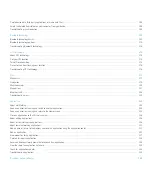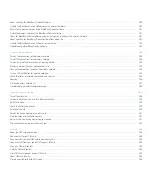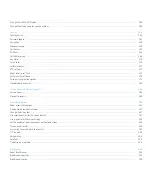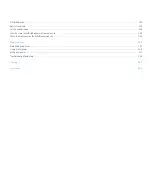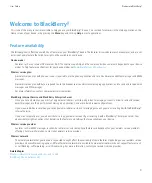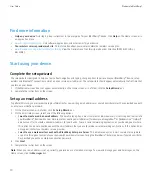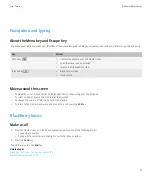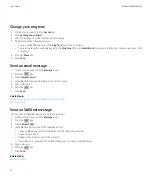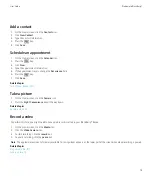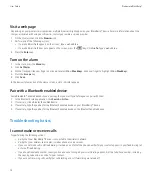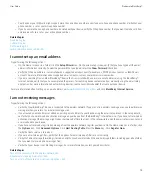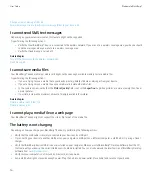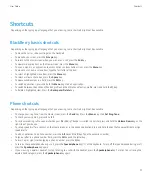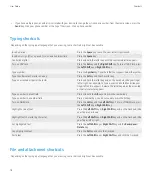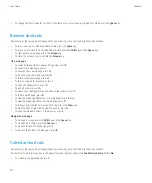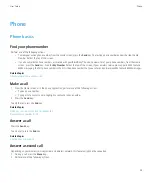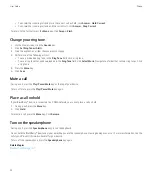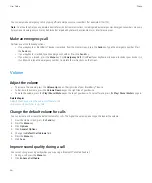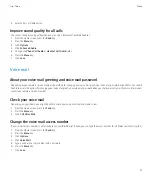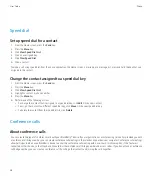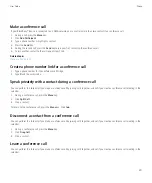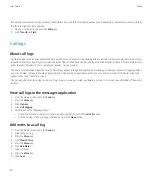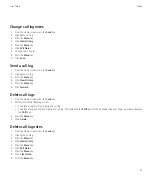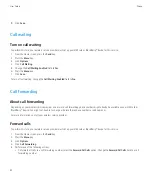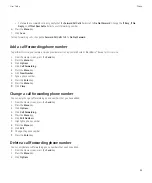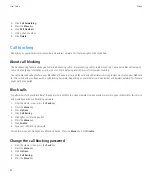•
To search for text in a file or an attachment, press
F
.
•
To move to the last cursor position after closing and reopening a file or an attachment, press
G
.
In a spreadsheet
•
To move to a specific cell, press
G
.
•
To view the content of a cell, press the
Space
key.
•
To switch worksheets, press
V
. Highlight a worksheet. Press the
Enter
key.
•
To view columns or rows that are hidden by default, press
H
. To hide these columns or rows again, press
H
again.
In a presentation
•
To switch presentation views, press
M
.
•
To move to the next slide when viewing a presentation in slide view, press
N
.
•
To move to the previous slide when viewing a presentation in slide view, press
P
.
•
To move to the last cursor position after closing and reopening a presentation that you were viewing in text view or in text and slide view,
press
G
.
Media shortcuts
Depending on the typing input language that you are using, some shortcuts might not be available.
Audio and video files
•
To pause an audio or video file, press the
Play/Pause/Mute
key on the top of your BlackBerry® device. To resume playing an audio or
video file, press the
Play/Pause/Mute
key again.
•
If you are using a headset, to turn on the audio boost feature to amplify the volume for songs, ring tones, and videos, press and hold the
Volume Up
key on the right side of your device.
Pictures
To pan a picture, you must first be zoomed in.
•
To zoom in to a picture, press
3
. To zoom to the original picture size, press
7
.
•
To zoom out from a picture, press
9
. To zoom to the original picture size, press
7
.
•
To pan up in a picture, press
2
.
•
To pan down in a picture, press
8
.
•
To pan right in a picture, press
6
.
•
To pan left in a picture, press
4
.
•
To return to the center of a picture, press
5
.
•
To rotate a picture, press
L
.
•
To fit a picture to the screen size, press
1
.
Camera and video camera
•
To zoom in to a subject before taking a picture, press the
Volume Up
key.
•
To zoom out from a subject before taking a picture, press the
Volume Down
key.
•
To take a picture, press the
Right Convenience
key.
User Guide
Shortcuts
19
Содержание Curve 9300
Страница 2: ...SWDT643442 643442 0526112604 001 ...
Страница 226: ...Feature availability 9 User Guide Maps 224 ...