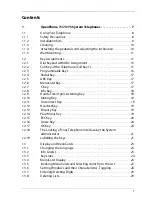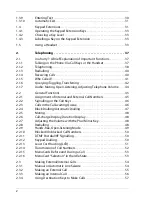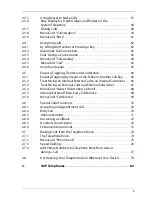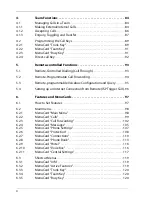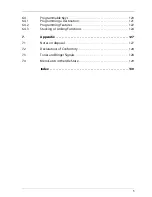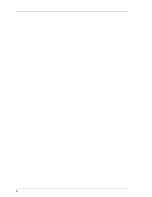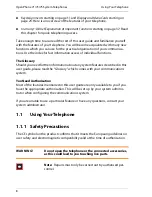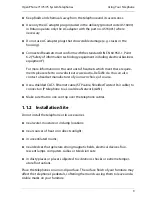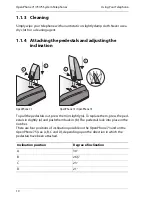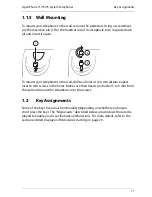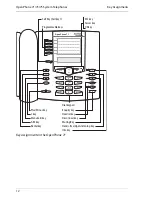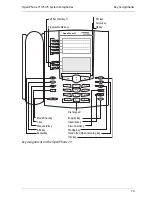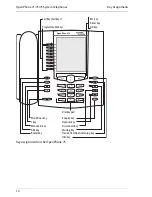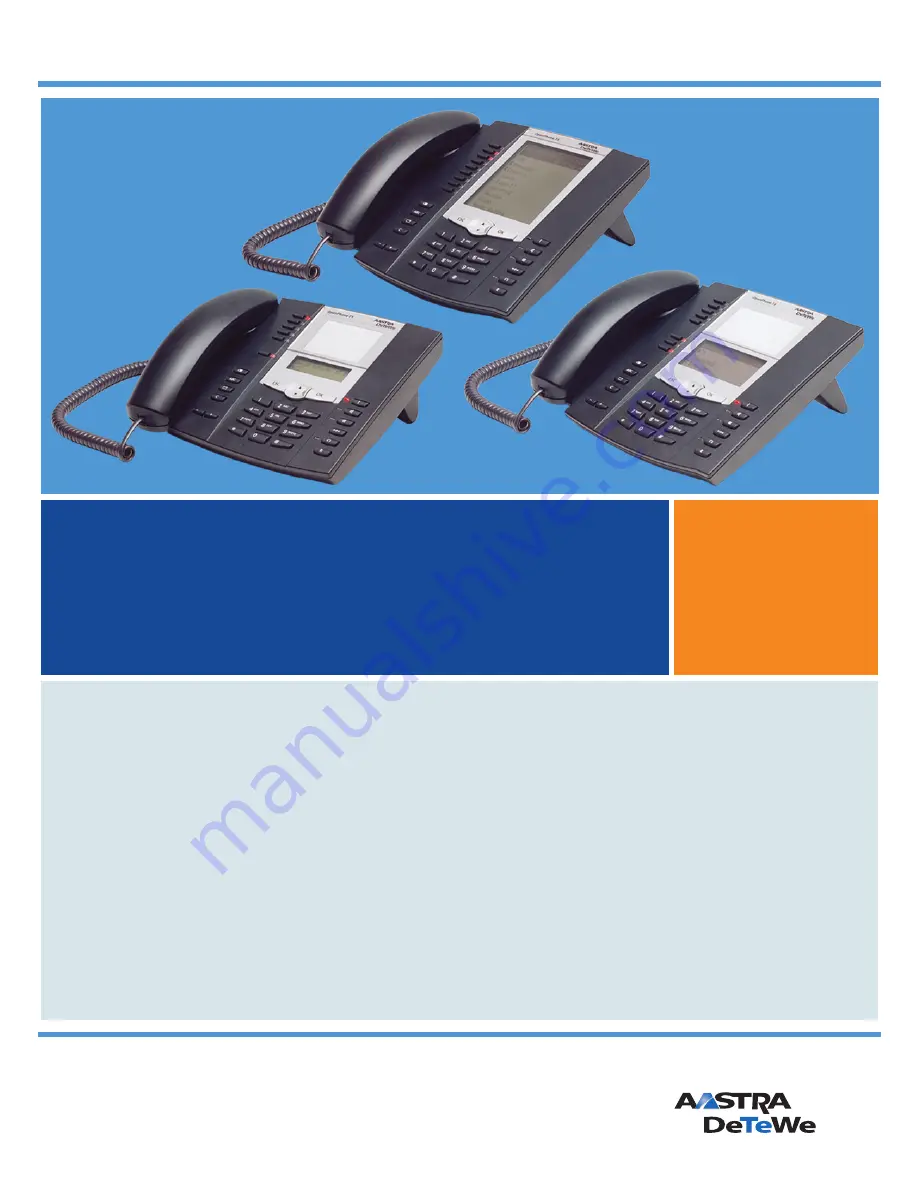Содержание OpenPhone 73
Страница 1: ...OpenPhone 71 73 75 on the Communications Systems OpenCom 100 and OpenCom X300 User Guide ...
Страница 8: ...6 ...
Страница 136: ...Index 134 Notes ...
Страница 137: ...Index 135 Notes ...
Страница 138: ...Index 136 Notes ...
Страница 139: ......
Страница 140: ...DeTeWe Systems GmbH Zeughofstraße 1 D 10997 Berlin www Aastra DeTeWe de As of October 2006 Subject to changes ...