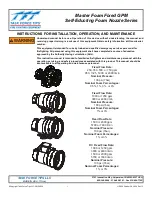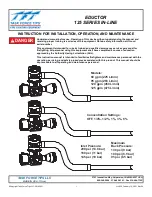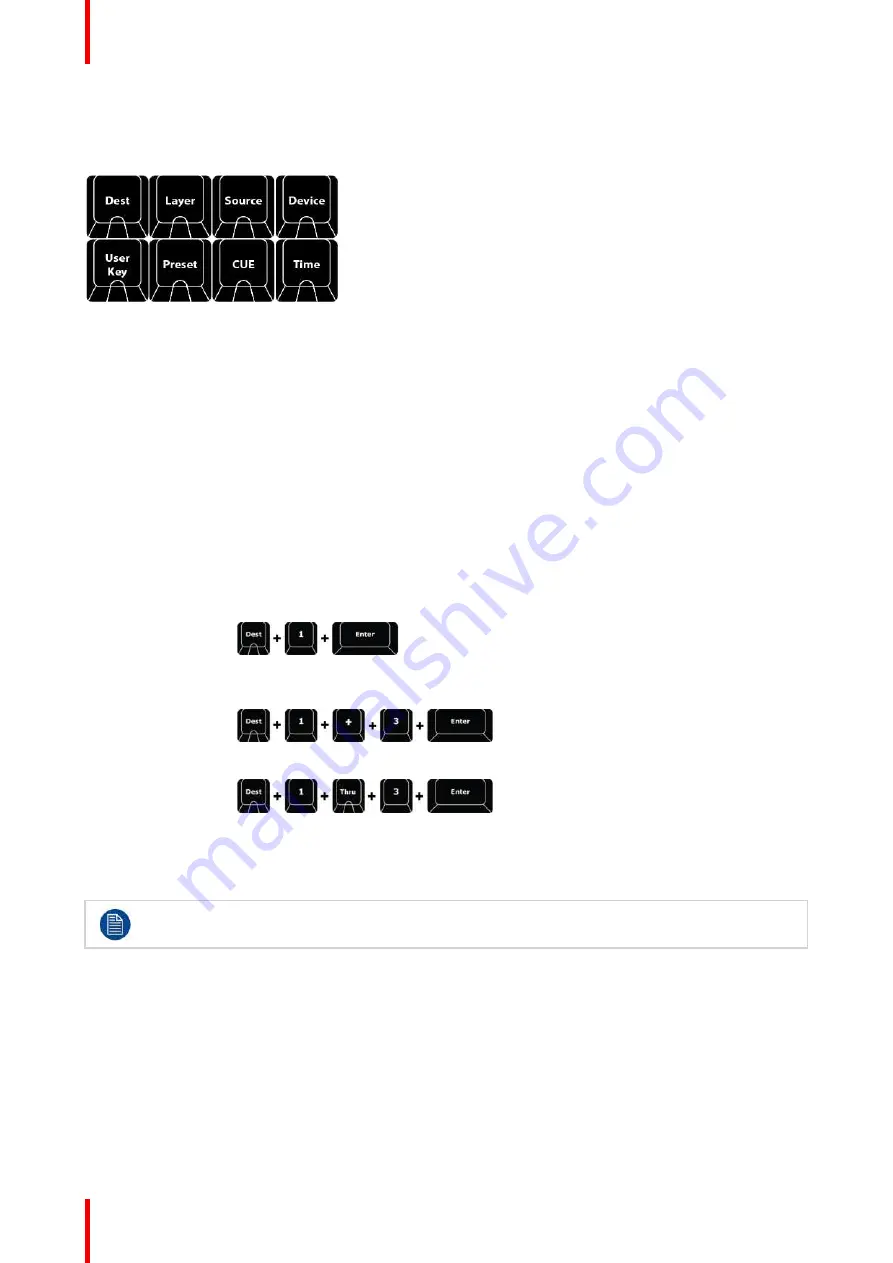
R5905948 /12
Event Master Devices
366
By using the
Numpad
of the console we will allow for the selection of several parts of the system and once
selected allow them to be manipulated (apply an action via function buttons).
The primary group of Function Buttons are located just above the Numpad.
Image 12-4
The following buttons are available:
Button
Description
Dest
Destination refer to the most downstream location in the chain, usually a screen.
Layer
Layer refers to a layer that can hold live video (source).
Source
Source refers to an image source, such as a Source file, Still image, and more.
Device
Device refers to devices in an Event Master System. At present, this button has no functionality
assigned.
Preset
Preset refers to Presets stored, as viewed in the Event Master Toolset.
User Key
User Keys are building blocks of settings for the Layers.
Time
Time refers to the timing parameter of the selected Top Functions (Destination or Layer).
Cue
Cue refers to Cues stored, as viewed in the Event Master Toolset.
With these function buttons a syntax can be applied to make a selection that is then used for further action.
For example, a selection can be made like:
DEST 1 ENTER
This syntax will Select the Destination 1,
just like clicking on the Tab in the
destination.
Further there are modifiers to the syntax:
DEST 1 + 3 ENTER
This syntax will select Destination 1 and 3.
Or:
DEST 1 Thru 3
ENTER
This syntax will select Destinations 1 thru
3.
You can probably see how efficient this is when you have lots of destinations.
Your modifiers are:
–
,
+
,
Thru
to add or subtract from the selected function.
There are several examples below in this manual to understand how this can work in favor of the
user.
Numbering
Destination, Layer, Source, Cue, Preset, and Userkey all have a number and a name that are independent
from each other. The Default name include the number, but does not need to remain in order to recall over
syntax.
There are further functions that can be controlled with syntax like screens, layouts and such. This is further
described below.
There are also a range of combined button presses that is meant to speed up the programming and control.
Contextual Buttons
Содержание Event Master E2 Series
Страница 1: ...ENABLING BRIGHT OUTCOMES User s Guide Event Master Devices...
Страница 12: ...R5905948 12 Event Master Devices 12...
Страница 24: ...R5905948 12 Event Master Devices 24 Safety...
Страница 52: ...R5905948 12 Event Master Devices 52 General...
Страница 82: ...R5905948 12 Event Master Devices 82 Hardware orientation...
Страница 102: ...R5905948 12 Event Master Devices 102 Front Panel Menu orientation...
Страница 272: ...R5905948 12 Event Master Devices 272 Image 6 137 EM GUI orientation...
Страница 304: ...R5905948 12 Event Master Devices 304 Updating firmware...
Страница 326: ...R5905948 12 Event Master Devices 326 Image 9 28 General operation example...
Страница 382: ...R5905948 12 Event Master Devices 382 Preventive maintenance actions...
Страница 386: ...R5905948 12 Event Master Devices 386 14 2 Process Overview Flow chart Image 14 2 E2 Maintenance...
Страница 444: ...R5905948 12 Event Master Devices 444 E2 Maintenance...
Страница 448: ...R5905948 12 Event Master Devices 448 15 2 Process Overview Flow chart Image 15 2 S3 Maintenance...
Страница 528: ...R5905948 12 Event Master Devices 528 EC 200 EC 210 Maintenance...
Страница 569: ...569 R5905948 12 Event Master Devices Troubleshooting C...
Страница 572: ...R5905948 12 Event Master Devices 572 Troubleshooting...
Страница 583: ...R5905948 12 Event Master Devices 583 Index...