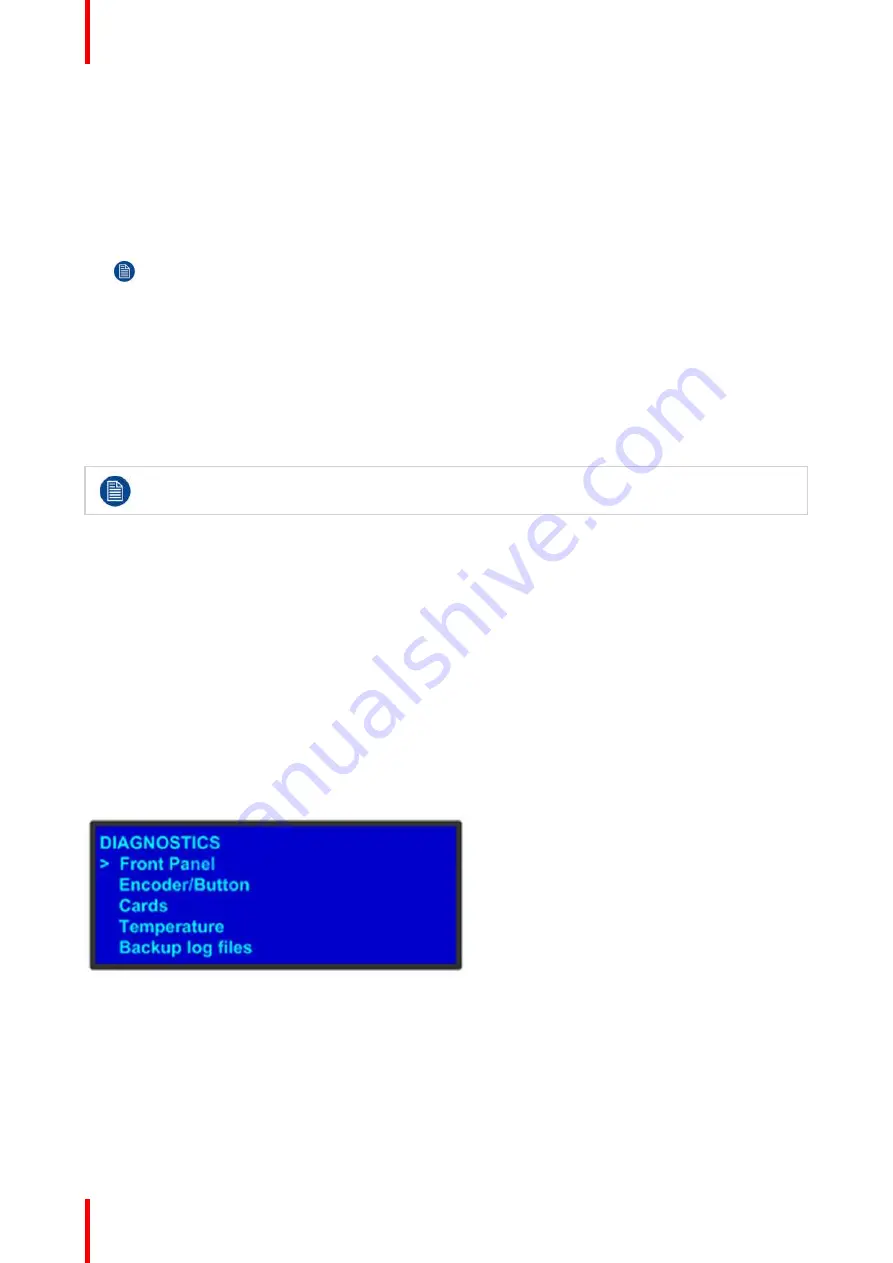
R5905948 /12
Event Master Devices
94
How to set a static IP address?
1.
Ensure that the
DHCP
setting is
Off
.
2.
From your network administrator, obtain a valid IP address, including subnet and gateway.
3.
On the
Ethernet
submenu, select
Set Static IP
.
4.
On the
Set IP
submenu, select
SUB
(net). The last character in the first field becomes available, as indicated
by the empty field and an underscore.
Note:
You must change the
SUB
parameter before editing either of the other parameters.
5.
Turn the
ADJUST
knob to change the first value. As you continue turning the knob, you can change all three
values in this field. Values range from
000
to
255
in all four fields.
6.
Press
SEL
to accept your change in the first field. The last character in the next field becomes available.
7.
Continue until you have created the subnet value you want. Press
SEL
.
8.
Make similar changes in the
GW
and
IP
fields.
9.
Press
SEL
to accept your final change.
If you press
ESC
at any time before accepting your final change, all your edits will be removed, and
the original values restored.
5.10 System menu > VFD brightness (display
brightness)
General
The
VFD Brightness
submenu adjust the intensity of the front panel vacuum fluorescent display (VFD)
screen. The adjustment range is
+0
to
+6
, with
+6
being the brightest. The default setting is
+3
.
5.11 System menu > Diagnostics
General
The following illustration shows the
Diagnostics
submenu, which you access from the
System
menu.
Image 5-19
The Diagnostics options allow a user to check if the Event Master unit is functioning normally. Front panel and
card operations can be checked. Various system temperatures can be monitored and backup log files can be
saved for customer service troubleshooting.
Front Panel
When
Front Panel
is selected to be tested, the VFD display will initially be blanked. Then the 24 x 4 character
grid will start to show from the dimmest setting to the brightest setting. At this point a user can determine if any
of the pixels or if a character segment is bad in the display.
Содержание Event Master E2 Series
Страница 1: ...ENABLING BRIGHT OUTCOMES User s Guide Event Master Devices...
Страница 12: ...R5905948 12 Event Master Devices 12...
Страница 24: ...R5905948 12 Event Master Devices 24 Safety...
Страница 52: ...R5905948 12 Event Master Devices 52 General...
Страница 82: ...R5905948 12 Event Master Devices 82 Hardware orientation...
Страница 102: ...R5905948 12 Event Master Devices 102 Front Panel Menu orientation...
Страница 272: ...R5905948 12 Event Master Devices 272 Image 6 137 EM GUI orientation...
Страница 304: ...R5905948 12 Event Master Devices 304 Updating firmware...
Страница 326: ...R5905948 12 Event Master Devices 326 Image 9 28 General operation example...
Страница 382: ...R5905948 12 Event Master Devices 382 Preventive maintenance actions...
Страница 386: ...R5905948 12 Event Master Devices 386 14 2 Process Overview Flow chart Image 14 2 E2 Maintenance...
Страница 444: ...R5905948 12 Event Master Devices 444 E2 Maintenance...
Страница 448: ...R5905948 12 Event Master Devices 448 15 2 Process Overview Flow chart Image 15 2 S3 Maintenance...
Страница 528: ...R5905948 12 Event Master Devices 528 EC 200 EC 210 Maintenance...
Страница 569: ...569 R5905948 12 Event Master Devices Troubleshooting C...
Страница 572: ...R5905948 12 Event Master Devices 572 Troubleshooting...
Страница 583: ...R5905948 12 Event Master Devices 583 Index...
















































