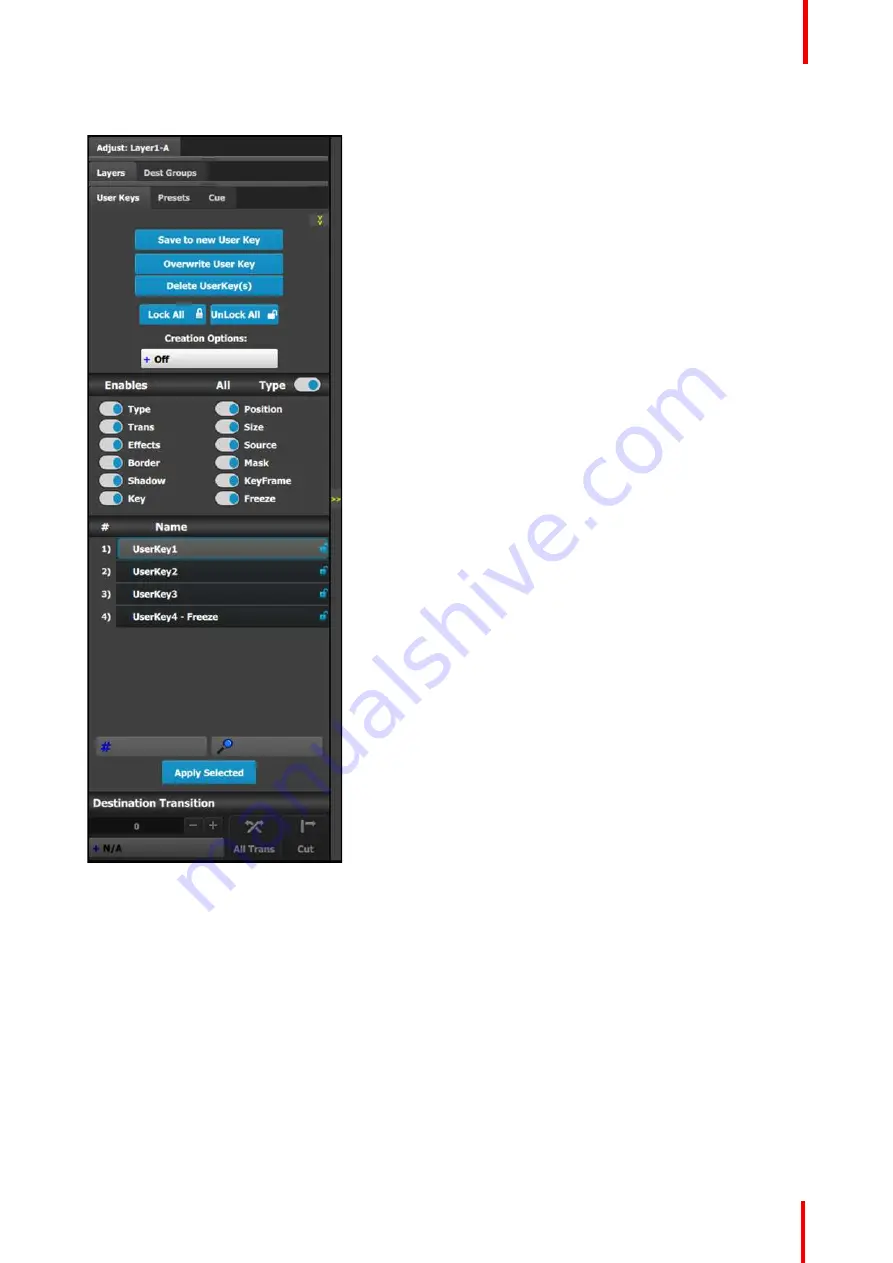
R5905948 /12
Event Master Devices
233
User Keys configuration menu description
This menu provides:
•
A numbered list of the available User Keys.
•
A button to
Save
the attributes of a Layer as a new
User Key.
•
A button to
Overwrite
the Layer data in the
selected User Key.
•
A button to
Delete
one or more User keys.
•
A button to
Lock All
the User Keys in the list.
•
A button to
Unlock All
the User Keys in the list.
•
A button to select
Creation Options
to use while
creating User Keys.
-
Off:
No creation options are chosen. (This is
the default option.)
-
AutoLock:
All User Keys created with the
AutoLock option On are created in the locked
state.
-
Rename:
All User Keys created with the
Rename option On are created with the group
name highlighted, so that the User Key may be
immediately renamed.
-
Rename-Lock:
This is a combination of the
Rename and AutoLock options. All User Keys
created with the Rename-Lock option On are
created with the User Key name highlighted, so
that the User Key may be renamed, and saved
in a locked state.
•
Several attributes that can be enabled for use
during
Save
operation.
-
Type:
type of Layer
—
PIP or Key
-
Trans:
type and rate of layer transition
-
Effects:
color and effects
-
Border:
On / Off and its parameters
-
Shadow:
On / Off and its parameters
-
Key:
Key parameters separated from Layer
type
-
Pos:
Position of Layer
-
Size:
Size of Layer
-
Source:
actual size of the Source inside the
PIP, as opposed to the Source file
-
Mask:
Masking parameters
-
Keyframe:
Stores only the ending Keyframe
layer attributes. Does not store Keyframe rate
or transition curve settings.
-
Freeze:
Recalls the Frozen/Thawed state of a
layer
•
A search edit box for searching User Keys by
number and a search edit box for searching User
Keys by name.
Save to new User key
1.
Select the layer whose parameters you want to store.
2.
Using the menu, enable or disable the specific parameters that you wish to store (e.g., Type, Trans,
Effects, Key etc.). You can also enable all parameters using the ALL button.
3.
Select the
“
Save to new User Key
”
button.
4.
The User Key appears in the list.
5.
Repeat from step 1 to store additional User Keys.
Содержание Event Master E2 Series
Страница 1: ...ENABLING BRIGHT OUTCOMES User s Guide Event Master Devices...
Страница 12: ...R5905948 12 Event Master Devices 12...
Страница 24: ...R5905948 12 Event Master Devices 24 Safety...
Страница 52: ...R5905948 12 Event Master Devices 52 General...
Страница 82: ...R5905948 12 Event Master Devices 82 Hardware orientation...
Страница 102: ...R5905948 12 Event Master Devices 102 Front Panel Menu orientation...
Страница 272: ...R5905948 12 Event Master Devices 272 Image 6 137 EM GUI orientation...
Страница 304: ...R5905948 12 Event Master Devices 304 Updating firmware...
Страница 326: ...R5905948 12 Event Master Devices 326 Image 9 28 General operation example...
Страница 382: ...R5905948 12 Event Master Devices 382 Preventive maintenance actions...
Страница 386: ...R5905948 12 Event Master Devices 386 14 2 Process Overview Flow chart Image 14 2 E2 Maintenance...
Страница 444: ...R5905948 12 Event Master Devices 444 E2 Maintenance...
Страница 448: ...R5905948 12 Event Master Devices 448 15 2 Process Overview Flow chart Image 15 2 S3 Maintenance...
Страница 528: ...R5905948 12 Event Master Devices 528 EC 200 EC 210 Maintenance...
Страница 569: ...569 R5905948 12 Event Master Devices Troubleshooting C...
Страница 572: ...R5905948 12 Event Master Devices 572 Troubleshooting...
Страница 583: ...R5905948 12 Event Master Devices 583 Index...






























