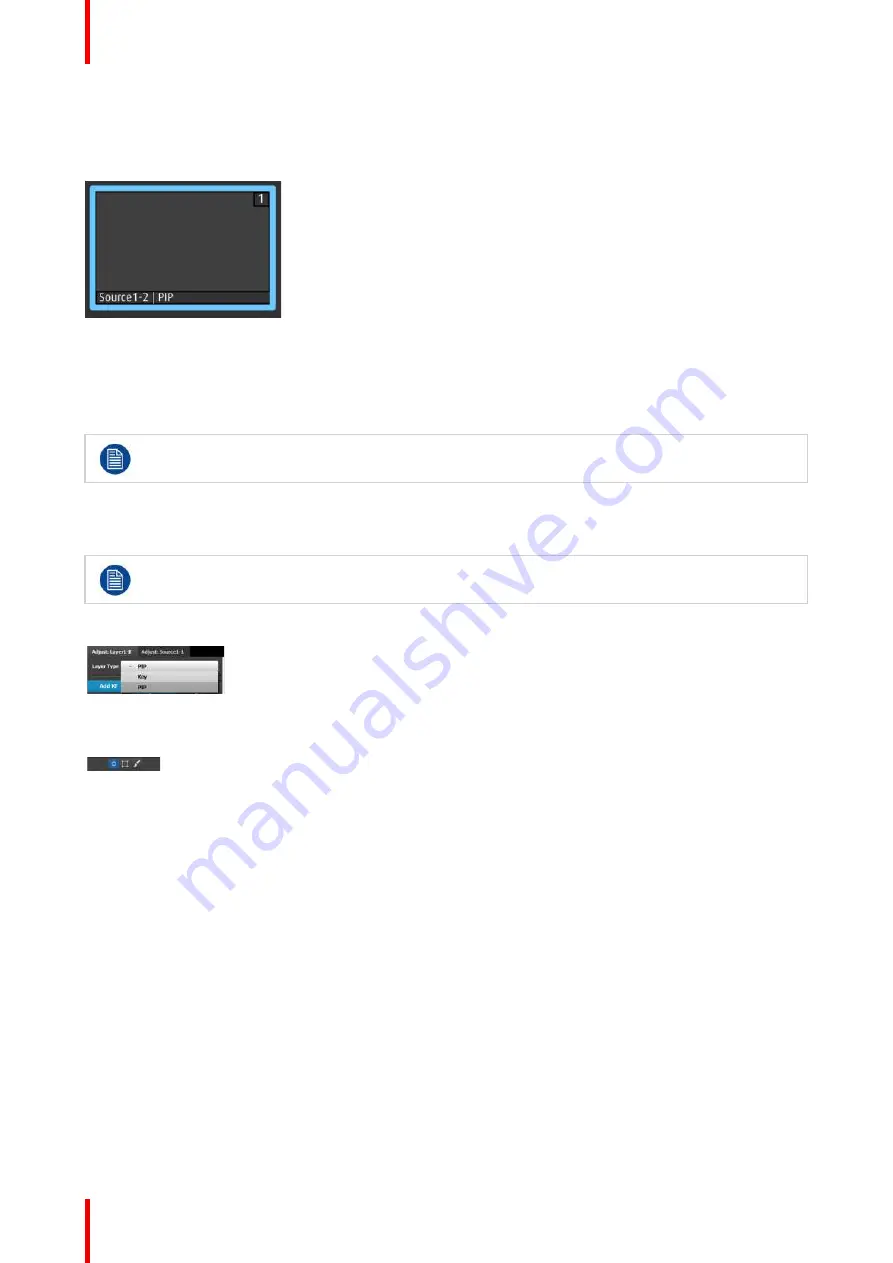
R5905948 /12
Event Master Devices
220
or
Select the layer from the preview canvas.
The layer is selected.
Image 6-85
When the layer is selected and is visible on the canvas, it will have a blue highlight around the layer.
2.
Click on the Adjust tab that is on the top of the adjustment area.
The layer adjustment panel is displayed.
It is possible to select multiple layers by clicking on the each targeted layer once Multiple Select is
set to ON.
Layer adjustment panel description
The Layer adjustment panel allows access to general layer adjustments and affects only selected layers.
Layer adjustments are performed on individual layers. When multiple layers are selected, the
adjustments are disabled.
The upper part of the panel includes Layer Type and Keyframes.
•
Layer type
: Layer can be a PIP or a Key. The
available adjustments depend on the selected
mode.
•
Keyframes
: There are 2 KeyFrames per layer.
The lower part of the panel provides menus for layer sizing and color adjustments
•
Main adjustment : Border and Shadows
•
Layer Window adjustment: Size, Position, Mask
•
Layer Color Effects adjustment: Brightness,
Contrast, Gamma, Hue, Saturation, Monochrome,
Invert
PIP / KEY selection
The first selection is the choice for the layer type: PIP or a Key. Depending on the selection, the rest of the
menu will adapt.
Keyframes
In a PIP
“
move,
”
Keyframe is a point where an action or a change occurs. For example, a PIP movement is
described by two keyframes. The first keyframe is the state of the PIP at the initial point of the movement. The
second keyframe is the point where the PIP moves to. The size and color attributes can also change during
the move.
By default, the initial position and state of the layer is keyframe 1. The user can change the size, and change
the border and shadow parameters before defining Keyframe2. After changes are done to Keyframe1, the
second keyframe can be added by pressing the
“
Add KF
”
button. A new position and size can be defined and
adjustments to the border and shadow parameters to define the second Keyframe.
Содержание Event Master E2 Series
Страница 1: ...ENABLING BRIGHT OUTCOMES User s Guide Event Master Devices...
Страница 12: ...R5905948 12 Event Master Devices 12...
Страница 24: ...R5905948 12 Event Master Devices 24 Safety...
Страница 52: ...R5905948 12 Event Master Devices 52 General...
Страница 82: ...R5905948 12 Event Master Devices 82 Hardware orientation...
Страница 102: ...R5905948 12 Event Master Devices 102 Front Panel Menu orientation...
Страница 272: ...R5905948 12 Event Master Devices 272 Image 6 137 EM GUI orientation...
Страница 304: ...R5905948 12 Event Master Devices 304 Updating firmware...
Страница 326: ...R5905948 12 Event Master Devices 326 Image 9 28 General operation example...
Страница 382: ...R5905948 12 Event Master Devices 382 Preventive maintenance actions...
Страница 386: ...R5905948 12 Event Master Devices 386 14 2 Process Overview Flow chart Image 14 2 E2 Maintenance...
Страница 444: ...R5905948 12 Event Master Devices 444 E2 Maintenance...
Страница 448: ...R5905948 12 Event Master Devices 448 15 2 Process Overview Flow chart Image 15 2 S3 Maintenance...
Страница 528: ...R5905948 12 Event Master Devices 528 EC 200 EC 210 Maintenance...
Страница 569: ...569 R5905948 12 Event Master Devices Troubleshooting C...
Страница 572: ...R5905948 12 Event Master Devices 572 Troubleshooting...
Страница 583: ...R5905948 12 Event Master Devices 583 Index...






























