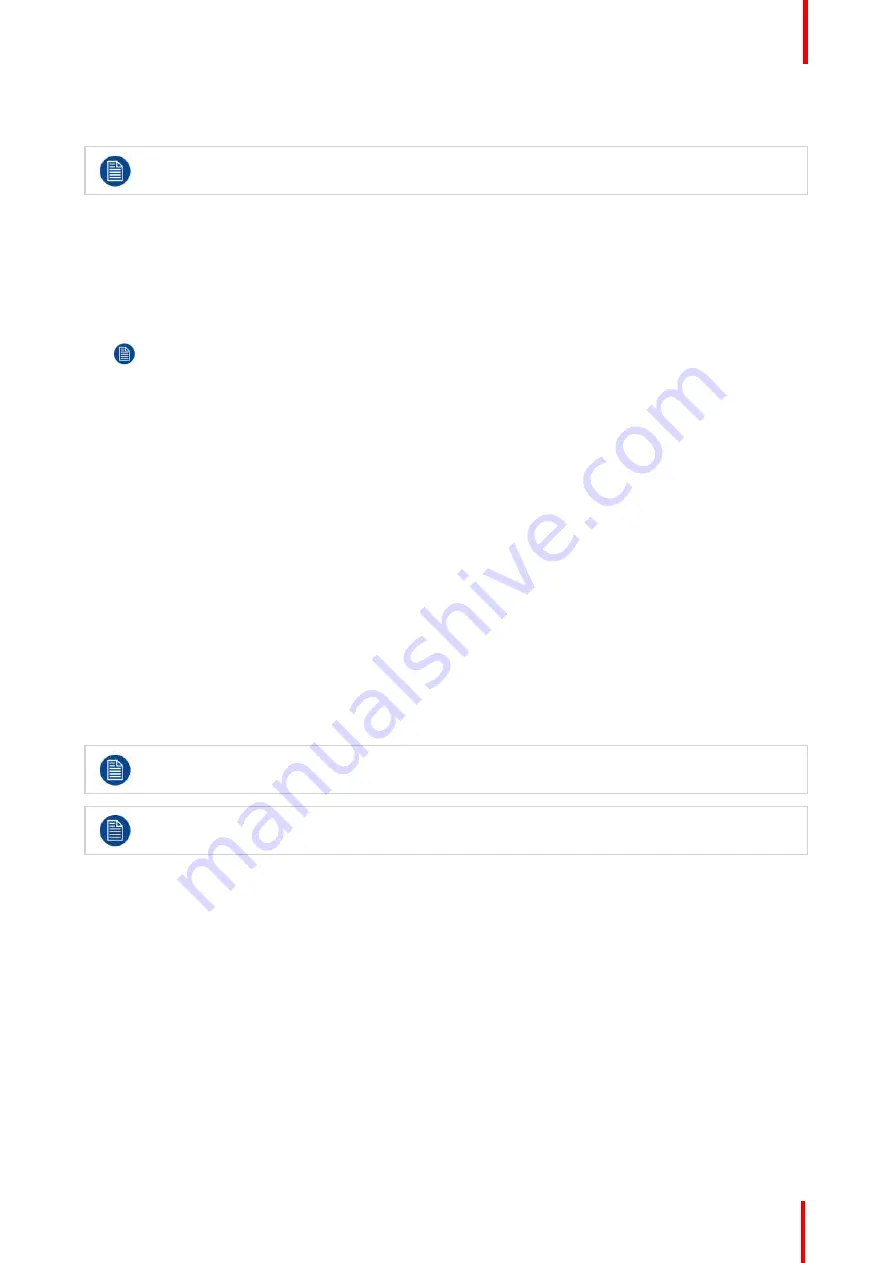
R5905948 /12
Event Master Devices
139
Next to the configuration name is the name of the Destination where the output is assigned. If the Output is not
assigned to any Destination, then the name will be
“
N/A
”
.
The software by default names outputs as [ConnectorType]
“
Output 1, 2, 3...
”
The user can rename
each output by double clicking on the name and type in the new name in the blue box.
How to add an Output
Output configurations can be added manually to unassigned connectors.
1.
Select the
Detail View
tab in the system diagram area.
2.
Select any unassigned connectors from the detail view.
Selected connector(s) will be highlighted blue.
Note:
If the output is 4K provided by the quad SDI connectors, the 4 SDI connectors need to be
selected.
Connector(s) is immediately highlighted in blue.
3.
Click on either the
Add Single Output
or
Add Multiple Outputs
button, depending on if single or multiple
connectors need to be added as a single output, or if multiple connectors are to be created as multiple
outputs.
4.
The created outputs are now added to the output list and can be further configured by individually selecting
them, then using the adjust tab to make any necessary changes.
How to delete Output
1.
Click on the
Delete Output(s)
button
The
Delete Output(s)
button is replaced by the
Delete Selected
button (highlighted in red).
2.
Click on the corresponding connector in the graphical area.
or
click in the
“
x
”
on the right hand side in the output configuration list.
Connector(s) will be immediately highlighted in blue.
3.
The deletion is completed by clicking the
Delete Selected
button.
Multiple connector configurations can be selected to be deleted together.
You can only delete Output Configurations that are not assigned in Destinations.
How to adjust output configurations
Adjustments to outputs are performed in the
“
Adjust
”
panel:
1.
Select the output from the configuration list
or
click on the connector graphic.
An output is selected.
2.
Click on the
Adjust
tab that is on the top of the Adjustment area.
Содержание Event Master E2 Series
Страница 1: ...ENABLING BRIGHT OUTCOMES User s Guide Event Master Devices...
Страница 12: ...R5905948 12 Event Master Devices 12...
Страница 24: ...R5905948 12 Event Master Devices 24 Safety...
Страница 52: ...R5905948 12 Event Master Devices 52 General...
Страница 82: ...R5905948 12 Event Master Devices 82 Hardware orientation...
Страница 102: ...R5905948 12 Event Master Devices 102 Front Panel Menu orientation...
Страница 272: ...R5905948 12 Event Master Devices 272 Image 6 137 EM GUI orientation...
Страница 304: ...R5905948 12 Event Master Devices 304 Updating firmware...
Страница 326: ...R5905948 12 Event Master Devices 326 Image 9 28 General operation example...
Страница 382: ...R5905948 12 Event Master Devices 382 Preventive maintenance actions...
Страница 386: ...R5905948 12 Event Master Devices 386 14 2 Process Overview Flow chart Image 14 2 E2 Maintenance...
Страница 444: ...R5905948 12 Event Master Devices 444 E2 Maintenance...
Страница 448: ...R5905948 12 Event Master Devices 448 15 2 Process Overview Flow chart Image 15 2 S3 Maintenance...
Страница 528: ...R5905948 12 Event Master Devices 528 EC 200 EC 210 Maintenance...
Страница 569: ...569 R5905948 12 Event Master Devices Troubleshooting C...
Страница 572: ...R5905948 12 Event Master Devices 572 Troubleshooting...
Страница 583: ...R5905948 12 Event Master Devices 583 Index...






























