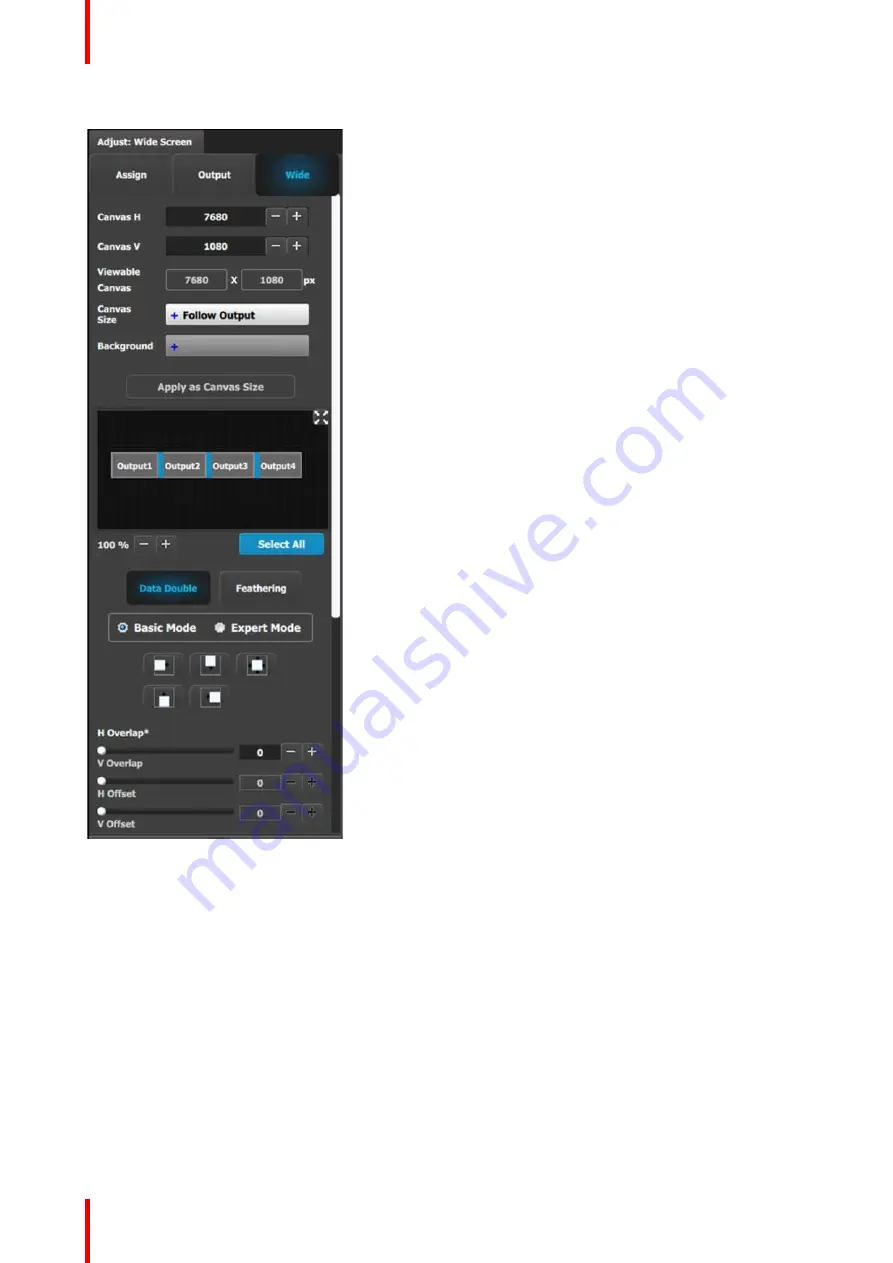
R5905948 /12
Event Master Devices
170
Data-doubling submenu
—
Basic Mode
•
Canvas H:
This is the horizontal size of the
canvas, measured in pixels. The edit box allows
the user to adjust this size.
•
Canvas V:
This is the vertical size of the canvas,
measured in pixels. The edit box allows the user to
adjust this size.
•
Viewable Canvas:
Viewable Canvas displays the
horizontal and vertical size of the viewable canvas
in pixels. This is the area that the Outputs cover in
the canvas.
•
Canvas Size:
The options are
“
Follow Output
”
and
“
Use Background.
”
-
“
Follow Output
”
matches the canvas size to H/
V Dimension edit boxes in the Assign tab and
the Output Config format.
-
“
Use Background,
”
matches the canvas size to
that of a selected Background.
•
Background:
If the Canvas Size is set to
“
Use
Background,
”
this drop-down box lets the user
select from the available backgrounds.
•
Apply as Canvas Size:
When switching between
“
Follow Output
”
and
“
Use Background,
”
the user
must click on this button to choose the new canvas
size.
•
Data Doubling H or V Overlap width:
The
adjustment can be made by moving the slider,
entering the value manually in the box, or clicking
on the plus and minus.
Note:
The Overlap sliders are disabled, until at
least one overlapping area is selected. Gray
overlaps are unselected; blue overlaps are
selected. Individual overlaps can be selected by
clicking on the desired overlap in the output image.
All overlaps can be selected by clicking on the
Select All
button.
•
Once an overlap is created, H and V offset can be
adjusted for Left, Right, Top, Bottom, or Center
justification over the Background.
•
The icons above the sliders are shortcuts for the
offset.
Содержание Event Master E2 Series
Страница 1: ...ENABLING BRIGHT OUTCOMES User s Guide Event Master Devices...
Страница 12: ...R5905948 12 Event Master Devices 12...
Страница 24: ...R5905948 12 Event Master Devices 24 Safety...
Страница 52: ...R5905948 12 Event Master Devices 52 General...
Страница 82: ...R5905948 12 Event Master Devices 82 Hardware orientation...
Страница 102: ...R5905948 12 Event Master Devices 102 Front Panel Menu orientation...
Страница 272: ...R5905948 12 Event Master Devices 272 Image 6 137 EM GUI orientation...
Страница 304: ...R5905948 12 Event Master Devices 304 Updating firmware...
Страница 326: ...R5905948 12 Event Master Devices 326 Image 9 28 General operation example...
Страница 382: ...R5905948 12 Event Master Devices 382 Preventive maintenance actions...
Страница 386: ...R5905948 12 Event Master Devices 386 14 2 Process Overview Flow chart Image 14 2 E2 Maintenance...
Страница 444: ...R5905948 12 Event Master Devices 444 E2 Maintenance...
Страница 448: ...R5905948 12 Event Master Devices 448 15 2 Process Overview Flow chart Image 15 2 S3 Maintenance...
Страница 528: ...R5905948 12 Event Master Devices 528 EC 200 EC 210 Maintenance...
Страница 569: ...569 R5905948 12 Event Master Devices Troubleshooting C...
Страница 572: ...R5905948 12 Event Master Devices 572 Troubleshooting...
Страница 583: ...R5905948 12 Event Master Devices 583 Index...
















































