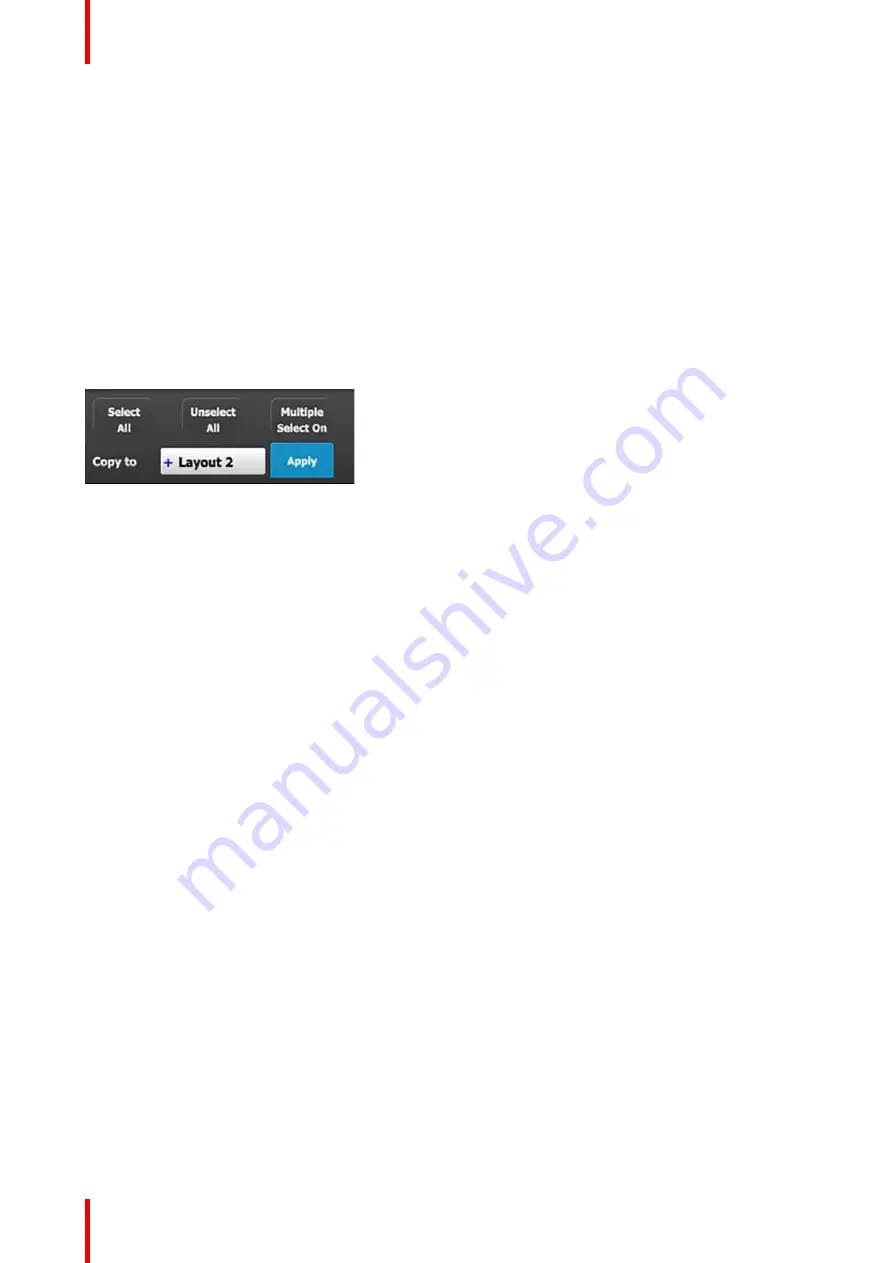
R5905948 /12
Event Master Devices
250
Auto Layout Dest
Clears the Multiviewer display and places all selected Destinations from the list in the Multiviewer display.
UMD: On/Off
Toggles the UMD (under-monitor-display) of selected windows on and off on the MVR outputs. The UMD will
always be represented on the GUI so the user is aware of which resource(s) is assigned to the window(s).
AOI Marker On/Off
Toggles the AOI marker of selected windows on and off on the MVR outputs. The GUI will always show the the
AOI Markers as a visual reference to the user.
Border: On/Off
Toggles the window border of selected windows on and off on the MVR outputs. The GUI will always show the
window borders so the user can be aware of the window alignments.
Selection Control
Image 6-114
Select All
Selects all the windows from a Multiviewer display. This button is available only when the MVROut button(s)
on the layout workspace are selected (outlined in blue).
Unselect All
Deselects all the windows from a Multiviewer display. This button is available only when the MVROut button(s)
on the layout workspace are selected (outlined in blue).
Multiple select
Button used to enable or disable multiple window selection.
Copy to
Allows you to select another layout to which you may copy the current layout. The choices from the drop-down
field are "Layout 1," "Layout 2," "Layout 3," and "Layout 4."
Apply
Copies the current layout to the layout selected in the
“
Copy to
”
field.
6.41 Multiviewer Menu > Adjustment area
General
Situated on the right hand side of the screen is the Adjustment area. In this area the user can configure the
color and sizing of each multiviewer windows.
Description
There are several tabs in this area:
•
Output colors
: Provides a button for each Multiviewer output, with which the user can modify the color
attributes of each output's Border, UMD, and Background.
•
Window adjustment
: Provides sizing and positioning adjustments for the selected window.
The following sections describe each tab of this area in detail:
•
Multiviewer Menu > Adjustment area > Output Color
”
, page 251
•
Multiviewer Menu > Adjustment area > Window adjustment
”
, page 252
Содержание Event Master E2 Series
Страница 1: ...ENABLING BRIGHT OUTCOMES User s Guide Event Master Devices...
Страница 12: ...R5905948 12 Event Master Devices 12...
Страница 24: ...R5905948 12 Event Master Devices 24 Safety...
Страница 52: ...R5905948 12 Event Master Devices 52 General...
Страница 82: ...R5905948 12 Event Master Devices 82 Hardware orientation...
Страница 102: ...R5905948 12 Event Master Devices 102 Front Panel Menu orientation...
Страница 272: ...R5905948 12 Event Master Devices 272 Image 6 137 EM GUI orientation...
Страница 304: ...R5905948 12 Event Master Devices 304 Updating firmware...
Страница 326: ...R5905948 12 Event Master Devices 326 Image 9 28 General operation example...
Страница 382: ...R5905948 12 Event Master Devices 382 Preventive maintenance actions...
Страница 386: ...R5905948 12 Event Master Devices 386 14 2 Process Overview Flow chart Image 14 2 E2 Maintenance...
Страница 444: ...R5905948 12 Event Master Devices 444 E2 Maintenance...
Страница 448: ...R5905948 12 Event Master Devices 448 15 2 Process Overview Flow chart Image 15 2 S3 Maintenance...
Страница 528: ...R5905948 12 Event Master Devices 528 EC 200 EC 210 Maintenance...
Страница 569: ...569 R5905948 12 Event Master Devices Troubleshooting C...
Страница 572: ...R5905948 12 Event Master Devices 572 Troubleshooting...
Страница 583: ...R5905948 12 Event Master Devices 583 Index...
















































