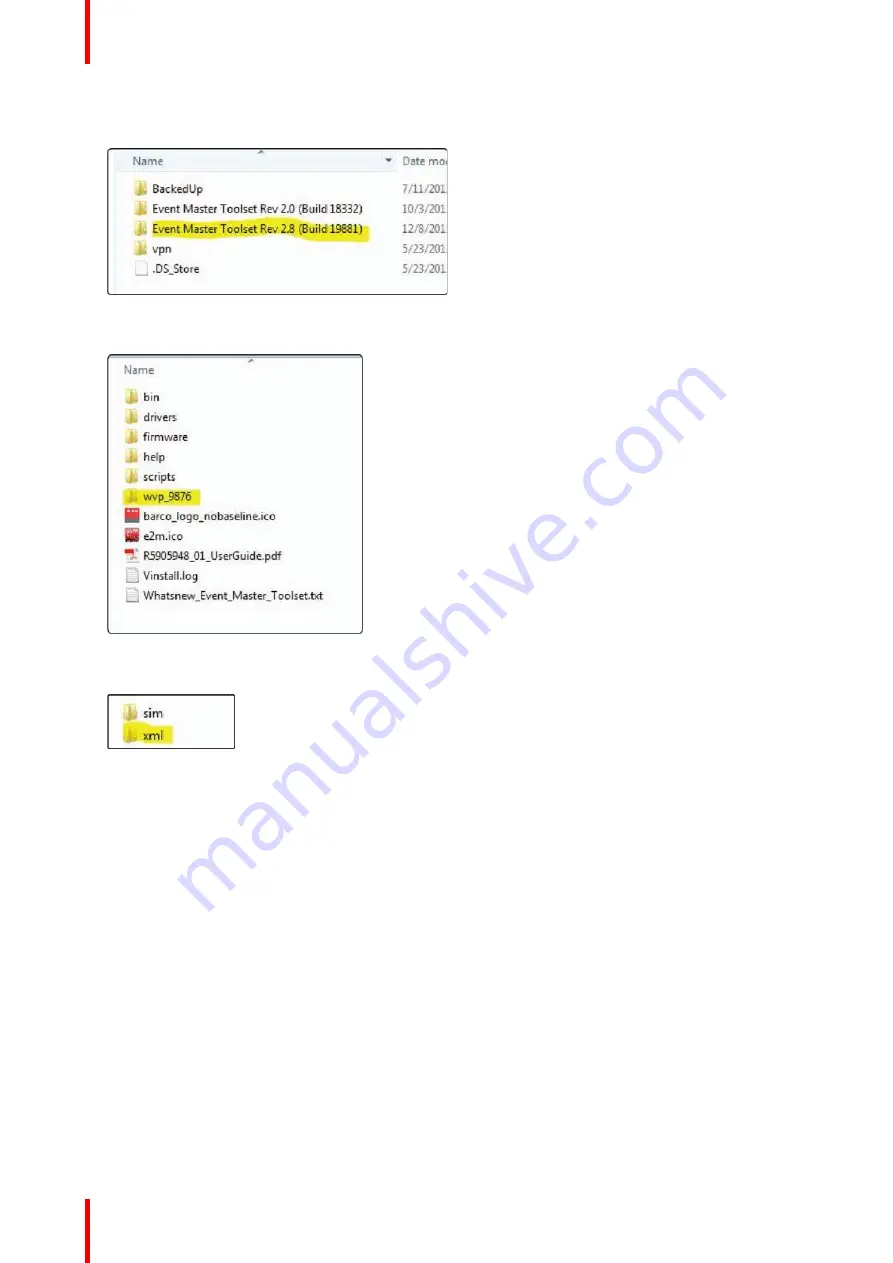
R5905948 /12
Event Master Devices
92
3.
Locate in the Barco folder and select the Event Master Toolset folder that corresponds to the current
version you are using.
Image 5-14
4.
Select the
wvp_9876
subfolder.
Image 5-15
5.
Open the
xml
folder.
Image 5-16
The xml folder contains subfolders for presets, stills, and userkeys, and it contains the configuration
settings file for your simulated system.
6.
Create a folder on your desktop called
EM
, and create a subfolder inside it called
Backup
.
7.
Copy and paste the
xml
folder from the wvp_9876 folder into the EM\Backup folder.
8.
Open the
xml
folder in the EM\Backup folder.
9.
Rename the
settings.xml
file to
settings_backup.xml
.
Make sure that you do not change the file extension.
10.
Copy and paste the entire
EM
folder from your desktop to the root directory of a FAT32-formatted USB
drive.
3.
Import the simulated configuration created offline to the live system:
1.
Insert the USB drive into the USB port on the front of a live Event Master processor.
The live processor must be the same type as the simulated processor. If your simulated processor was an
E2, the live processor must be an E2; if your simulated processor was an S3
–
4K, your live processor must
be an S3
–
4K. The card setup on the simulated system must match the card setup on the live system,
otherwise Inputs might not match, or Destinations might be created on nonexistent Outputs. Those
Destinations will be grayed out, and you
’
ll have to recreate them.
2.
Navigate on the front-panel display screen to the
System
menu, then to
USB Backup/Restore
, and then
to
Restore XML
, and then hit
Select
.
The system uploads the backup xml folder. When finished, the display screen reads
“
Restore successful.
”
3.
Select
Yes
(
<SEL>
), when the system asks
“
Reset unit now?
”
Содержание Event Master E2 Series
Страница 1: ...ENABLING BRIGHT OUTCOMES User s Guide Event Master Devices...
Страница 12: ...R5905948 12 Event Master Devices 12...
Страница 24: ...R5905948 12 Event Master Devices 24 Safety...
Страница 52: ...R5905948 12 Event Master Devices 52 General...
Страница 82: ...R5905948 12 Event Master Devices 82 Hardware orientation...
Страница 102: ...R5905948 12 Event Master Devices 102 Front Panel Menu orientation...
Страница 272: ...R5905948 12 Event Master Devices 272 Image 6 137 EM GUI orientation...
Страница 304: ...R5905948 12 Event Master Devices 304 Updating firmware...
Страница 326: ...R5905948 12 Event Master Devices 326 Image 9 28 General operation example...
Страница 382: ...R5905948 12 Event Master Devices 382 Preventive maintenance actions...
Страница 386: ...R5905948 12 Event Master Devices 386 14 2 Process Overview Flow chart Image 14 2 E2 Maintenance...
Страница 444: ...R5905948 12 Event Master Devices 444 E2 Maintenance...
Страница 448: ...R5905948 12 Event Master Devices 448 15 2 Process Overview Flow chart Image 15 2 S3 Maintenance...
Страница 528: ...R5905948 12 Event Master Devices 528 EC 200 EC 210 Maintenance...
Страница 569: ...569 R5905948 12 Event Master Devices Troubleshooting C...
Страница 572: ...R5905948 12 Event Master Devices 572 Troubleshooting...
Страница 583: ...R5905948 12 Event Master Devices 583 Index...






























