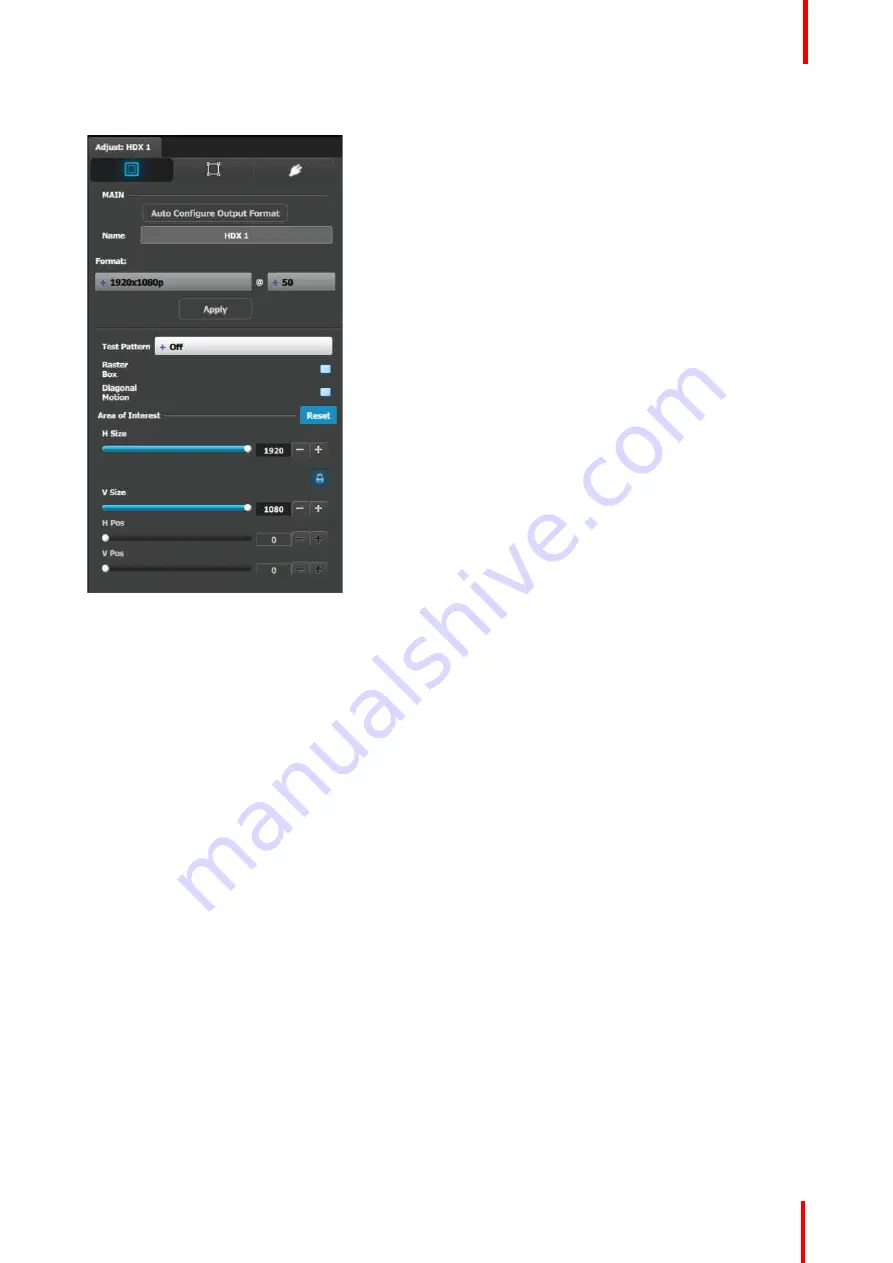
R5905948 /12
Event Master Devices
141
Output adjustment panel > Main page
•
Auto Configure Output format: Sets the output
format to match the format contained in the EDID
of the display device connected to the
corresponding output(s).
•
Name: The name of the output configuration can
be edited in this field.
•
Format: Selects the video format of the output
configuration from the drop-down menu. The
available formats are in compliance with the output
connector capacity. For example, if the connector
capacity is set to SL (Single Link), only single link
formats will be presented in the drop-down menu.
•
Test pattern: Turns the Test Patterns ON and
select the desired type. The default setting is OFF.
Test pattern types :
•
Horizontal Ramp
•
Vertical Ramp
•
100% Color Bars
•
16x16 Grid
•
32x32 Grid
•
Burst
•
75% Colorbars
•
50% Gray
•
Horizontal steps
•
Vertical steps
•
White
•
Black
•
SMPTE Bars
•
H Alignment
•
V Alignment
•
H V Alignment
•
Circle Alignment
•
Red
•
Green
•
Blue
•
Raster box: Turns ON or OFF on a raster around
the default active area. This raster box is a white,
single-pixel-wide broken line.
•
Diagonal Motion: Turns the Diagonal Motion ON or
OFF for select patterns
-
The motion is a bottom-right to top-left diagonal
for 16x16, 32x32 grid
-
The motion is right to left for 100% Color Bars.
-
There is no motion in Horizontal and vertical
Ramps and other patterns
•
Area of Interest (AOI): A raster box that can be
positioned and sized within the outputs active
area, it effectively makes the AOI the new active
area.
This raster box is a green, single-pixel-wide
broken line that helps you adjust the AOI within the
output
’
s active area
The handles for the AOI menu are:
-
H Size and V size : Adjusts the horizontal and
vertical positions respectively
-
H Pos and V pos: Adjusts the horizontal and
vertical positions respectively
-
Note a lock button to allow user to lock the
aspect ratio of the size.
•
Reset button: resets the AOI to default which is the
full output area.
Содержание Event Master E2 Series
Страница 1: ...ENABLING BRIGHT OUTCOMES User s Guide Event Master Devices...
Страница 12: ...R5905948 12 Event Master Devices 12...
Страница 24: ...R5905948 12 Event Master Devices 24 Safety...
Страница 52: ...R5905948 12 Event Master Devices 52 General...
Страница 82: ...R5905948 12 Event Master Devices 82 Hardware orientation...
Страница 102: ...R5905948 12 Event Master Devices 102 Front Panel Menu orientation...
Страница 272: ...R5905948 12 Event Master Devices 272 Image 6 137 EM GUI orientation...
Страница 304: ...R5905948 12 Event Master Devices 304 Updating firmware...
Страница 326: ...R5905948 12 Event Master Devices 326 Image 9 28 General operation example...
Страница 382: ...R5905948 12 Event Master Devices 382 Preventive maintenance actions...
Страница 386: ...R5905948 12 Event Master Devices 386 14 2 Process Overview Flow chart Image 14 2 E2 Maintenance...
Страница 444: ...R5905948 12 Event Master Devices 444 E2 Maintenance...
Страница 448: ...R5905948 12 Event Master Devices 448 15 2 Process Overview Flow chart Image 15 2 S3 Maintenance...
Страница 528: ...R5905948 12 Event Master Devices 528 EC 200 EC 210 Maintenance...
Страница 569: ...569 R5905948 12 Event Master Devices Troubleshooting C...
Страница 572: ...R5905948 12 Event Master Devices 572 Troubleshooting...
Страница 583: ...R5905948 12 Event Master Devices 583 Index...
















































