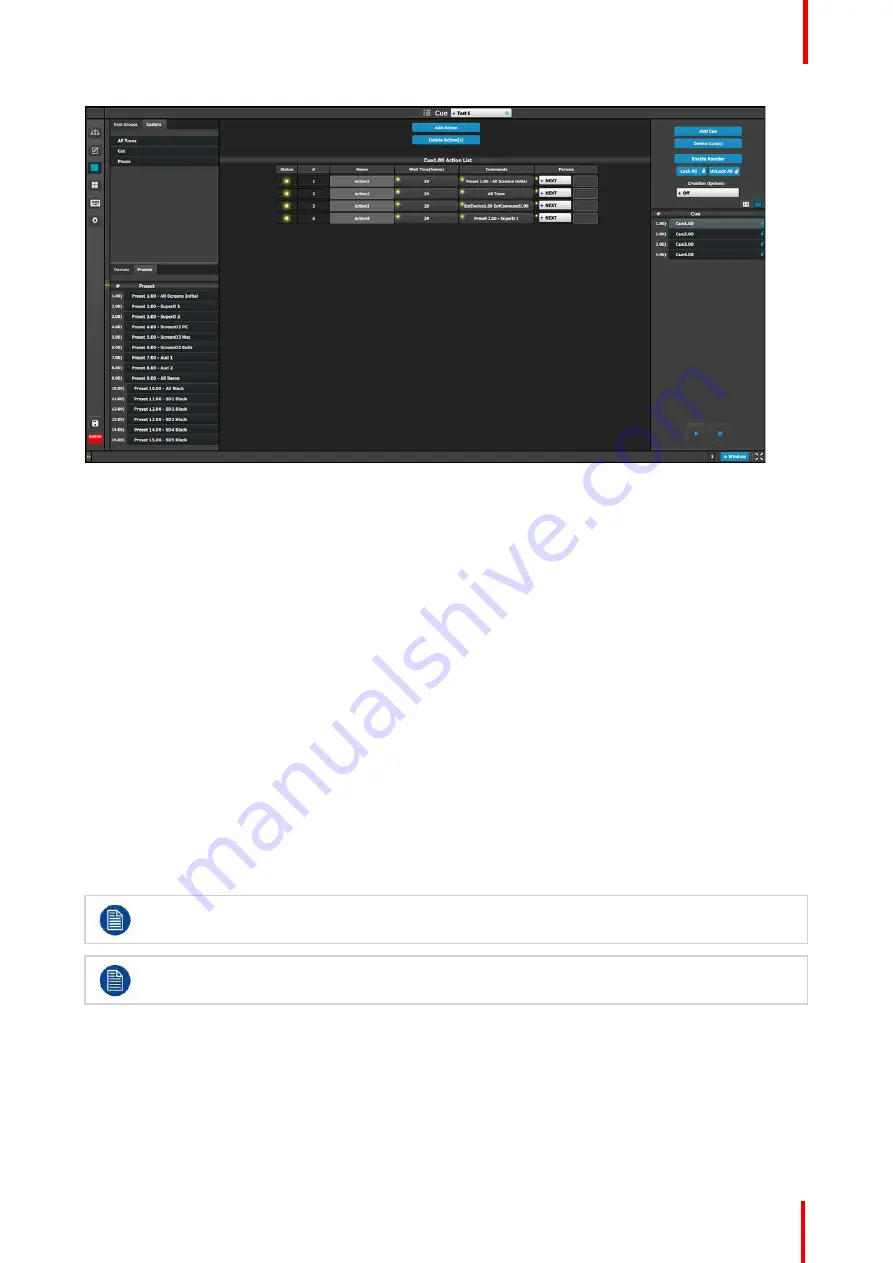
R5905948 /12
Event Master Devices
243
Image 6-103: Cue menu, Cue Workspace area
The Workspace area of the Cue menu provides:
•
An
Add Action
button to add actions to a Cue.
•
A
Delete Action(s)
button to delete one or more actions from a Cue.
•
A list of actions.
Each action in the action list has a column for Status, # (number), Name, Wait Time, Commands, and
Params.
-
Status
—
The Status LED indicates the status of the status of the actions in a cue list.
◦
Flashing Green means that the action is active, because the Cue is currently playing or paused.
◦
Yellow means that the action is ready to play.
◦
Gray (off) means that the action has finished.
-
# (Syntax number)
—
Actions can be added or deleted, but they cannot be re-ordered.
-
Name
—
Actions can be given meaningful names.
-
Wait Time
—
The wait time before an Action in a Cue takes place can be adjusted; the default wait time
is half of the system
’
s native rate (in frames).
-
Commands
—
Commands can be selected from the tabs in the command resource area at the left side
of the Workspace.
-
Params
—
Next, Pause, Delay, and Goto.
How to modify a Cue
Once a Cue has been selected from the adjustment area, a user can modify it by adding actions (up to a
maximum of 12 actions per Cue) and adding a command to each action.
A Cue cannot be modified while it is playing.
The number of Cues in the Cue list can be up to 120, but the number of actions in a Cue can be only
up to 12.
1.
Select a
Cue
from the adjustment area.
2.
Click on the
Add Action
button to add up to 12 actions to the Cue.
3.
Drag and drop Dest Groups, Custom items (UI functions), Devices, or Presets to the Commands column of
the Action List.
The wait time before an Action in a Cue starts a command defaults to half of the system
’
s native rate (29
Hz). The wait time can be adjusted.
Содержание Event Master E2 Series
Страница 1: ...ENABLING BRIGHT OUTCOMES User s Guide Event Master Devices...
Страница 12: ...R5905948 12 Event Master Devices 12...
Страница 24: ...R5905948 12 Event Master Devices 24 Safety...
Страница 52: ...R5905948 12 Event Master Devices 52 General...
Страница 82: ...R5905948 12 Event Master Devices 82 Hardware orientation...
Страница 102: ...R5905948 12 Event Master Devices 102 Front Panel Menu orientation...
Страница 272: ...R5905948 12 Event Master Devices 272 Image 6 137 EM GUI orientation...
Страница 304: ...R5905948 12 Event Master Devices 304 Updating firmware...
Страница 326: ...R5905948 12 Event Master Devices 326 Image 9 28 General operation example...
Страница 382: ...R5905948 12 Event Master Devices 382 Preventive maintenance actions...
Страница 386: ...R5905948 12 Event Master Devices 386 14 2 Process Overview Flow chart Image 14 2 E2 Maintenance...
Страница 444: ...R5905948 12 Event Master Devices 444 E2 Maintenance...
Страница 448: ...R5905948 12 Event Master Devices 448 15 2 Process Overview Flow chart Image 15 2 S3 Maintenance...
Страница 528: ...R5905948 12 Event Master Devices 528 EC 200 EC 210 Maintenance...
Страница 569: ...569 R5905948 12 Event Master Devices Troubleshooting C...
Страница 572: ...R5905948 12 Event Master Devices 572 Troubleshooting...
Страница 583: ...R5905948 12 Event Master Devices 583 Index...






























