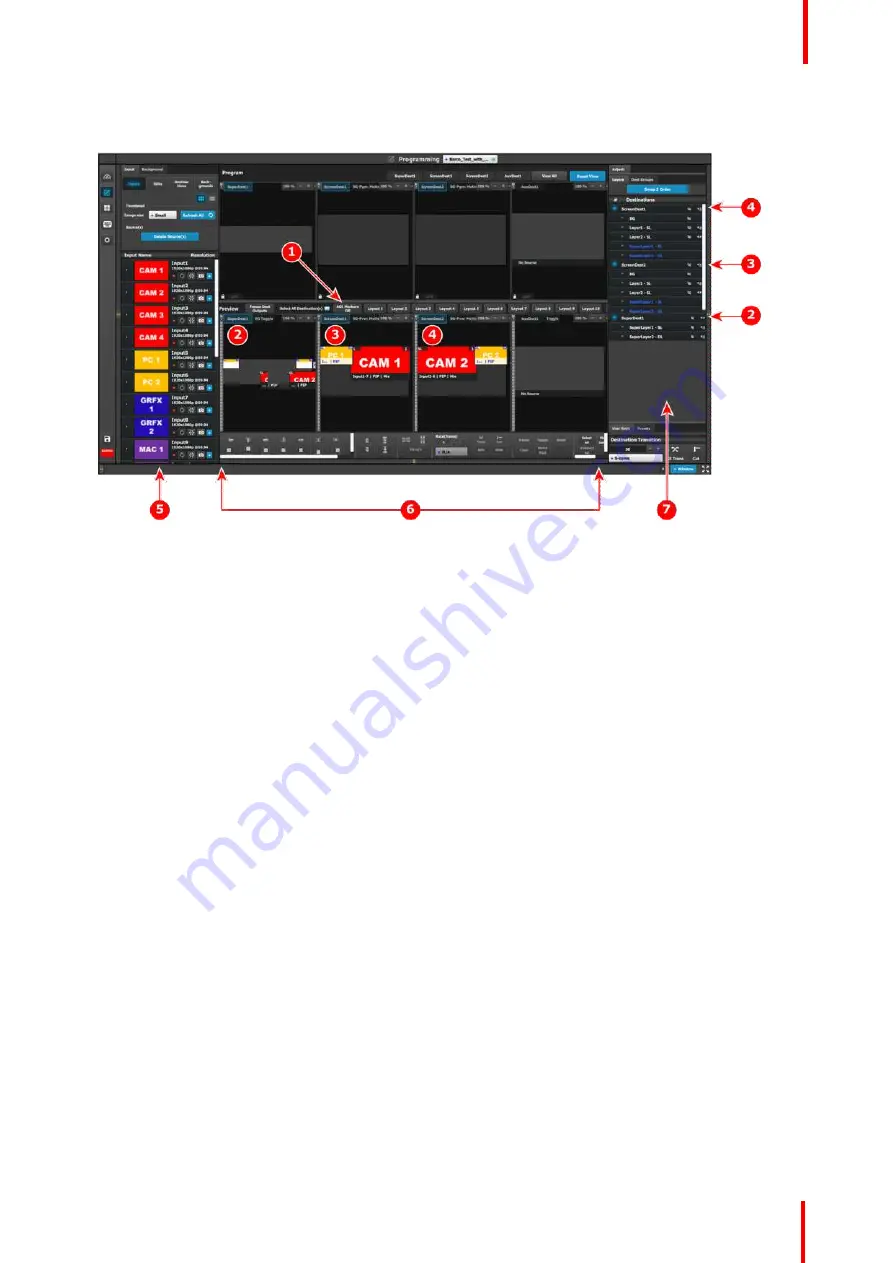
R5905948 /12
Event Master Devices
151
Image 6-26: Super Destinations on the Programming Menu
1
AOI Markers
“
Off
”
2
SuperDest1
3
ScreenDest1
4
ScreenDest2
5
Resources area
6
Layer modification area
7
Adjustment area
1.
Set the AOI Markers to
“
Off.
”
Turning on the AOI Markers "On" or "Off" affects how the Layer
—
modification functions (the Layer
alignment buttons, including Fill H, Fill V and Fill H/V) work. With the AOI Markers set to "On," the Layer
alignment buttons align the Layer into the Screen Destination in which the center of the Layer is located.
With the AOI Markers set to "Off," the Layer alignment buttons align the Layer in the entire Super
Destination.
2.
Drag and drop Inputs from the Resources area to desired Destinations.
-
Adding an Input as a Super Layer to a Super Destination adds that Input to one or all of the Screen
Destinations assigned to the Super Destination, depending on the placement of the Super Layer in the
Super Destination.
Note:
Source can be updated in a Destination by dragging and dropping a new source into the
Destination or into the Super Destination of which the Destination is a part. This may also be done with
Auxes and Super Auxes.
-
Adding an Input as a Local Layer to a Screen Destination adds that Input only to the Screen
Destination. Super Layers are marked with blue text to differentiate them from Local Layers.
3.
Apply Layer-modification shortcuts, User Keys, or Presets to Layers in the Super Destination or in the
Screen Destinations.
-
Super Layers must be selected and effects applied in the Super Destination. The EMTS displays the
result of the applied effects in the Super Destination and the in the Screen Destinations, but the Super
Layers must be selected and effects applied in the Super Destination.
-
Local Layers must be selected and effects applied in the appropriate Screen Destination. The EMTS
displays the result of the applied effects in the Screen Destination and the in the Super Destination, but
the Local Layers must be selected and effects applied in the appropriate Screen Destination.
Содержание Event Master E2 Series
Страница 1: ...ENABLING BRIGHT OUTCOMES User s Guide Event Master Devices...
Страница 12: ...R5905948 12 Event Master Devices 12...
Страница 24: ...R5905948 12 Event Master Devices 24 Safety...
Страница 52: ...R5905948 12 Event Master Devices 52 General...
Страница 82: ...R5905948 12 Event Master Devices 82 Hardware orientation...
Страница 102: ...R5905948 12 Event Master Devices 102 Front Panel Menu orientation...
Страница 272: ...R5905948 12 Event Master Devices 272 Image 6 137 EM GUI orientation...
Страница 304: ...R5905948 12 Event Master Devices 304 Updating firmware...
Страница 326: ...R5905948 12 Event Master Devices 326 Image 9 28 General operation example...
Страница 382: ...R5905948 12 Event Master Devices 382 Preventive maintenance actions...
Страница 386: ...R5905948 12 Event Master Devices 386 14 2 Process Overview Flow chart Image 14 2 E2 Maintenance...
Страница 444: ...R5905948 12 Event Master Devices 444 E2 Maintenance...
Страница 448: ...R5905948 12 Event Master Devices 448 15 2 Process Overview Flow chart Image 15 2 S3 Maintenance...
Страница 528: ...R5905948 12 Event Master Devices 528 EC 200 EC 210 Maintenance...
Страница 569: ...569 R5905948 12 Event Master Devices Troubleshooting C...
Страница 572: ...R5905948 12 Event Master Devices 572 Troubleshooting...
Страница 583: ...R5905948 12 Event Master Devices 583 Index...
















































