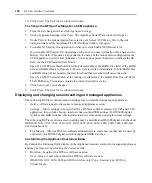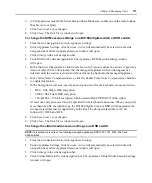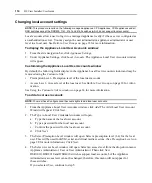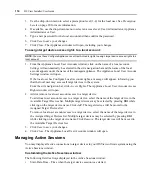Chapter 4: Managing Units
105
To select all SPC device outlets, click the checkbox to the left of Socket at the top of the list.
7.
Click
On
to power up the selected SPC device outlets. The Power column will display On.
-or-
Click
Off
to power down the selected SPC device outlets. The Power column will display Off.
-or-
Click
Cycle
to cycle the power (power down and then power up) of the selected SPC device
outlets. The Power columns will display Off and On and the Control columns will display
Cycling while power is cycling. When power cycling is completed, the Power and Cycling
columns will display On.
Customizing the Appliance Serial Ports window
By default, the following fields display in the Appliance Serial Ports window and may be removed
using the
Customize
link:
•
Port - Displays the serial port number
•
Name - Displays the name of the serial port
•
Type - Displays the type of port (CLI, SPC or Standard)
•
Baud - Displays the baud rate of the serial port
•
Data Bit - Describes the data bit rate of the serial port
See
Using the Customize link in windows
on page 14 for more information.
To display or change the general properties for a CPS or CCM appliance
serial port:
1.
From the side navigation bar, click
Appliance Settings
.
2.
Under Appliance Settings, click
Ports
.
3.
Under Ports, click
Serial
. The Appliance Serial Ports window will open.
4.
Click on the name of a serial port. The Appliance Serial Port General Settings window will
open and the name of the port will appear under the appliance in the side navigation bar.
5.
Type a new name for the serial port.
6.
Using the drop-down menu, specify the type of port:
•
(CPS appliances only) Standard Command Line Interface (CLI) - Select this port type if
you wish to define the port as a serial connection for a local terminal.
Only one port may be defined as a CLI port. If a second port is defined as a CLI port, the
previously defined CLI port will be changed to a Standard port.
•
SPC - Select this port type if you wish to connect an SPC device to the port.
•
Standard - Select this port type if you wish to access a serial device using SSH.
7.
Using the arrow buttons, specify a time-out.
Содержание DSView
Страница 4: ......
Страница 12: ...x DSView Installer User Guide ...
Страница 18: ...xvi DSView Installer User Guide ...
Страница 50: ...32 DSView Installer User Guide ...
Страница 90: ...72 DSView Installer User Guide ...
Страница 154: ...136 DSView Installer User Guide ...
Страница 210: ...192 DSView Installer User Guide ...
Страница 232: ...214 DSView Installer User Guide ...
Страница 248: ...230 DSView Installer User Guide ...
Страница 357: ......