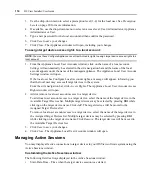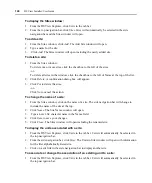130
DSView Installer/User Guide
-or-
Click
No
to cancel the action.
To change the name of a unit group:
NOTE:
Global unit group properties may only be modified by users with administrator, user administrator or
appliance administrator privileges.
1.
From the Global Unit Groups or Personal Unit Groups window, click on the name of a unit
group.
Name
will automatically be selected in the side navigation bar and the Unit Group
Name window will open. The side navigation bar will include the name of the unit group at
the top.
2.
Type a new 1-64 character name in the Group field.
3.
Click
Save
to save your changes.
4.
Click
Close
. The Personal Unit Groups or Global Unit Groups window will open, including the
renamed unit group.
To add or remove unit group members:
NOTE:
Removing a unit from a global or personal unit group does not delete the unit from the DSView software
system or any other group to which it belongs. Members may only be added to global unit group properties by
users with administrator, user administrator or appliance administrator privileges.
1.
From the Global Unit Groups or Personal Unit Groups window, click on the name of a unit
group.
Name
will automatically be selected in the side navigation bar and the Unit Group
Name window will open. The side navigation bar will include the name of the unit group at
the top.
2.
From the side navigation bar, click
Members
. The Unit Group Members - <Group Name>
window displays a list of all units belonging to the unit group.
3.
Click
Assign
. The Assign Units to Unit Group window will open.
4.
To add a unit to the unit group:
a.
Select the unit you wish to add from the Available Units list. Multiple units may be
selected by pressing
Ctrl
while clicking on the unit names.
b.
Click
Add
. The units will be moved to the Units to Assign list.
-or-
To remove a unit already assigned to the unit group:
a.
Select the unit you wish to remove from the Units to Assign list. Multiple units may be
selected by pressing
Ctrl
while clicking on the unit names.
b.
Click
Remove
. The units will be moved to the Available Units list.
5.
Click
Save
to save your changes.
6.
Click
Close
. The Unit Group Members window will open, including your additions
or removals.
Содержание DSView
Страница 4: ......
Страница 12: ...x DSView Installer User Guide ...
Страница 18: ...xvi DSView Installer User Guide ...
Страница 50: ...32 DSView Installer User Guide ...
Страница 90: ...72 DSView Installer User Guide ...
Страница 154: ...136 DSView Installer User Guide ...
Страница 210: ...192 DSView Installer User Guide ...
Страница 232: ...214 DSView Installer User Guide ...
Страница 248: ...230 DSView Installer User Guide ...
Страница 357: ......